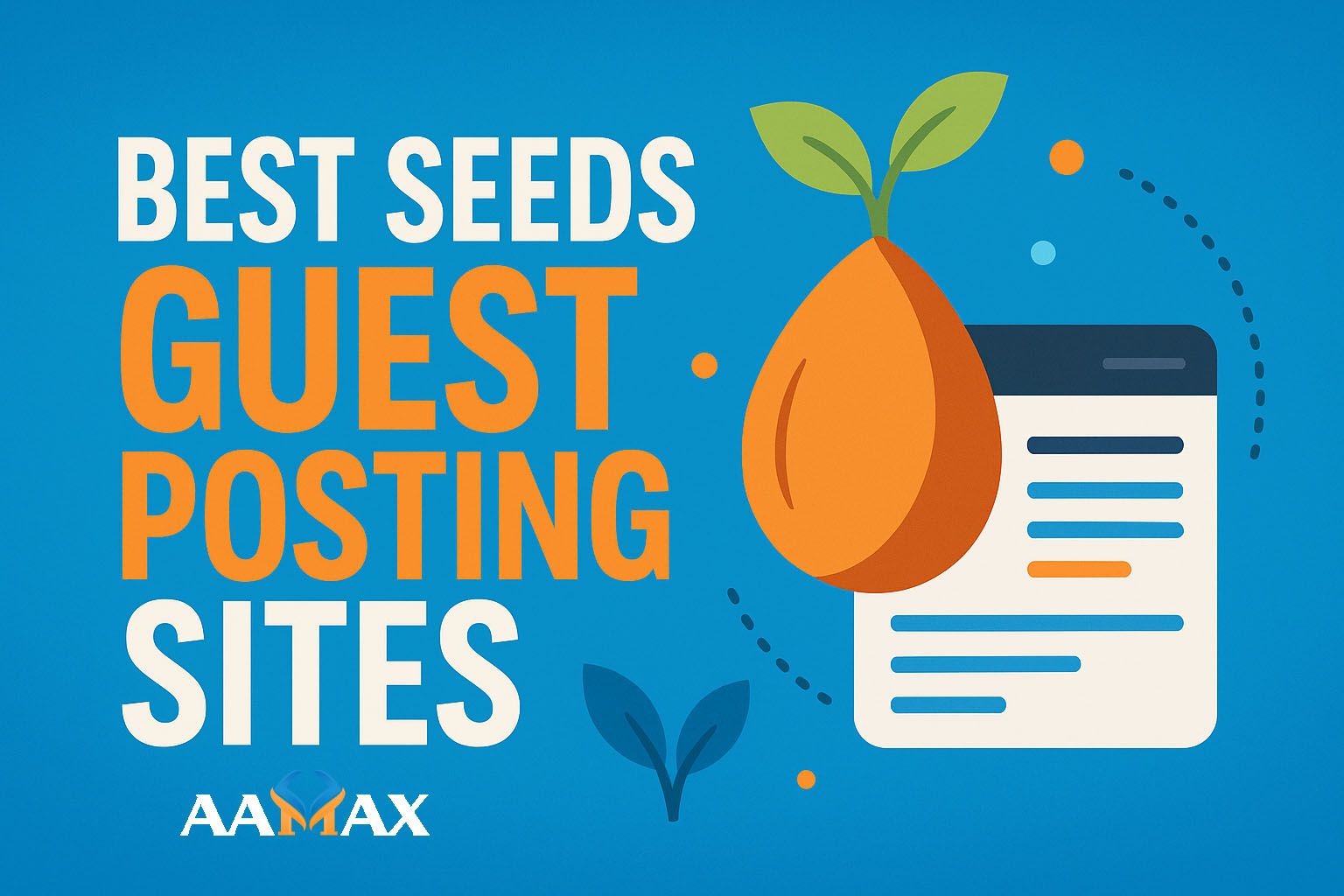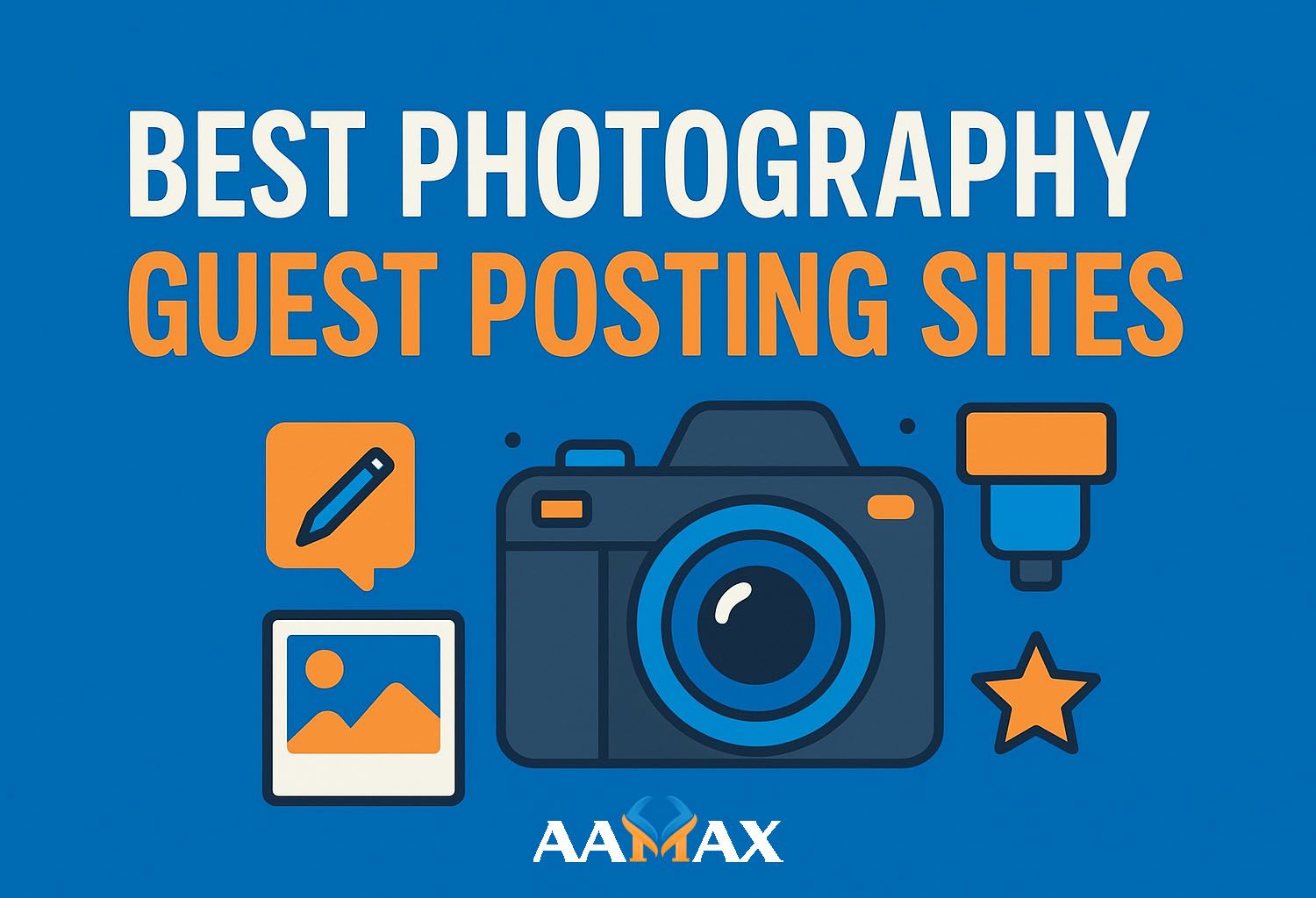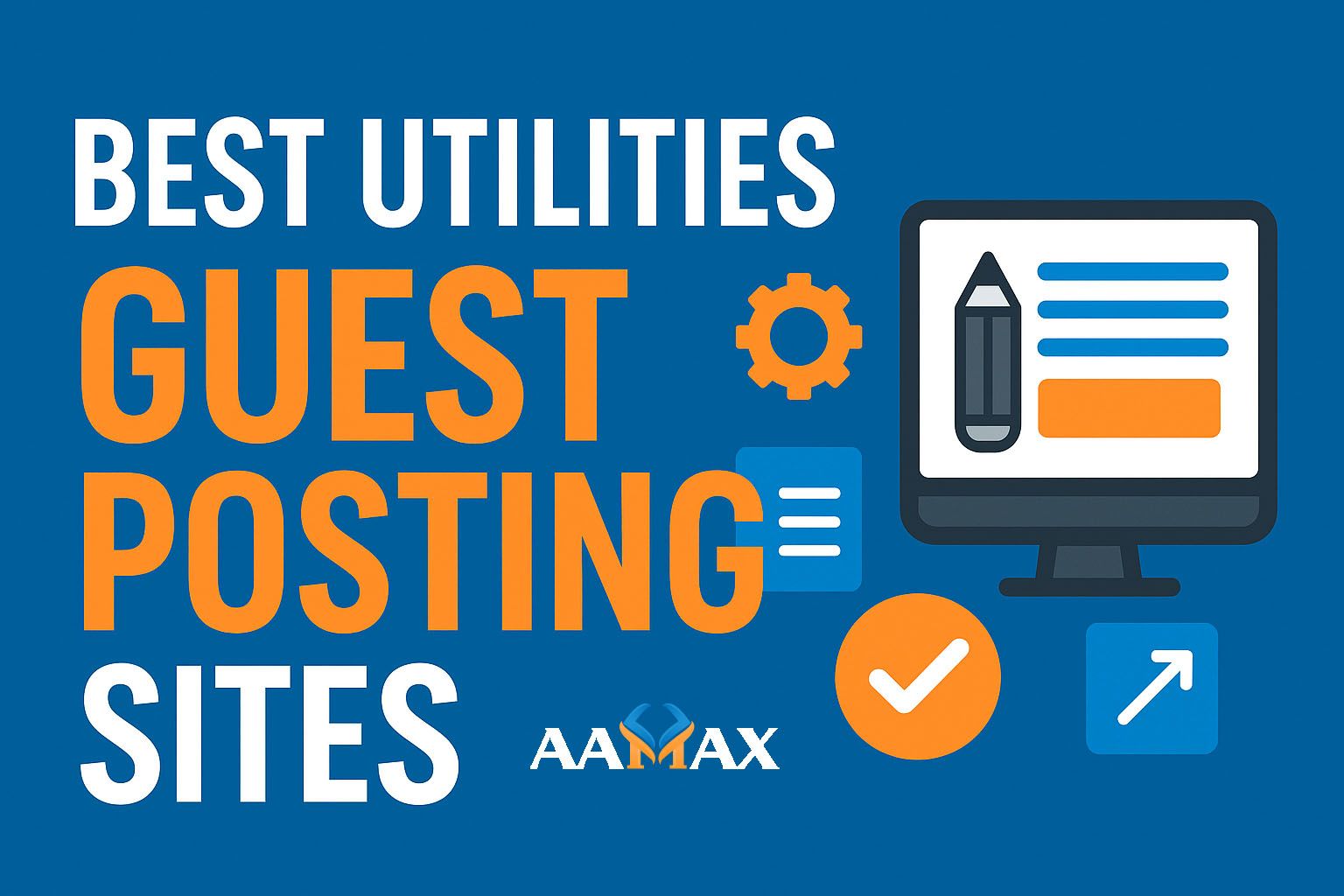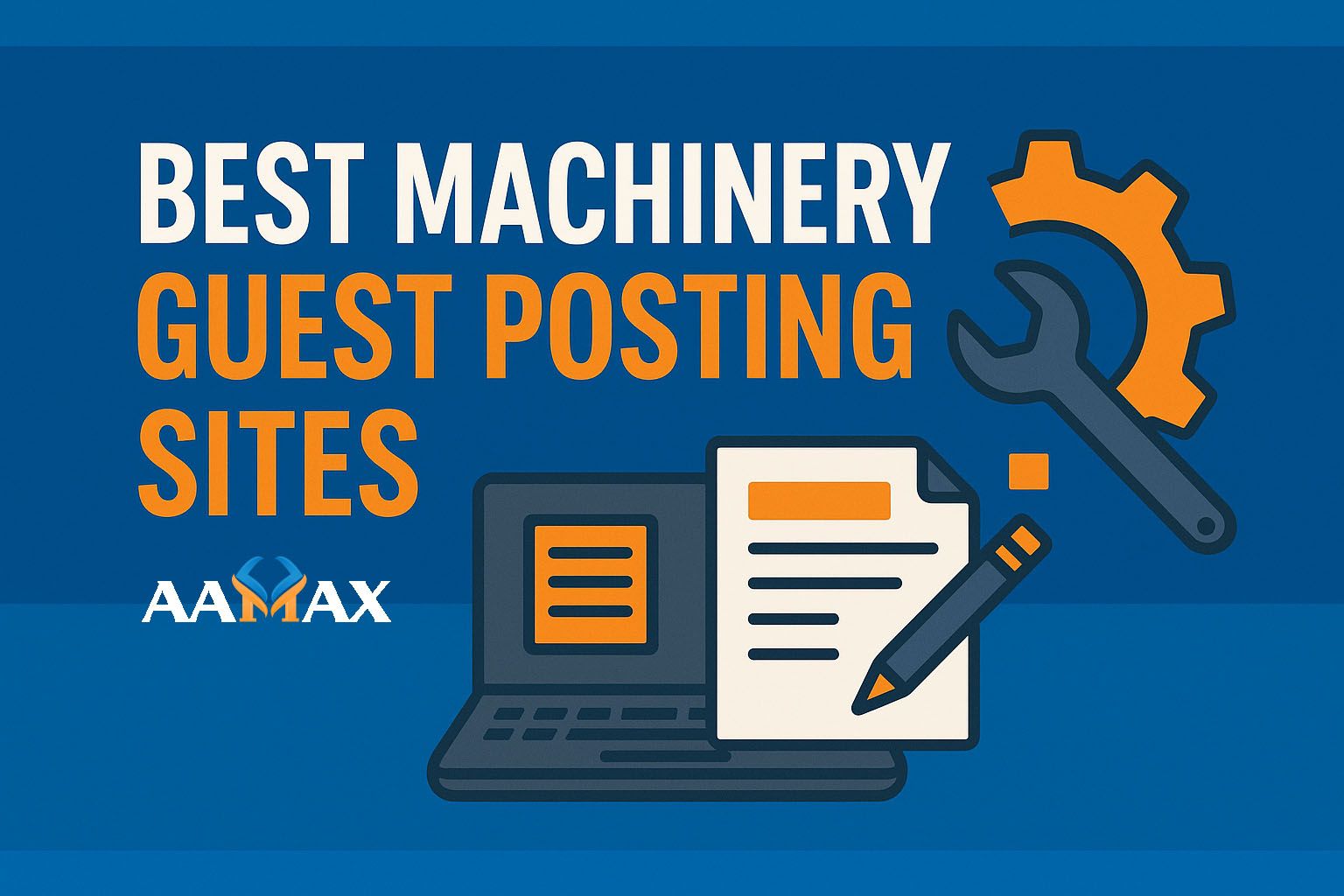How to Run Existing Strapi Project
Running an existing Strapi project is a common task for developers, teams, and businesses working on ongoing web applications, content platforms, or MERN stack projects. Whether you've cloned a repository, downloaded a ZIP file, or migrated a project from one server to another, you need to follow specific steps to run it successfully.
This in‑depth guide explains exactly how to run an existing Strapi project, covering installation, environment configuration, database setup, common errors, troubleshooting, and production considerations. Everything here is written in Strapi Markdown format and structured with clear headings so readers can easily scan the page.
If you need professional help with Strapi development, full MERN stack projects, or complete digital solutions, you can always hire AAMAX --- a full-service digital marketing company offering Web Development, MERN Stack Development, Digital Marketing, and SEO services.
## Understanding Strapi and Existing Projects
Before running an existing Strapi project, it's important to understand how Strapi stores and structures application data. A Strapi project includes:
- Source code\
- Admin panel build files\
- API and component schemas\
- Plugin configurations\
- Database migrations and data (external DB)\
- Environment variables
When you receive an existing project, it usually includes the complete folder structure but does not include:
- Dependencies (node_modules)
- Environment variables (.env)
- Database data
This is why setup is required before you can run it.
## Step 1: Download or Clone the Existing Strapi Project
You may receive the project in different formats.
### Option 1: Clone from GitHub or GitLab
git clone https://github.com/example/strapi-project.git
cd strapi-project
### Option 2: Download as ZIP
- Extract the folder
- Open it in your terminal:
<!-- -->
cd path/to/project
### Option 3: Pull from Server or Deployment
Sometimes you may download project files via FTP or SSH. Just make sure the folder structure includes:
/config
/src
/database.js or env files
/package.json
Once inside the folder, you're ready for configuration.
## Step 2: Install Project Dependencies
Strapi stores dependencies in package.json, but the actual files are
not included.
To install them:
### Using npm:
npm install
### Using yarn:
yarn install
### Using pnpm:
pnpm install
This installs:
- Strapi core packages\
- Plugins\
- Admin panel dependencies\
- Database connectors\
- Third-party utilities
If you face permission errors, consider clearing old lock files:
rm -rf node_modules package-lock.json yarn.lock
Then reinstall.
## Step 3: Set Up Environment Variables
Strapi uses a .env file for environment variables. Your project might
include:
.env.example.env.development.env.production
### Create or copy the .env file:
cp .env.example .env
Then open .env to update values. Common variables include:
HOST=0.0.0.0
PORT=1337
APP_KEYS=yourappkey1,yourappkey2
API_TOKEN_SALT=yourapisalt
ADMIN_JWT_SECRET=youradminjwtkey
JWT_SECRET=yourjwtsecret
### Database variables:
For PostgreSQL:
DATABASE_CLIENT=postgres
DATABASE_HOST=localhost
DATABASE_PORT=5432
DATABASE_NAME=strapidb
DATABASE_USERNAME=postgres
DATABASE_PASSWORD=yourpassword
For MySQL:
DATABASE_CLIENT=mysql
DATABASE_HOST=localhost
DATABASE_PORT=3306
DATABASE_NAME=strapidb
DATABASE_USERNAME=root
DATABASE_PASSWORD=yourpassword
If your project uses SQLite, you don't need many environment variables.
## Step 4: Install the Required Database
An existing Strapi project usually requires the same database the original developers used. The project will not run without it unless you manually migrate it.
### If the project uses SQLite:
Your database.sqlite file should already exist under:
/data or /config
If missing, ask the original developer.
### If the project uses PostgreSQL:
Install PostgreSQL:
Ubuntu
sudo apt install postgresql postgresql-contrib
Mac
brew install postgresql
Create database:
createdb strapidb
### If the project uses MySQL:
Install server:
sudo apt install mysql-server
Create DB:
mysql -u root -p
CREATE DATABASE strapidb;
### If the project uses MongoDB (older Strapi v3):
Install MongoDB and create your database.
Important: Strapi v4 no longer supports MongoDB natively.
## Step 5: Run the Strapi Project in Development Mode
Once dependencies and environment variables are set up, you can run the project.
### Using npm:
npm run develop
### Using yarn:
yarn develop
You should now see:
Starting Strapi... Project running at http://localhost:1337
### Access the Admin Panel
Visit:
http://localhost:1337/admin
If no admin user exists, Strapi will prompt you to create one.
## Step 6: Build the Admin Panel (If Needed)
Sometimes cloned projects do not include the admin build.
If the admin panel does not load correctly, run:
### npm:
npm run build
### yarn:
yarn build
Then start again:
npm run develop
This ensures the admin UI loads properly.
## Step 7: Run the Project in Production Mode
Production mode is typically used on servers.
Steps:
### 1. Build admin panel:
npm run build
### 2. Start production server:
npm run start
The production server uses .env.production if available.
This mode: - Disables auto-reloading - Optimizes performance - Compiles admin assets
## Folder Structure of an Existing Strapi Project
Understanding the structure helps you modify and extend it.
/config
/src
/api
/admin
/components
/extensions
/public
/package.json
/.env
### Key folders:
- src/api → Controllers, routes, services\
- config → Environment configs\
- public → Static files\
- admin → Admin panel source\
- components → Reusable content modules
## Common Errors and How to Fix Them
Running an existing Strapi project can cause common errors. Here's how to solve them.
### Error 1: Missing dependencies
Cannot find module 'strapi'
Fix:
npm install
### Error 2: Incorrect Node.js version
Strapi supports specific Node versions. If you see:
Your Node.js version is not supported
Fix using NVM:
nvm install 20
nvm use 20
### Error 3: Database connection error
error Error connecting to the database
Fix: - Check DB credentials\
- Ensure DB server is running\
- Confirm host and port
### Error 4: Admin build not found
Fix:
npm run build
### Error 5: Port already in use
Fix:
kill -9 $(lsof -ti:1337)
## Running an Existing Strapi Project with Docker
Some teams package Strapi projects using Docker.
### Step 1: Build Containers
docker-compose build
### Step 2: Start Services
docker-compose up
### Step 3: Rebuild Admin
docker-compose exec strapi npm run build
Docker ensures consistent environments across teams.
## Migrating an Existing Strapi Project to Another Machine
Sometimes you receive only the code but not the database. To run it fully:
### Option 1: Request database export
For PostgreSQL:
pg_dump strapidb > backup.sql
For MySQL:
mysqldump -u root -p strapidb > backup.sql
### Option 2: Import database on new machine
PostgreSQL:
psql strapidb < backup.sql
MySQL:
mysql -u root -p strapidb < backup.sql
### Option 3: Update .env with new DB credentials
This ensures the project runs with all data intact.
## Deploying an Existing Strapi Project on a Server
Production deployment requires:
- PM2 (process manager)
- Nginx reverse proxy
- SSL (Let's Encrypt)
- PostgreSQL or MySQL
### Example:
Start app:
pm2 start npm --name mystrapi -- run start
Enable startup:
pm2 startup
pm2 save
## Final Thoughts
Running an existing Strapi project requires understanding dependencies, environment variables, database configuration, and how Strapi builds its admin panel. With the steps above, you can smoothly run any Strapi project on your local machine or server.
If you need help with professional Strapi development, MERN Stack Development, or enterprise-level deployments, you can always hire AAMAX --- experts in Web Development, Digital Marketing, and SEO services.
Strapi is powerful, flexible, and designed to integrate seamlessly with JavaScript technologies, making it an excellent choice for scalable and modern applications.