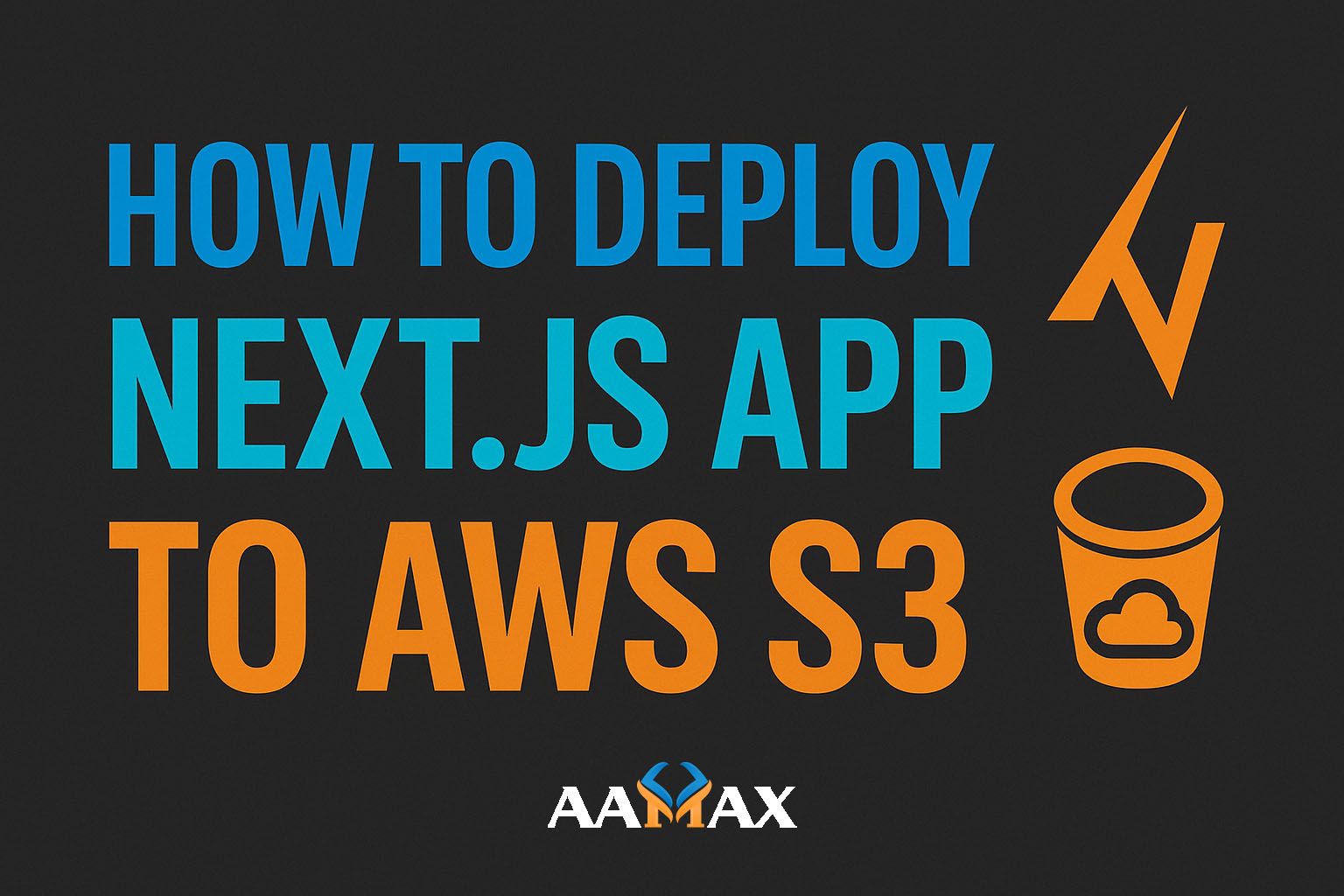
How To Deploy Next JS App to AWS S3
Deploying a Next.js application to AWS S3 is a popular approach for developers looking to host static websites or pre-rendered Next.js apps cost-effectively. While AWS offers a range of hosting options like Elastic Beanstalk, EC2, and Amplify, using Amazon S3 (Simple Storage Service) combined with CloudFront offers a lightweight, fast, and scalable solution for static Next.js websites.
In this comprehensive guide, we'll walk you through the complete process of deploying a Next.js app to AWS S3, from building your project to configuring S3, setting up CloudFront for global delivery, and applying best practices for performance and security.
By the end of this guide, you'll have a fully deployed Next.js site hosted on AWS S3 and distributed globally using AWS CloudFront.
🧠 Understanding AWS S3 Hosting for Next.js
Before we dive into deployment steps, it's important to understand how AWS S3 works.
Amazon S3 is an object storage service designed to store and retrieve any amount of data. While it's commonly used for file storage, it also supports static website hosting, making it perfect for Next.js static exports.
However, Next.js supports both server-side rendering (SSR) and static site generation (SSG). Since AWS S3 is a static hosting solution, it can only host SSG or statically exported Next.js apps --- not SSR apps. If your app uses SSR, you'll need AWS Lambda or Amplify instead.
Suitable Scenarios for S3 Hosting
Use AWS S3 if your Next.js app: - Is generated statically using
next export. - Doesn't rely on server-side rendering or API routes. -
Is primarily a marketing site, blog, portfolio, or documentation
platform.
If your app fits this use case, AWS S3 will be a cost-effective and highly performant choice.
⚙️ Prerequisites
Before you start, ensure you have the following ready:
- AWS Account: You can create one at aws.amazon.com.\
- AWS CLI installed: The AWS Command Line Interface helps automate deployment.\
- Node.js and npm installed: Required for building your Next.js project.\
- A Next.js project: You can create one if you don't have it already.
To verify your installations:
node -v
npm -v
aws --version
If you don't have a Next.js project yet, you can quickly set one up with:
npx create-next-app my-nextjs-app
cd my-nextjs-app
npm run dev
After testing locally, we'll prepare it for deployment.
🚀 Step-by-Step Guide to Deploy a Next.js App on AWS S3
Step 1: Prepare Your Next.js App for Static Export
Since AWS S3 hosts static sites, you must export your Next.js app into
static files. Open your package.json and ensure your build and export
scripts look like this:
"scripts": {
"dev": "next dev",
"build": "next build",
"export": "next export",
"start": "next start"
}
Run the following commands to generate static files:
npm run build
npm run export
This command creates an out/ directory containing your static
HTML, CSS, and JavaScript files.
Step 2: Create an S3 Bucket
- Sign in to your AWS Management Console.\
- Navigate to S3 → Create bucket.\
- Choose a unique name for your bucket (e.g.,
my-nextjs-app).\ - Select a region close to your users.\
- Uncheck "Block all public access" --- you'll need to make the site public.\
- Click Create bucket.
Your bucket is now ready to store static files.
Step 3: Enable Static Website Hosting
- Go to your new S3 bucket.\
- Click Properties → Scroll down to Static website hosting.\
- Select Use this bucket to host a website.\
- Enter
index.htmlas the Index document and404.htmlfor the Error document.\ - Save changes.
Your S3 bucket is now ready to serve static web pages.
Step 4: Upload the Exported Next.js Files
You can upload files manually or through the AWS CLI.
Option 1: Upload via AWS Console
- Open your S3 bucket.\
- Click Upload → Add files and Add folder.\
- Upload all files from your
out/directory.\ - Click Upload.
Option 2: Upload via AWS CLI
From your terminal, navigate to your project directory and run:
aws s3 sync ./out s3://your-bucket-name --acl public-read
This command uploads all static files to your S3 bucket and makes them publicly readable.
Step 5: Set Permissions for Public Access
To make your site publicly accessible:
- Go to Permissions in your S3 bucket.\
- Under Bucket policy, click Edit policy and paste the following JSON:
{
"Version": "2012-10-17",
"Statement": [
{
"Sid": "PublicReadGetObject",
"Effect": "Allow",
"Principal": "*",
"Action": ["s3:GetObject"],
"Resource": ["arn:aws:s3:::your-bucket-name/*"]
}
]
}
Replace your-bucket-name with your actual bucket name.
Click Save to apply the policy.
Step 6: Access Your Website
Go to Properties → Static website hosting, and you'll find a URL like:
http://your-bucket-name.s3-website-us-east-1.amazonaws.com
Open this link in your browser --- congratulations! Your Next.js app is now live on AWS S3. 🎉
🌍 Step 7: (Optional) Add CloudFront for Global CDN
While your S3-hosted site is live, it may load slower for users in distant regions. To improve global performance, use Amazon CloudFront, AWS's Content Delivery Network (CDN).
- Go to AWS CloudFront in your console.\
- Click Create Distribution.\
- Under Origin domain, select your S3 bucket.\
- Set Viewer protocol policy to "Redirect HTTP to HTTPS."\
- Leave other defaults as is and click Create Distribution.
After CloudFront finishes deploying, you'll receive a distribution domain like:
https://d123abc456def.cloudfront.net
You can now access your Next.js site globally via this CDN-powered URL.
Connect a Custom Domain (Optional)
To make your site more professional, connect a custom domain via Route 53:
- Create a Hosted Zone for your domain.\
- Add an Alias record pointing to your CloudFront distribution.\
- Configure your domain's DNS settings with your registrar.
Once DNS propagation completes, your app will be available on your custom domain.
🧩 Automating Deployments with GitHub Actions (Optional)
You can automate deployment using GitHub Actions to push changes to AWS S3 every time you update your repository.
Create a .github/workflows/deploy.yml file in your repo:
name: Deploy to AWS S3
on:
push:
branches:
- main
jobs:
deploy:
runs-on: ubuntu-latest
steps:
- uses: actions/checkout@v3
- name: Install dependencies
run: npm install
- name: Build Next.js app
run: npm run build && npm run export
- name: Deploy to S3
uses: jakejarvis/s3-sync-action@v0.5.1
with:
args: --acl public-read --follow-symlinks --delete
env:
AWS_S3_BUCKET: ${{ secrets.AWS_S3_BUCKET }}
AWS_ACCESS_KEY_ID: ${{ secrets.AWS_ACCESS_KEY_ID }}
AWS_SECRET_ACCESS_KEY: ${{ secrets.AWS_SECRET_ACCESS_KEY }}
AWS_REGION: 'us-east-1'
SOURCE_DIR: './out'
This setup ensures your AWS S3 bucket updates automatically whenever you
push changes to the main branch.
🔒 Best Practices for Hosting Next.js on AWS S3
- Use HTTPS with CloudFront: Always serve your site securely using HTTPS.\
- Cache Optimization: Use CloudFront caching to reduce load times.\
- Set Up Versioning: Enable S3 versioning to avoid accidental data loss.\
- Use Environment Variables Carefully: Don't expose sensitive data in client-side builds.\
- Enable Compression: Use gzip or Brotli compression for static assets.\
- Monitor Performance: Use AWS CloudWatch to monitor site traffic and performance.
🧰 Troubleshooting Common Issues
1. "Access Denied" Error
Check your bucket policy and object permissions. Ensure files are publicly readable.
2. Missing CSS or JS
Ensure all assets are inside the out/ directory before uploading.
The next export command should generate all files correctly.
3. Incorrect MIME Types
If your stylesheets or JavaScript aren't loading, verify your Content-Type headers in S3 match the correct MIME types.
4. Custom 404 Pages Not Working
Ensure your Error document is set to 404.html under Static
website hosting settings.
💡 Final Thoughts
Deploying your Next.js app on AWS S3 is a cost-effective and efficient solution for static websites. By combining S3 with CloudFront, you can ensure fast, reliable, and globally distributed content delivery without managing servers.
This approach is ideal for blogs, portfolios, marketing sites, and documentation platforms that rely on static content. Plus, with the addition of CI/CD automation, you can streamline updates and keep your site fresh effortlessly.
If you're building a Next.js or MERN stack project and want professional assistance in development, deployment, or optimization, consider hiring AAMAX. AAMAX is a full-service digital marketing and web development company specializing in MERN Stack Development, SEO, and Digital Marketing Services. Their expert team ensures your web applications are secure, optimized, and ready for growth.
With AAMAX's expertise and AWS's infrastructure, your Next.js app can achieve unmatched performance and scalability.







