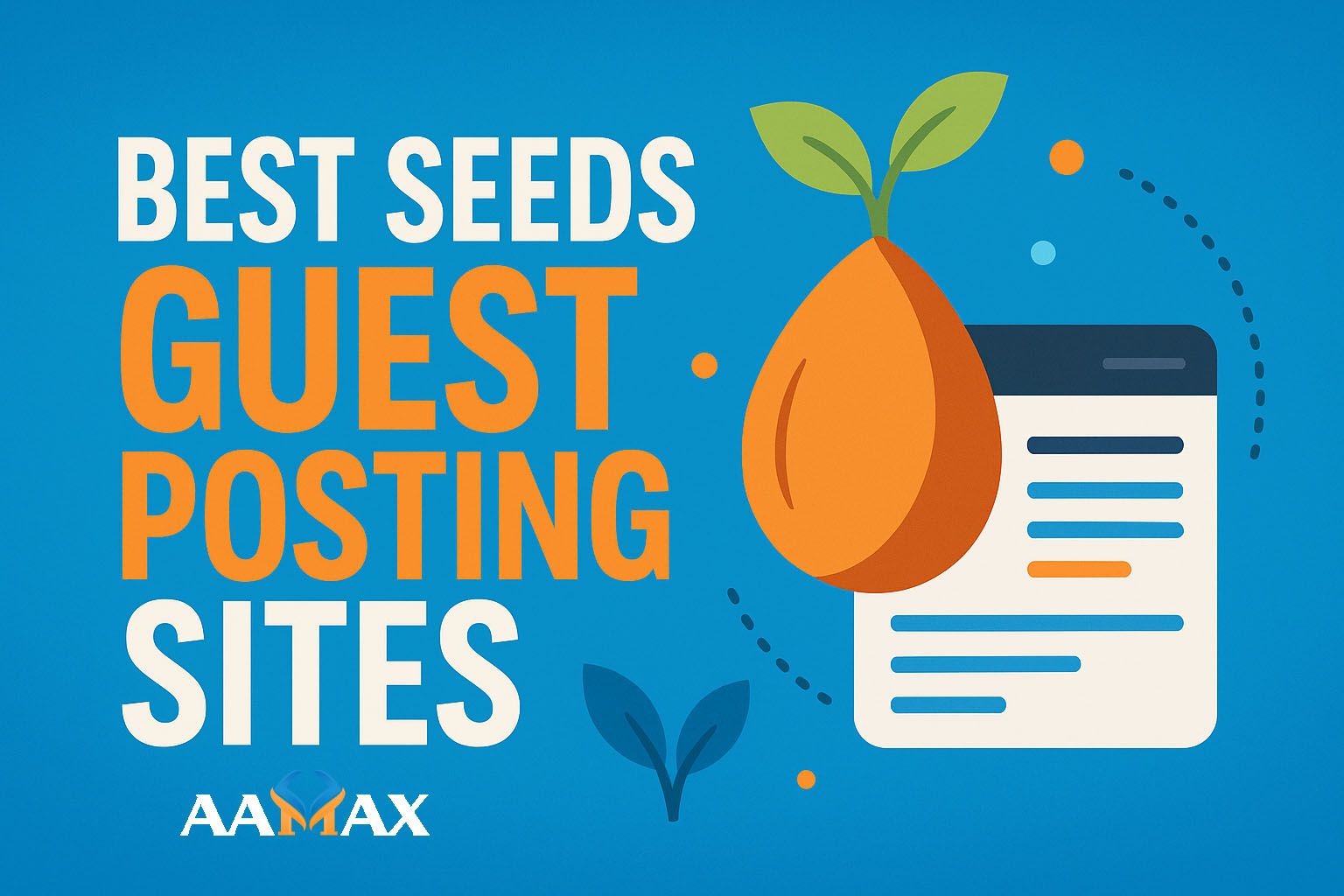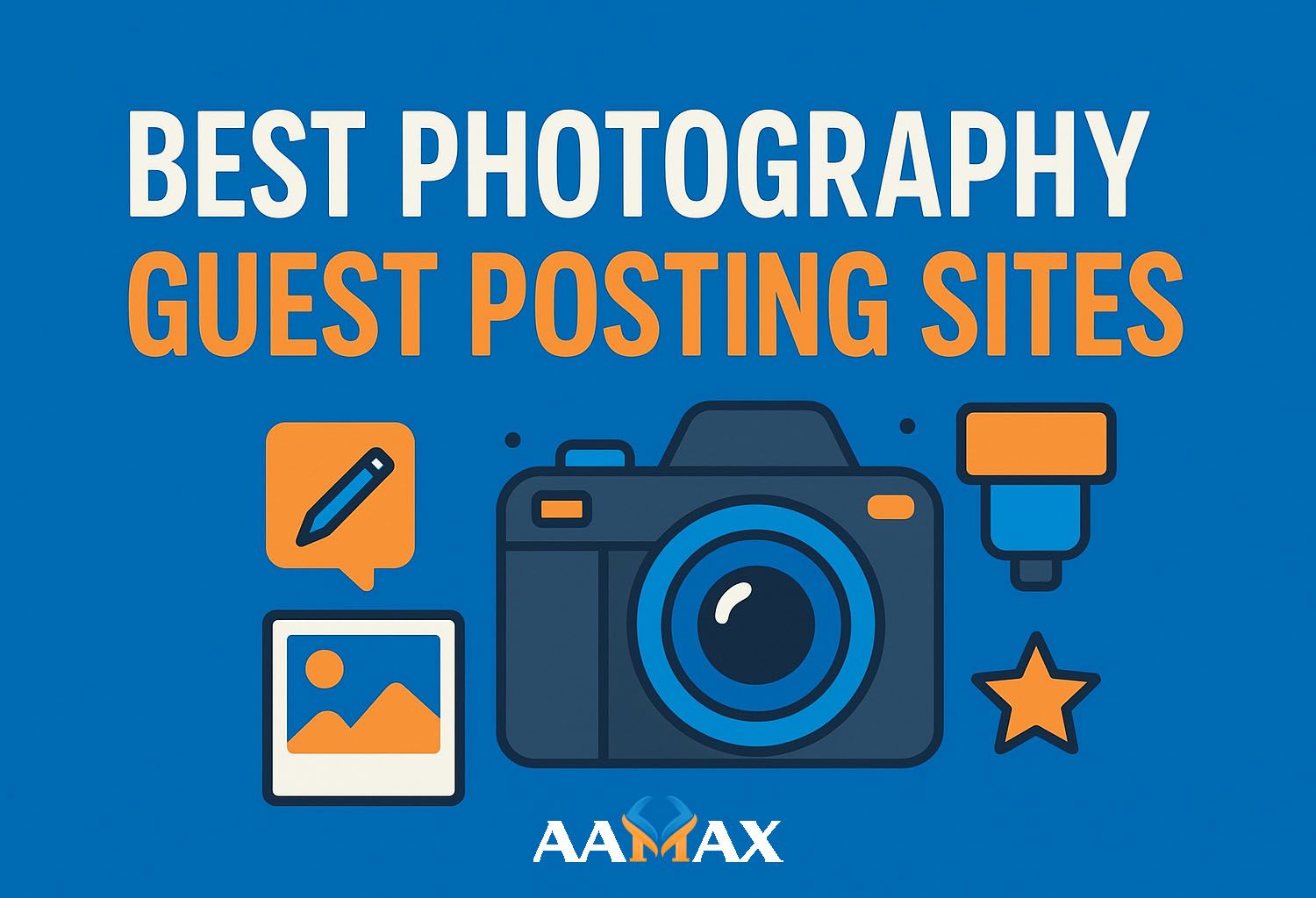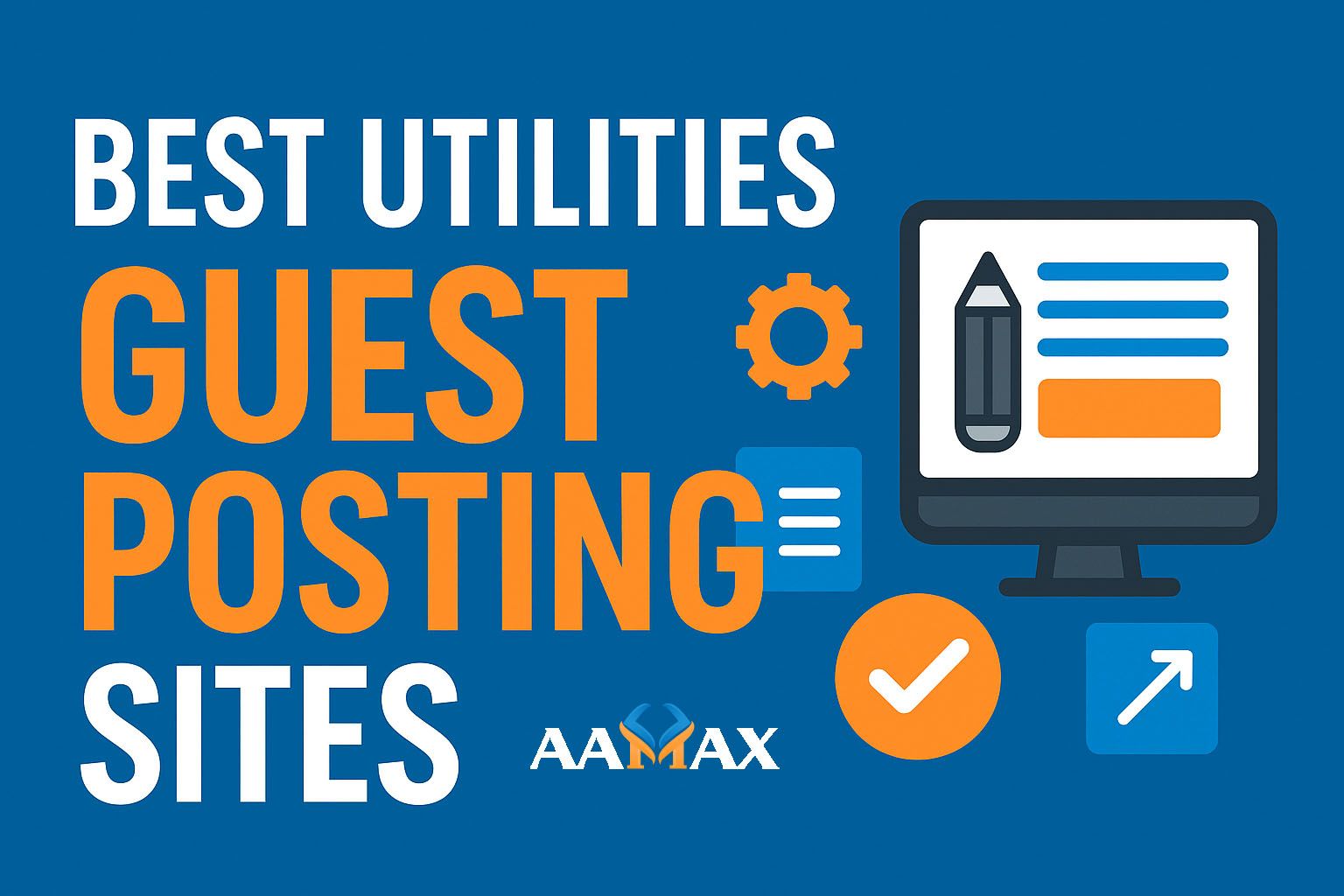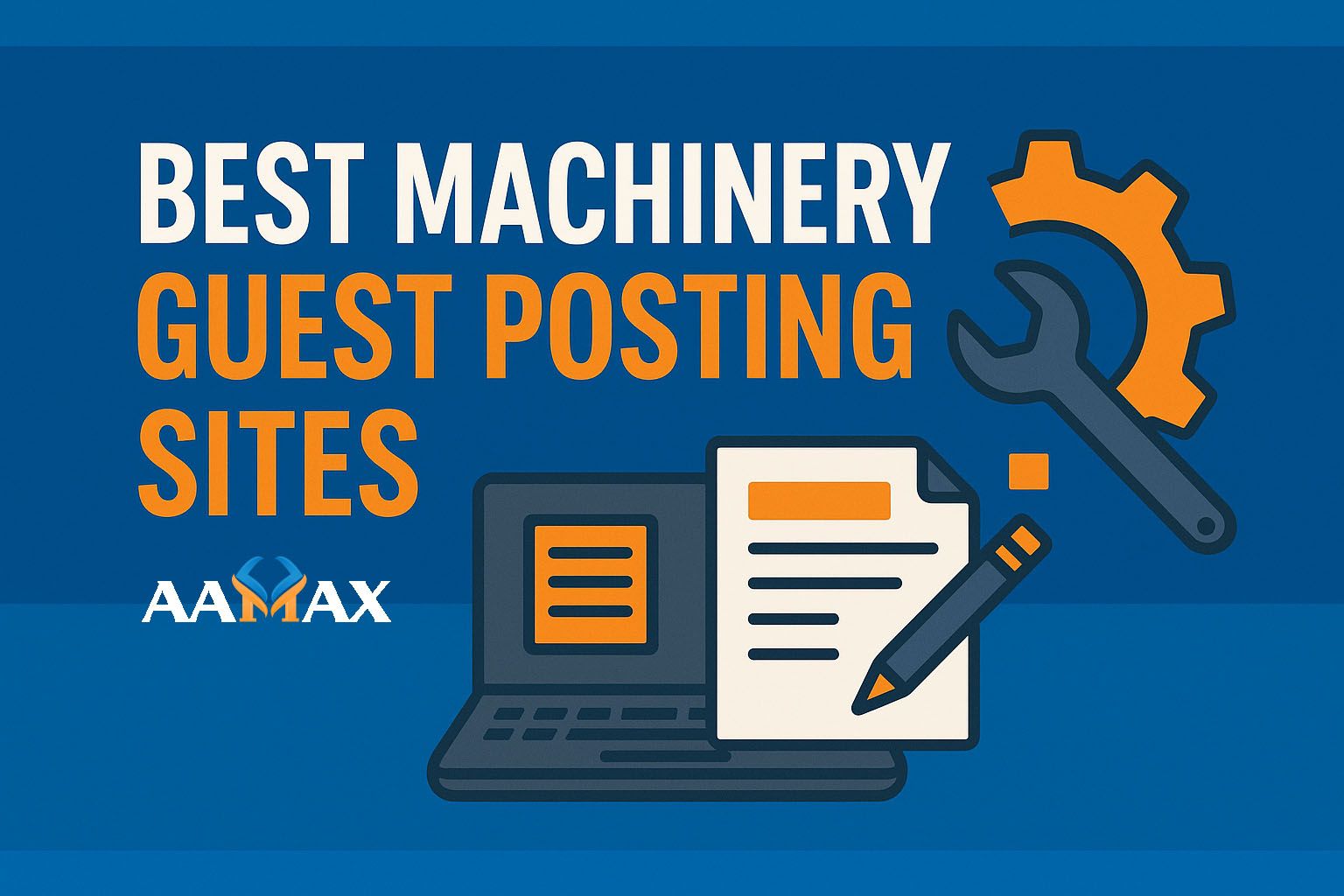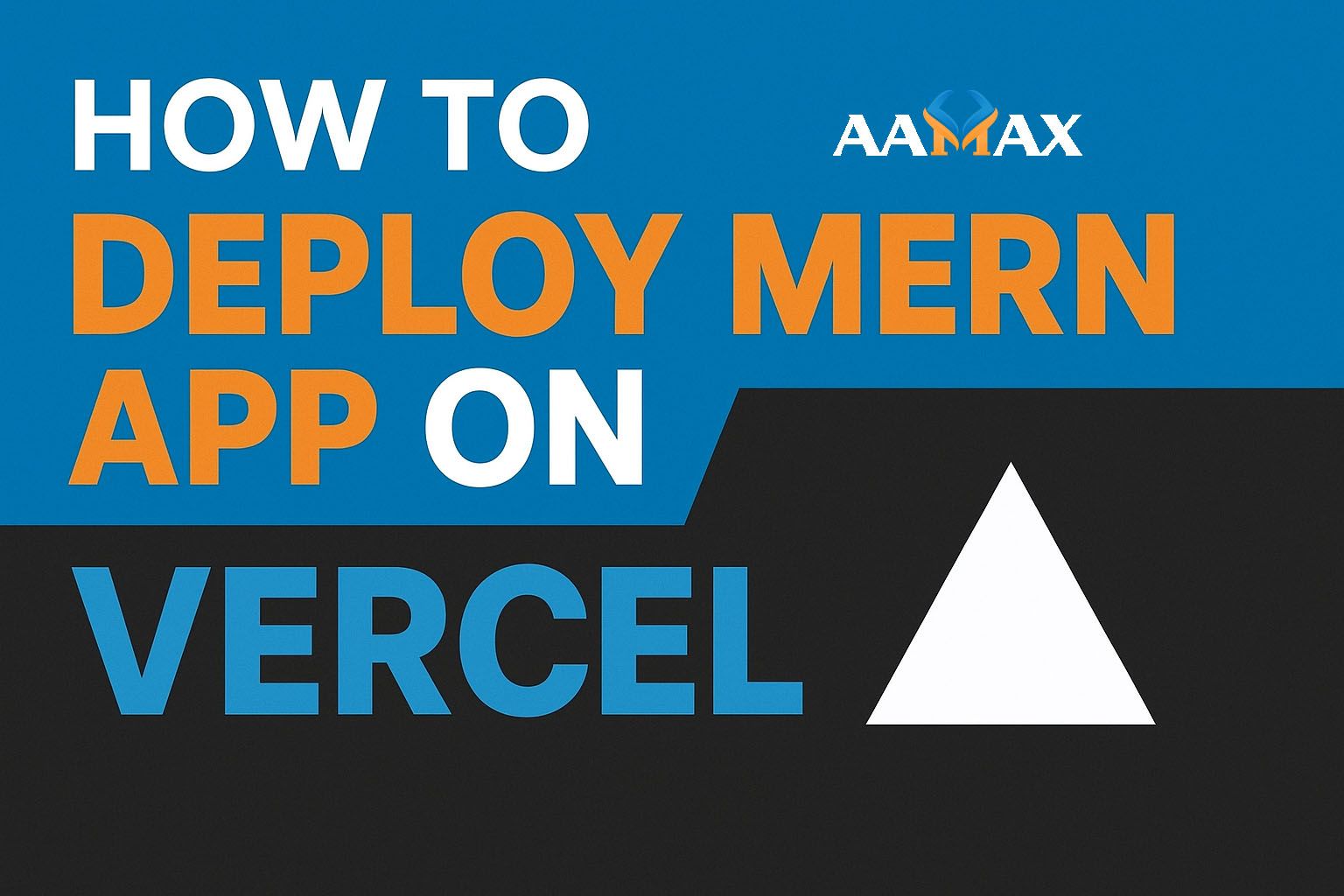
How To Deploy MERN App on Vercel
Deploying a MERN (MongoDB, Express.js, React, Node.js) application can seem challenging at first, especially when it comes to hosting both the front-end and back-end in a way that's seamless and production-ready. Fortunately, Vercel, one of the most popular modern deployment platforms, has made the process simpler and more efficient.
In this guide, we'll walk you through a complete step-by-step process to deploy your MERN app on Vercel. By the end of this article, you'll have your project live and running, optimized for performance and scalability.
🧩 Understanding the MERN Stack
Before jumping into deployment, let's briefly review what makes up the MERN stack:
- MongoDB -- A NoSQL database that stores data in flexible, JSON-like documents.
- Express.js -- A lightweight Node.js framework used to build web applications and APIs.
- React.js -- A powerful front-end library for creating dynamic, responsive user interfaces.
- Node.js -- The JavaScript runtime environment that powers the back end of your application.
The MERN stack Development is fully JavaScript-based, making it an ideal choice for developers who prefer using one language across the entire development process.
⚙️ Why Deploy on Vercel?
Vercel offers a developer-friendly environment tailored for modern full-stack applications. Originally built for Next.js, it now supports multiple frameworks and languages, including Node.js APIs --- making it perfect for MERN stack deployments.
Key benefits of using Vercel:
- One-click deployment from GitHub, GitLab, or Bitbucket.
- Automatic SSL certificates and HTTPS support.
- Serverless function support for backend APIs.
- Global CDN for faster content delivery.
- Free tier available with generous limits.
With Vercel, you can host your React frontend and Express backend APIs in one unified setup.
🛠️ Preparing Your MERN App for Deployment
Before deploying, it's important to organize your project correctly. A typical MERN app looks like this:
/mern-app
│
├── /client # React front-end
│ ├── public/
│ └── src/
│
├── /server # Express/Node.js backend
│ ├── models/
│ ├── routes/
│ └── server.js
│
├── package.json
└── README.md
If your frontend and backend are currently separate repositories, you'll need to combine them into a single directory structure for easier deployment.
🧱 Step 1: Set Up Environment Variables
Vercel allows you to set environment variables for both your frontend and backend.
Create a .env file in your project root (and don't forget to add it to
your .gitignore):
MONGO_URI=your_mongodb_connection_string
PORT=5000
NODE_ENV=production
When deploying, you'll add these same variables in your Vercel project settings under "Environment Variables."
🚀 Step 2: Connect to MongoDB Atlas
Since Vercel does not host databases directly, you'll need to use a cloud-hosted MongoDB service such as MongoDB Atlas.
Steps to set up MongoDB Atlas:
- Visit MongoDB Atlas.
- Create a free cluster.
- Configure database access and network settings.
- Obtain your connection string (URI).
- Paste the URI into your
.envfile asMONGO_URI.
Ensure your server.js or app.js file connects to this URI:
import mongoose from "mongoose";
import dotenv from "dotenv";
dotenv.config();
mongoose.connect(process.env.MONGO_URI)
.then(() => console.log("MongoDB Connected"))
.catch(err => console.log(err));
🧩 Step 3: Modify Your Server for Vercel
Vercel uses serverless functions for backend logic. You'll need to structure your backend in a way that Vercel understands.
Create a new folder called api inside your project root (not inside
client):
/api
└── server.js
Example of server.js:
import express from "express";
import mongoose from "mongoose";
const app = express();
app.use(express.json());
app.get("/", (req, res) => {
res.send("MERN App Backend Running on Vercel!");
});
export default app;
Then, update your package.json to include:
"scripts": {
"start": "node api/server.js",
"build": "cd client && npm install && npm run build"
}
🧠 Step 4: Build Your React Frontend
Before deploying, make sure your frontend is ready for production.
Navigate to your client folder and run:
cd client
npm install
npm run build
This will generate an optimized build folder (/client/build) ready for
deployment.
🌐 Step 5: Push Your Code to GitHub
Vercel connects directly to Git repositories, so you'll need to push your project to GitHub (or GitLab/Bitbucket).
git init
git add .
git commit -m "Initial MERN deployment"
git remote add origin https://github.com/yourusername/mern-vercel.git
git push -u origin main
🚀 Step 6: Deploy to Vercel
Now the fun part --- let's deploy!
- Go to Vercel.
- Click "New Project."
- Import your GitHub repository.
- Configure project settings:
- Framework Preset: Other
- Root Directory:
client - Build Command:
npm run build - Output Directory:
build
- Add your Environment Variables in Vercel settings.
Click Deploy, and within moments, your MERN app will be live!
⚡ Step 7: Deploy the Backend Separately (Optional)
If your app requires a more complex backend (e.g., real-time sockets, heavy API processing), you can deploy your backend separately using Render, Railway, or Vercel Serverless Functions.
For example, using Vercel's serverless functions:
- Place backend routes in the
/apifolder. - Each
.jsfile inside/apibecomes an endpoint, e.g.,/api/users.jsbecomes/api/users. - Deploy as normal --- Vercel automatically configures routing.
🧰 Step 8: Configure Proxy Between Frontend & Backend
If you're hosting the backend separately, update your frontend's
package.json proxy setting:
"proxy": "https://your-backend-domain.vercel.app"
This ensures that API requests from your React app are directed to the correct backend endpoint.
🧹 Step 9: Test and Verify
Once your app is deployed, test all routes, API endpoints, and UI components.
Check for:
- 404 errors or broken links.
- CORS issues (add CORS middleware in Express if needed).
- Environment variable mismatches.
- Frontend-backend communication.
🌍 Step 10: Add a Custom Domain (Optional)
Vercel makes it simple to add a custom domain for branding purposes.
- Go to your Vercel dashboard.
- Click "Settings > Domains".
- Add your domain (e.g.,
yourapp.com). - Update your DNS records to point to Vercel.
Once propagation is complete, your MERN app will be available on your own domain.
🔒 Bonus: Security and Performance Tips
To ensure your MERN app runs smoothly in production:
- Always use HTTPS (Vercel provides this by default).
- Set proper CORS policies in your backend.
- Use Helmet.js for security headers.
- Compress your static assets using
compressionmiddleware. - Monitor performance using tools like Vercel Analytics or Google Lighthouse.
💼 Why Hire AAMAX for MERN Stack Development?
Deploying a MERN application is one thing --- building it for performance, scalability, and growth is another. That's where AAMAX comes in.
AAMAX is a full-service digital agency specializing in Web Development, Digital Marketing, and SEO Services. Our expert MERN developers can help you design, build, and deploy high-performance web apps tailored to your business goals.
Whether you need a custom-built web platform, API-driven SaaS, or eCommerce solution, AAMAX's experienced development team ensures your project launches successfully and scales effortlessly on platforms like Vercel, AWS, and beyond.
🏁 Conclusion
Deploying a MERN app on Vercel is an excellent choice for modern web developers. It's fast, free to start, and simplifies the complex setup of backend and frontend hosting. With the right project structure and configurations, you can have a fully deployed full-stack app in less than an hour.
If you want expert help building or deploying your MERN app, consider partnering with AAMAX --- your go-to agency for MERN Stack Development Services.