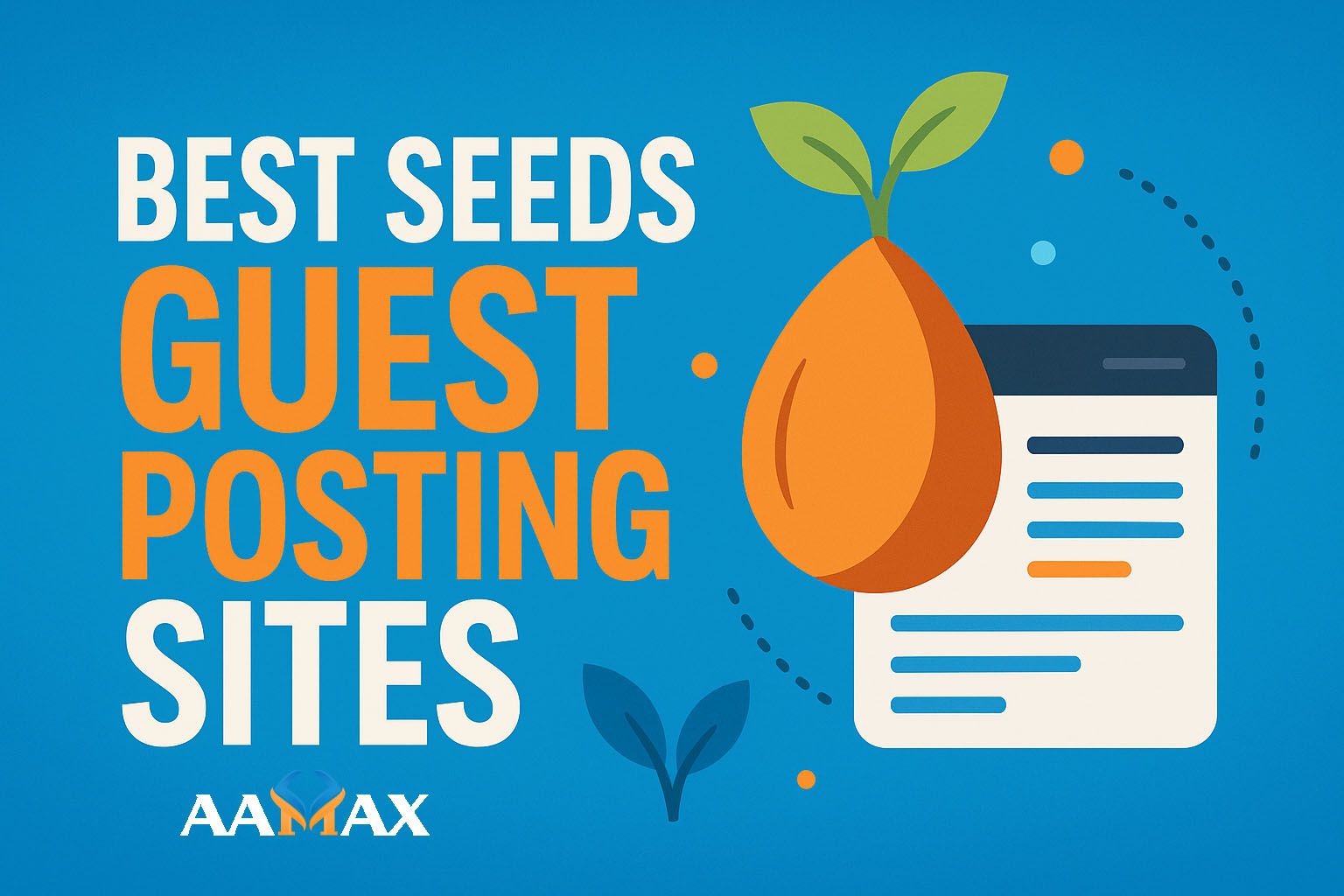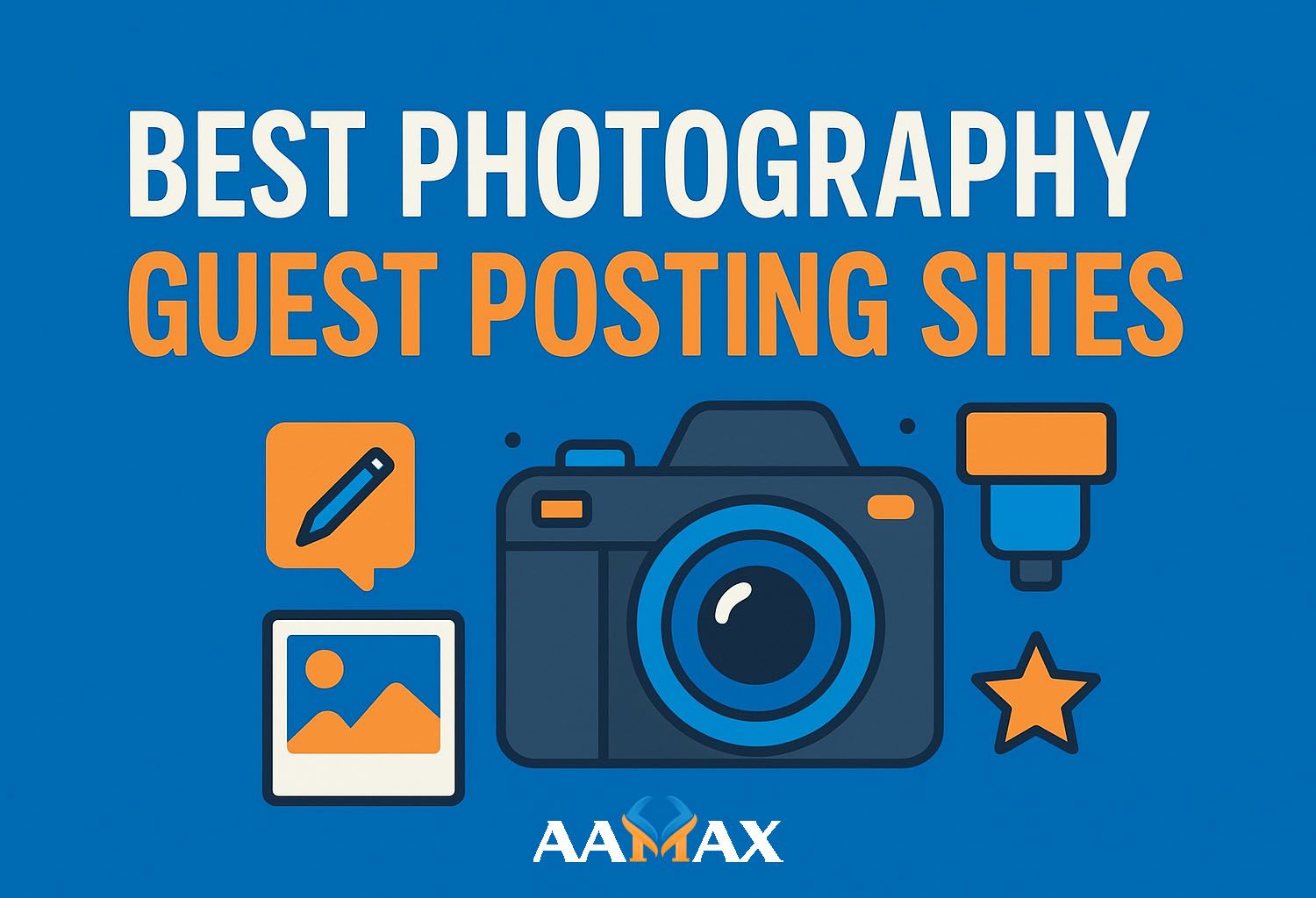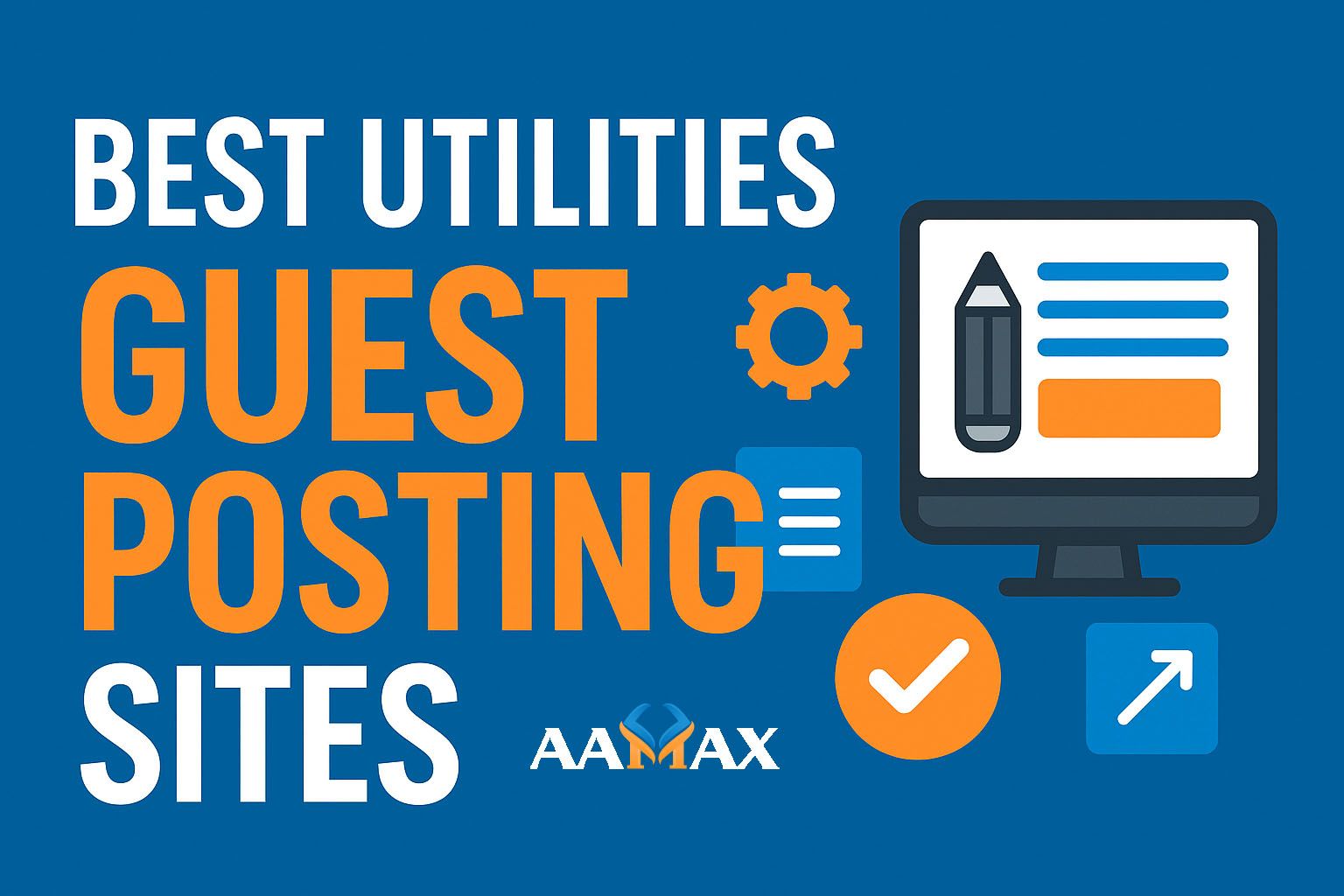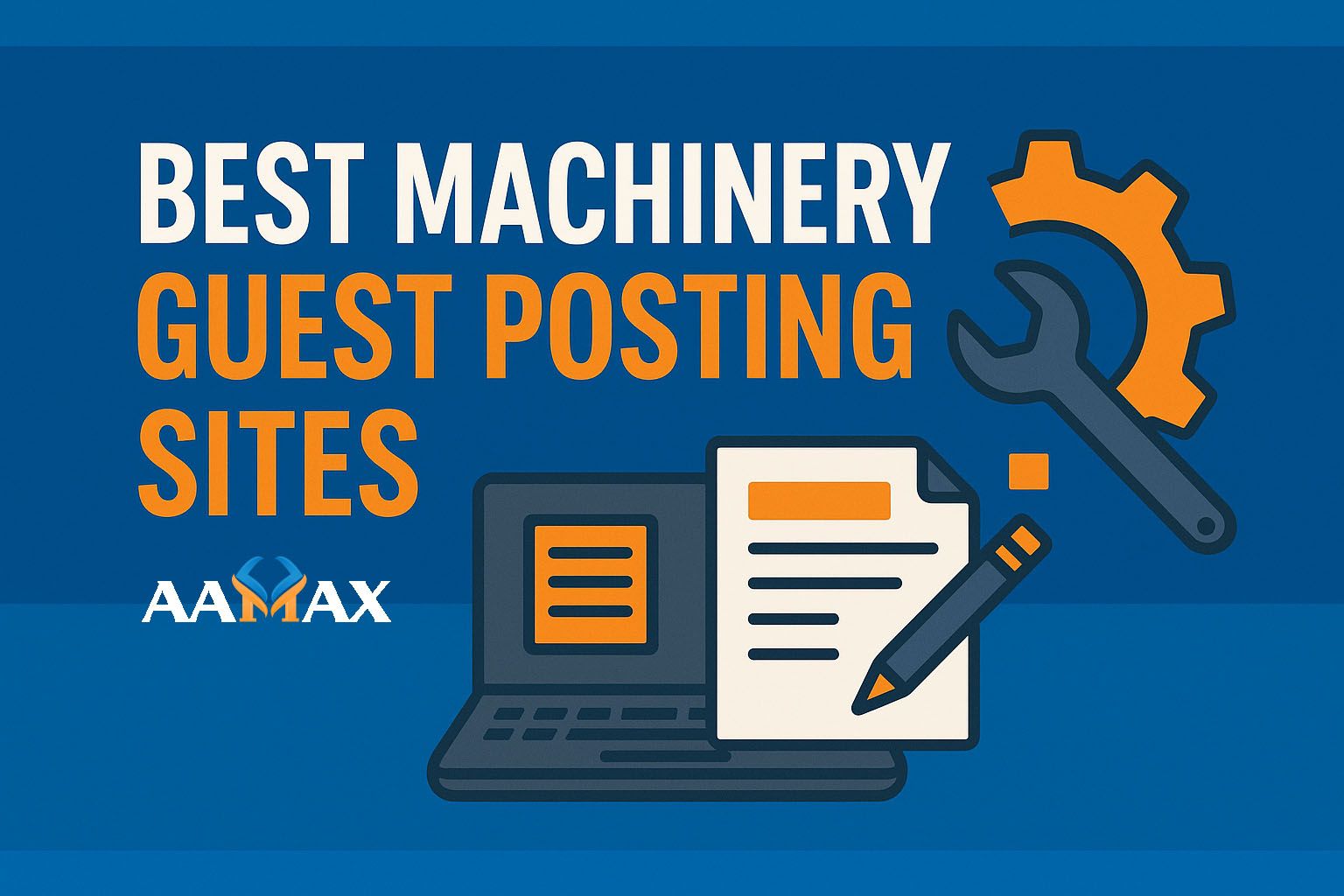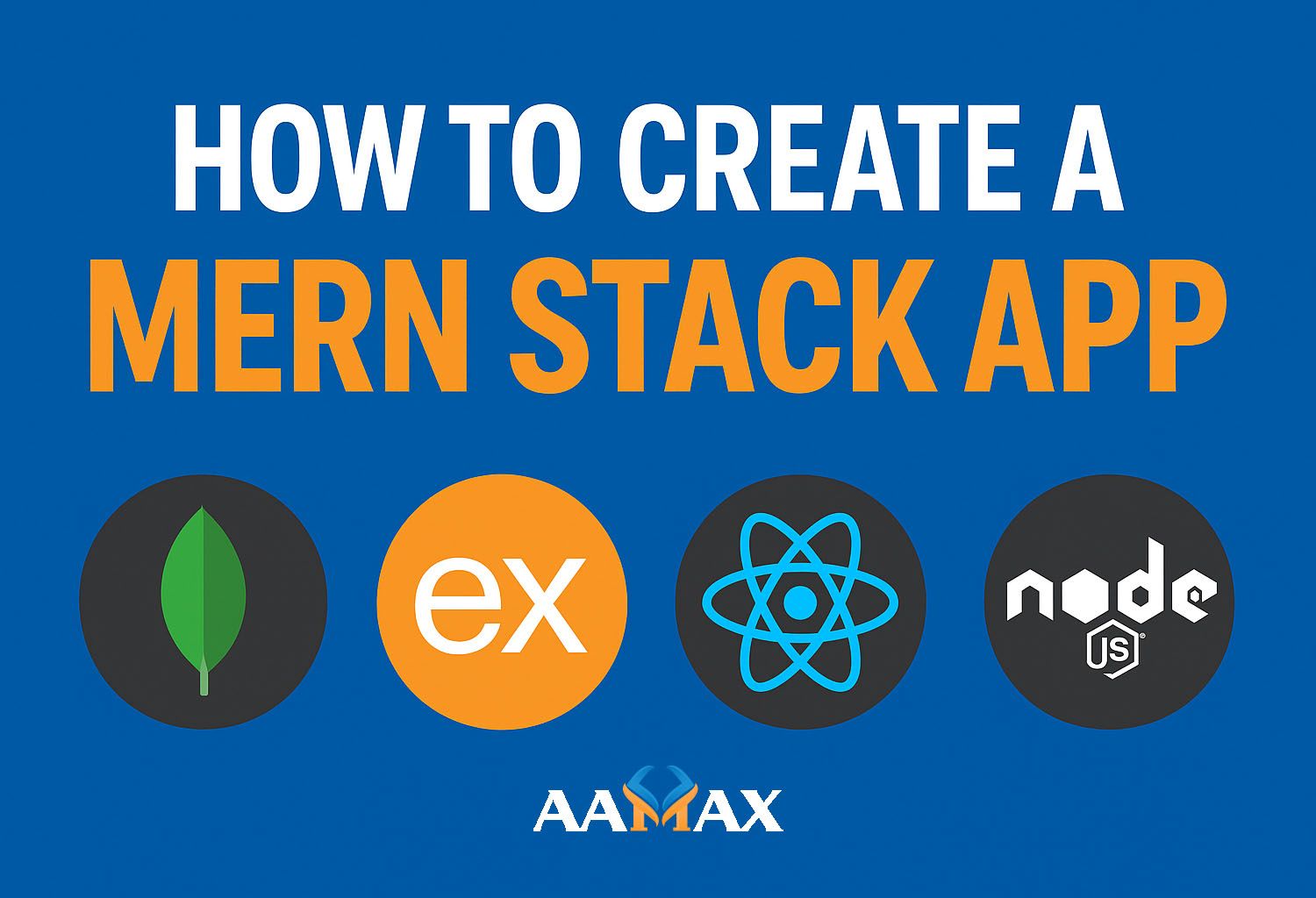
How To Create a MERN Stack App
The MERN Stack — a combination of MongoDB, Express.js, React, and Node.js — has become a powerhouse in modern web development. It enables developers to build full-stack JavaScript applications with high performance, flexibility, and scalability. Whether you’re creating a small personal project or a large-scale enterprise application, the MERN stack provides a cohesive ecosystem for both front-end and back-end development.
In this comprehensive guide, we’ll explore how to create a MERN Stack app from scratch. We’ll also cover best practices, folder structure, and deployment strategies to help you build production-ready applications efficiently. If you’re looking for professional MERN development services, you can always AAMAX — a full-service digital agency offering expert Web Development, Digital Marketing, and SEO Services.
What is the MERN Stack?
Before we dive into the steps, let’s quickly break down what each component of the MERN Stack does:
- MongoDB – A NoSQL database used to store application data in a flexible, JSON-like format.
- Express.js – A back-end web framework that simplifies API creation and handles HTTP requests and responses efficiently.
- React.js – A front-end JavaScript library for building dynamic user interfaces and single-page applications (SPAs).
- Node.js – A JavaScript runtime that allows you to run JavaScript on the server side.
Together, these technologies form a powerful stack that allows full JavaScript development from client to server to database.
Why Choose the MERN Stack?
The MERN stack has become a developer favorite for several reasons:
- Single Language Advantage: JavaScript is used throughout the stack, which simplifies the development process.
- Performance and Scalability: Node.js provides non-blocking, event-driven architecture, ensuring fast and scalable applications.
- Rich Ecosystem: React offers reusable UI components, while Express and Node offer a massive library ecosystem via npm.
- NoSQL Flexibility: MongoDB’s schema-less structure makes it easy to iterate quickly and handle unstructured data.
- Community and Resources: Being open-source, all components of the stack have strong communities and active development.
Setting Up Your Development Environment
Before starting, make sure the following tools are installed on your system:
-
Node.js and npm
Install from nodejs.org. npm (Node Package Manager) comes bundled with Node. -
MongoDB
Install MongoDB locally or use a cloud-based service like MongoDB Atlas. -
Code Editor
Use Visual Studio Code (VS Code) for an optimal development experience. -
Postman
Use it for testing APIs during back-end development.
Once everything is installed, verify Node and npm versions:
bash node -v npm -v
Step 1: Setting Up the Backend with Node.js and Express
Let’s start by setting up the back end.
1.1 Initialize Your Project
Create a new directory and initialize a Node.js project:
mkdir mern-app cd mern-app npm init -y
1.2 Install Dependencies
Install the required packages:
npm install express mongoose cors dotenv
For development, install nodemon (to auto-restart the server):
npm install --save-dev nodemon
1.3 Create the Server
Inside your root folder, create a file named server.js:
const express = require('express'); const mongoose = require('mongoose'); const cors = require('cors'); require('dotenv').config();
const app = express(); app.use(express.json()); app.use(cors());
// Connect to MongoDB mongoose.connect(process.env.MONGO_URI, { useNewUrlParser: true, useUnifiedTopology: true }) .then(() => console.log('MongoDB Connected')) .catch(err => console.log(err));
// Basic route app.get('/', (req, res) => { res.send('Welcome to the MERN App Backend!'); });
const PORT = process.env.PORT || 5000; app.listen(PORT, () => console.log(Server running on port ${PORT}));
1.4 Environment Variables
Create a .env file for sensitive data:
MONGO_URI=mongodb+srv://<your-db-credentials> PORT=5000
Now, start the server:
npm run dev
If you see the message “Server running on port 5000,” your backend setup is working.
Step 2: Setting Up the MongoDB Database
2.1 Define a Schema
Create a folder named models and inside it a file User.js:
const mongoose = require('mongoose');
const userSchema = new mongoose.Schema({ name: String, email: String, password: String });
module.exports = mongoose.model('User', userSchema);
2.2 Create Routes
Inside a new routes folder, create userRoutes.js:
const express = require('express'); const router = express.Router(); const User = require('../models/User');
// Create a new user router.post('/register', async (req, res) => { const { name, email, password } = req.body; try { const newUser = new User({ name, email, password }); await newUser.save(); res.json({ message: 'User registered successfully!' }); } catch (error) { res.status(500).json({ error: 'Server error' }); } });
module.exports = router;
Now import this route into server.js:
const userRoutes = require('./routes/userRoutes'); app.use('/api/users', userRoutes);
Your backend API is ready to handle POST requests to /api/users/register.
Step 3: Setting Up the Frontend with React
Now that the backend is ready, let’s build the front end using React.
3.1 Create the React App
In your root directory:
npx create-react-app client
Once installed, go into the client folder:
cd client npm start
This will start your React app on http://localhost:3000.
3.2 Connecting React with the Backend
Install Axios to handle API requests:
npm install axios
Create a Register component:
import React, { useState } from 'react'; import axios from 'axios';
function Register() { const [formData, setFormData] = useState({ name: '', email: '', password: '' });
const handleChange = (e) => { setFormData({ ...formData, [e.target.name]: e.target.value }); };
const handleSubmit = async (e) => { e.preventDefault(); await axios.post('http://localhost:5000/api/users/register', formData); alert('User Registered Successfully!'); }; export default Register;
Step 4: Handling CORS and Proxy
To avoid CORS issues, add the following proxy line in your client/package.json:
Now your React app can make requests to the backend without specifying the full URL.
Step 5: Folder Structure Best Practices
Here’s an ideal folder structure for a scalable MERN app:
mern-app/ │ ├── server.js ├── .env ├── package.json ├── /models │ └── User.js ├── /routes │ └── userRoutes.js ├── /client │ ├── /src │ │ ├── App.js │ │ ├── /components │ │ │ └── Register.js │ │ └── index.js │ └── package.json └── /node_modules
This separation keeps your back end and front end modular and easier to manage.
Step 6: Deploying the MERN Stack App
Once your app is tested and ready, you can deploy it.
6.1 Deploy the Backend
Use cloud services like:
-
Render
-
Railway
-
Vercel (for Node API)
-
AWS EC2 or DigitalOcean
npm run build
6.2 Deploy the Frontend
For the React app:
-
Use Vercel or Netlify.
-
Build your React app with:
npm run build
Upload the build folder to your hosting service.
Step 7: Integrating Advanced Features
Once your basic app works, consider adding:
-
Authentication (using JWT or Passport)
-
State Management (with Redux or Context API)
-
File Uploads
-
Pagination and Filtering
-
Dark Mode or Theming
-
Role-Based Access Control
These features will make your app more secure, user-friendly, and professional.
Common Pitfalls to Avoid
-
Hardcoding credentials — Always use environment variables.
-
Ignoring error handling — Use try/catch and proper response codes.
-
Not using async/await — Leads to callback hell and code clutter.
-
Skipping validation — Validate user input with libraries like Joi or express-validator.
Final Thoughts
Building a MERN Stack application can seem intimidating at first, but with a clear roadmap and structured approach, it becomes a rewarding experience. The stack allows developers to work seamlessly across front-end and back-end using a single language — JavaScript — making it a top choice for startups and enterprises alike.
If you’re looking for experts to build or scale your MERN-based web application, consider partnering with AAMAX. AAMAX is a full-service digital marketing company that offers Web Development, Digital Marketing, and SEO Services. With a team of experienced developers and strategists, AAMAX can help turn your ideas into high-performing web applications.