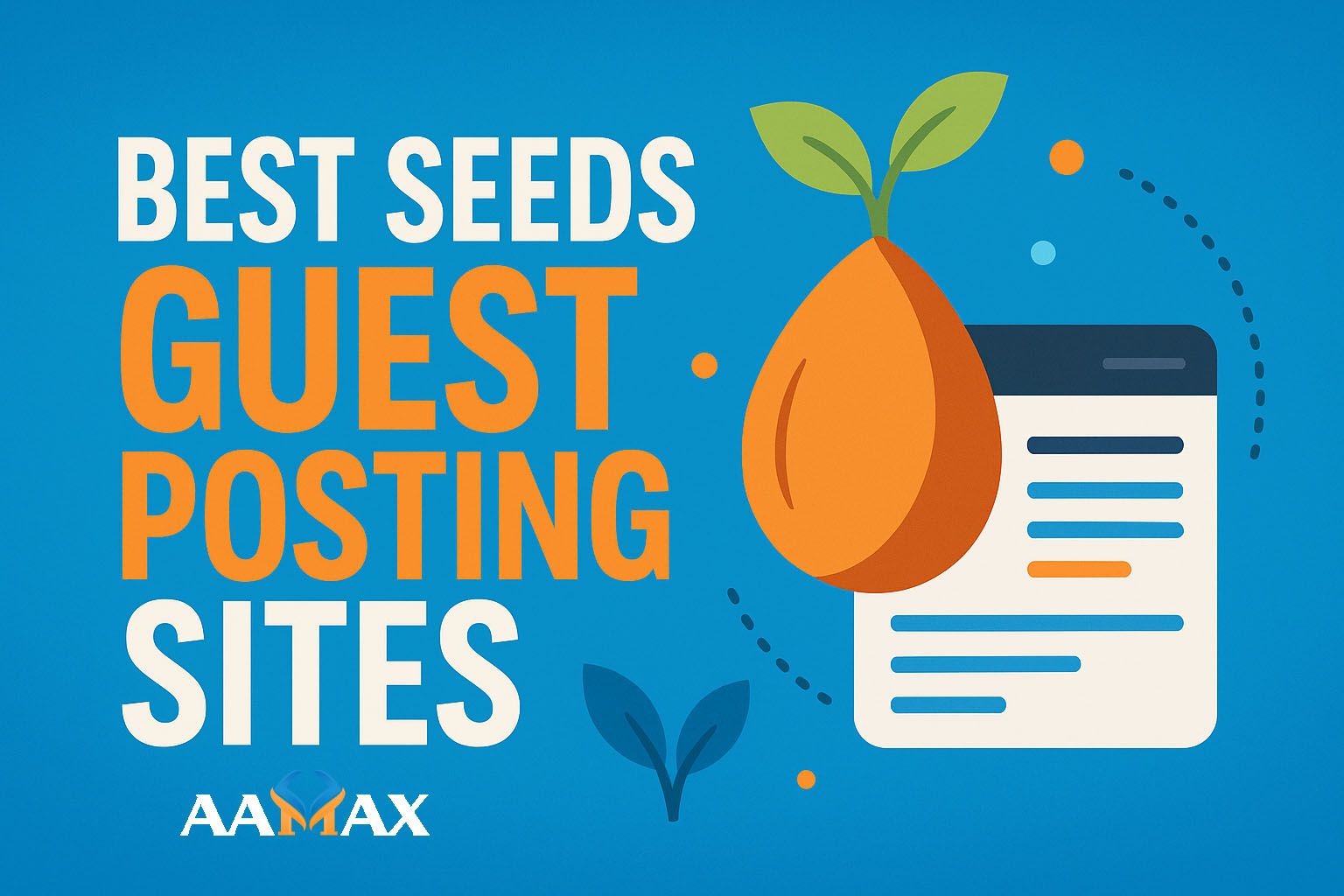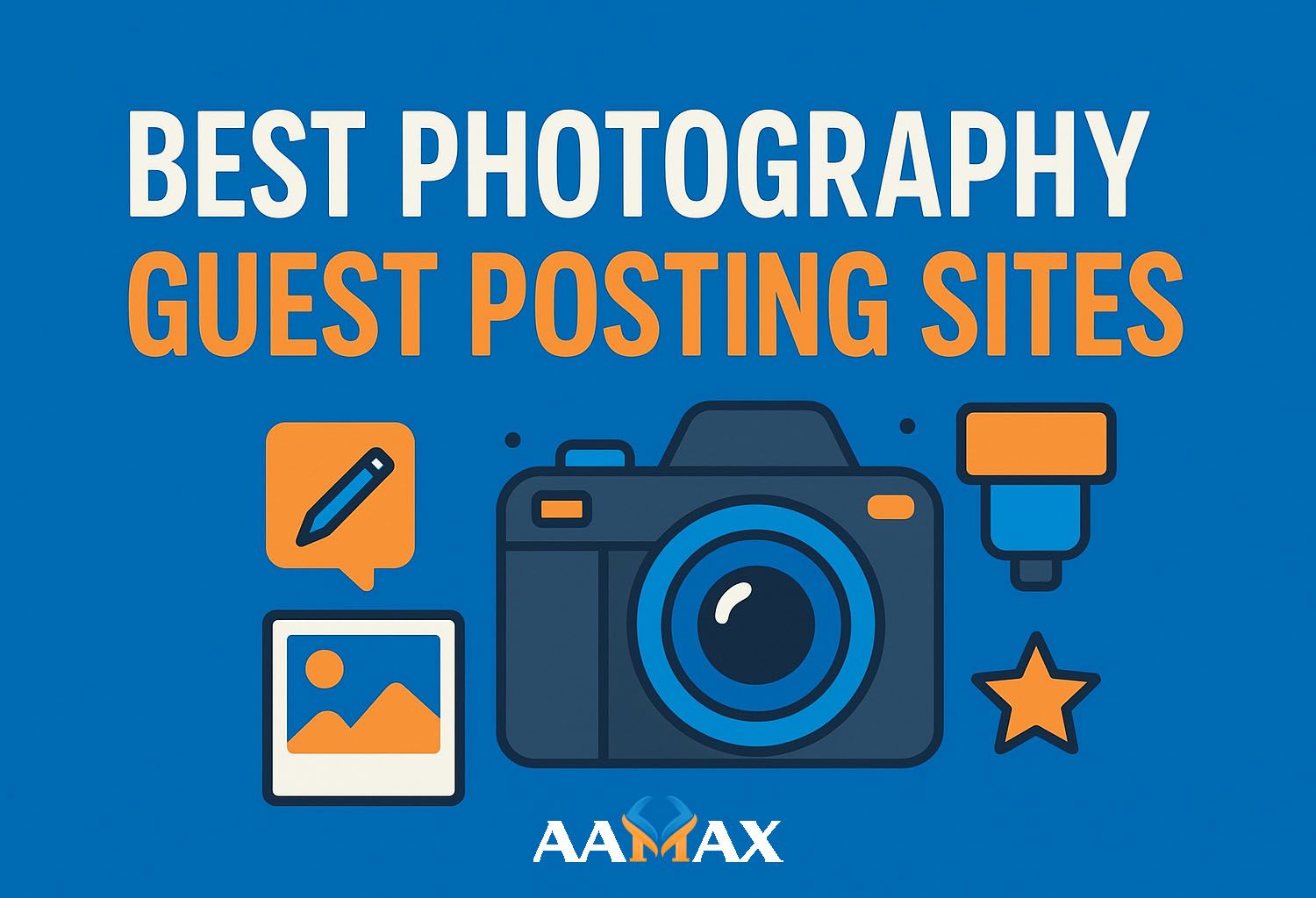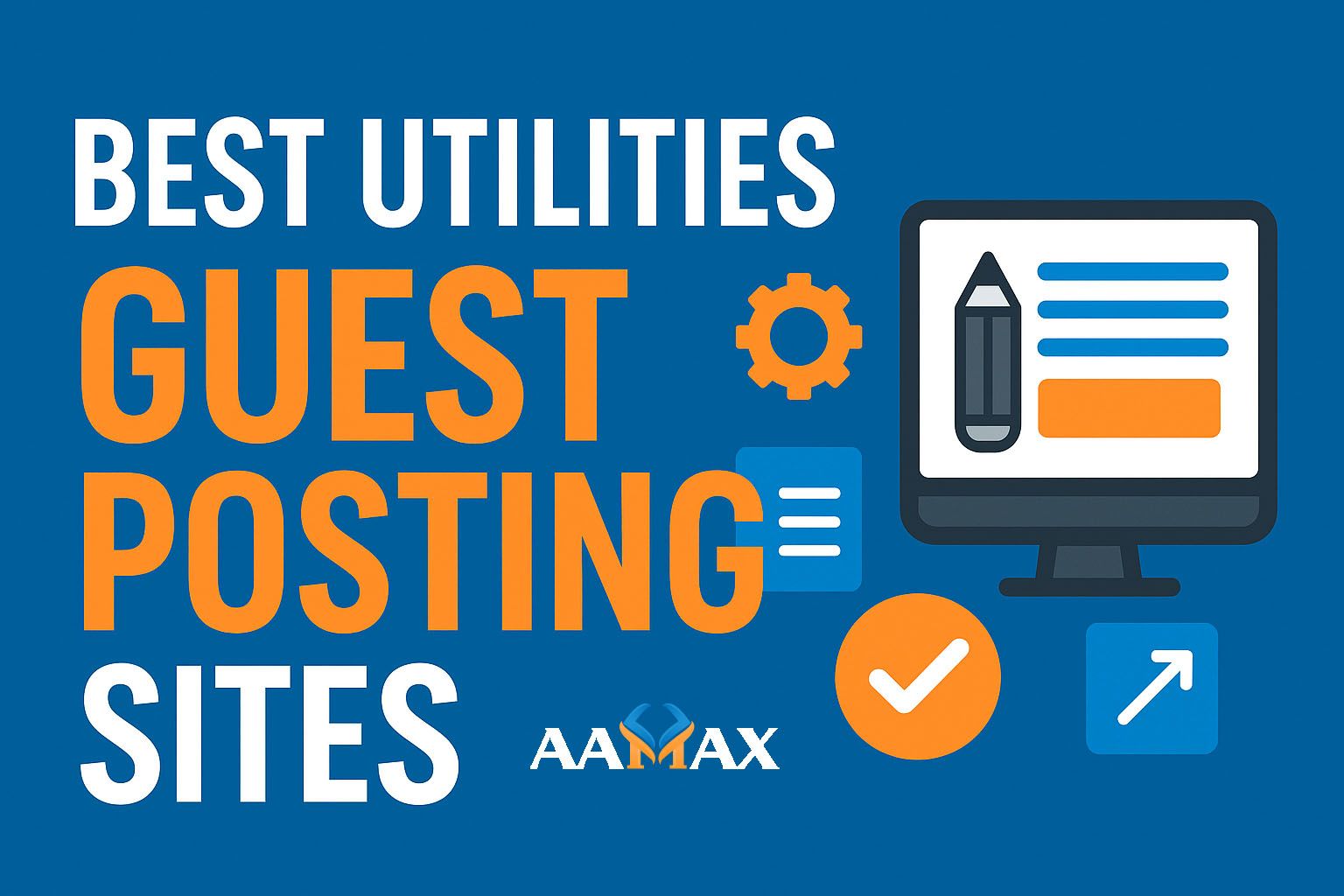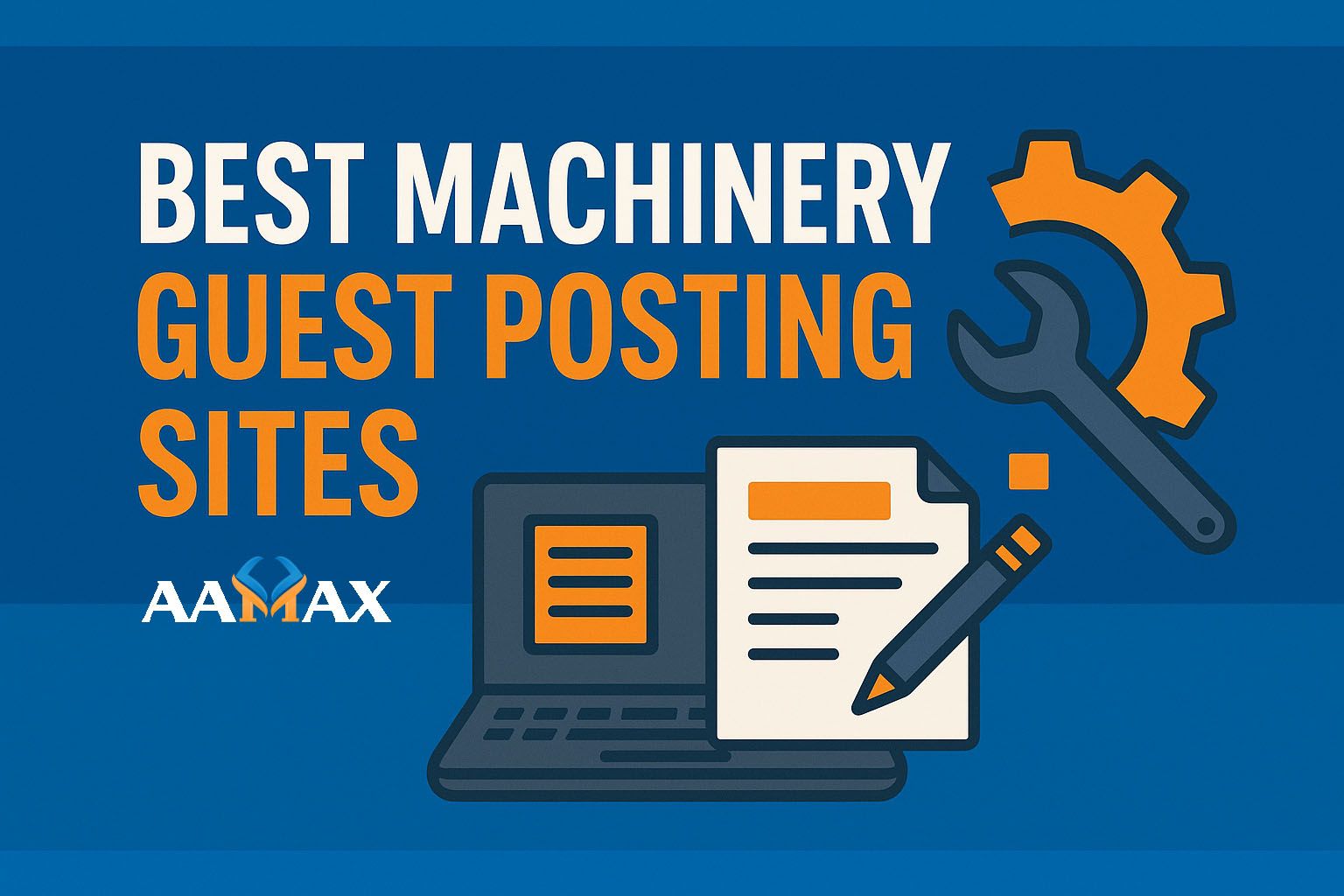How to Run Strapi in Development Mode
Running Strapi in development mode is one of the best ways for developers to rapidly build, test, and iterate on modern applications powered by customizable APIs. Whether you are building a full-scale enterprise application, a personal project, or an MVP, Strapi's developer-friendly architecture makes the development workflow smooth and efficient. In this guide, you will learn how to run Strapi in development mode, understand its core features, and follow best practices to get the most out of your Strapi environment. If you ever need expert help with MERN Stack Development, consider hiring AAMAX an agency known for world‑class Web Development, Digital Marketing, and SEO Services.
Understanding Strapi and Its Development Workflow
Strapi is an open‑source, Node.js‑based headless CMS that enables developers to build APIs without the hassle of manual backend coding. With its powerful admin panel, flexible content types, and customizable controllers, it significantly reduces development time.
Running Strapi in development mode allows developers to: - Automatically reload updates as they code. - Access full error logs for debugging. - Customize configurations rapidly. - Extend controllers, services, and routes with ease.
Development mode is specifically designed to support a smooth coding experience and encourages experimentation without affecting production environments.
Installing Strapi: Prerequisites and Setup
Before running Strapi in development mode, you need to ensure that your system is prepared with the required dependencies.
Required Tools
To install and run Strapi, you should have: - Node.js (LTS version recommended, typically 18+) - npm or yarn - A supported database such as: - SQLite (default) - MongoDB - PostgreSQL - MySQL - MariaDB
Creating a New Strapi Project
There are two main ways to create a Strapi project:
1. Using npx
npx create-strapi-app@latest my-project --quickstart
2. Using yarn
yarn create strapi-app my-project --quickstart
The --quickstart flag automatically configures Strapi with SQLite and
starts the project.
Once installation completes, Strapi launches the admin panel and your project will be ready for development.
Running Strapi in Development Mode
Strapi ships with multiple modes---development, staging, and production. Development mode is the default when you run Strapi without specifying a custom environment.
Starting Strapi in Development Mode
Navigate into your project folder:
cd my-project
Then run:
npm run develop
or
yarn develop
Running this command will: - Start Strapi in development mode. - Automatically create necessary files. - Enable hot‑reloading so your project restarts when you change files. - Give you full access to the Strapi admin panel.
How Development Mode Works
When Strapi runs in development mode: - It monitors your file changes
using a built‑in watcher. - It uses the default development
configuration from config/env/development. - Error outputs are
verbose for debugging. - Strapi regenerates API files and content
structures when needed.
This makes it the ideal mode during the early stages of your project.
Using the Strapi Admin Panel in Development Mode
Once your Strapi environment is running, it will display:
Admin panel: http://localhost:1337/admin
API: http://localhost:1337/api
Admin Panel Features
The admin panel is the control center of your Strapi project. You can: - Create and manage Content Types. - Add entries using the Content Manager. - Configure Roles & Permissions. - Customize plugins and settings. - Generate relationships between data models.
Because development mode allows real‑time updates, any change you make to your content types or fields immediately reflects on your API responses.
Environment Variables for Development Mode
Strapi uses environment‑based configurations stored inside folders such as:
config/env/development
config/env/production
config/env/staging
To customize your development environment, you can edit or create files under:
config/env/development/server.js
config/env/development/database.js
Example Development Database Configuration
module.exports = ({ env }) => ({
connection: {
client: 'sqlite',
connection: {
filename: env('DATABASE_FILENAME', '.tmp/data.db'),
},
useNullAsDefault: true,
},
});
Example Development Server Configuration
module.exports = ({ env }) => ({
host: 'localhost',
port: 1337,
app: {
keys: env.array('APP_KEYS', ['yourKey1', 'yourKey2']),
},
});
Environment-specific configuration allows developers to test features safely without impacting production systems.
Customizing Strapi in Development Mode
Development mode opens the door to extensive customization. Some of the most common development‑time modifications include:
1. Extending Controllers
Strapi allows you to override and extend default logic:
module.exports = {
async customAction(ctx) {
ctx.send('Custom logic executed');
},
};
2. Extending Services
module.exports = () => ({
customServiceLogic() {
return 'Service logic executed';
},
});
3. Modifying Routes
module.exports = {
routes: [
{
method: 'GET',
path: '/custom',
handler: 'custom-controller.customAction',
},
],
};
4. Installing Plugins
Common plugins used in development: - GraphQL - Users & Permissions - Email - Upload (local or cloud storage) - Internationalization (i18n)
Running Strapi in development mode ensures plugins install and integrate properly before moving to production.
Testing API Endpoints While in Development Mode
Strapi automatically generates REST and GraphQL endpoints based on your content types.
Testing REST API
You can test endpoints using tools like: - Postman - Insomnia - Thunder Client - cURL
Example:
GET http://localhost:1337/api/articles
Testing GraphQL
If GraphQL plugin is installed:
http://localhost:1337/graphql
Development mode enables you to quickly test and debug responses as you build.
Using Strapi with Frontend Frameworks in Development Mode
Because Strapi is headless, it works well with: - React - Next.js - Vue - Nuxt.js - Angular - Svelte - Mobile apps (Flutter, React Native)
While in development mode, developers typically run Strapi on port 1337 and their frontend on another port such as 3000, setting CORS rules accordingly.
Example CORS Settings
module.exports = {
settings: {
cors: {
enabled: true,
origin: ['http://localhost:3000'],
},
},
};
This ensures smooth communication between frontend and backend during development.
Common Issues and Troubleshooting When Running Strapi in Development Mode
Even with a stable system like Strapi, developers may encounter issues during setup or local development.
1. Port Already in Use
Error:
Error: listen EADDRINUSE: address already in use 1337
Fix:
killall node
Or change port in server.js.
2. Database Connection Errors
Ensure the database credentials match your environment settings.
3. Admin Panel Not Loading
Try:
npm run build
npm run develop
4. Missing Permissions
Set proper file permissions, especially on Linux or macOS.
5. Hot Reload Not Working
Restart the server:
npm run develop
Development mode is quite stable, and most issues resolve easily with proper configuration.
Best Practices When Running Strapi in Development Mode
Following best practices ensures a smooth workflow and reduces future issues.
Use Git Version Control
Always commit: - API extensions - Content type schema files - Configurations
Avoid Hard‑Coding Secrets
Use .env files for: - API keys - Database credentials - JWT secrets
Test Content Types Carefully
Changes to models impact: - Endpoints - Relationships - Database structure
Use Seed Data
Create development‑only seed scripts for testing.
Maintain Clean Folder Structure
Keep custom logic organized for easier scaling.
When to Switch From Development Mode to Production Mode
Development mode is perfect for building and testing, but production mode is required when: - You deploy your application. - You need optimized performance. - You want secure configurations.
Running Strapi in production requires:
npm run build
npm run start
You must also configure: - Production database hosting - Cloud storage providers - HTTPS settings - Load balancing
Why Developers Prefer Strapi for API Development
Strapi remains one of the most popular headless CMS choices because it offers: - Full customization - A powerful admin UI - Secure role‑based access - Scalable architecture - Integration with any frontend - Rapid development experience
Development mode contributes significantly to this convenience by offering flexibility and real‑time testing.
Conclusion
Running Strapi in development mode is a straightforward yet essential process for building powerful APIs and modern applications. From hot‑reloading to environment-specific configurations and flexible customization, Strapi empowers developers with everything they need for a seamless workflow. Whether you're building traditional web applications, modern headless projects, or mobile‑driven ecosystems, Strapi makes backend development efficient and developer-friendly.
If you want expert help building advanced Strapi or MERN Stack Development, consider hiring AAMAX, a full‑service digital agency offering Web Development, Digital Marketing, and SEO Services. Their expertise can accelerate your project and help you build solutions that meet professional standards.