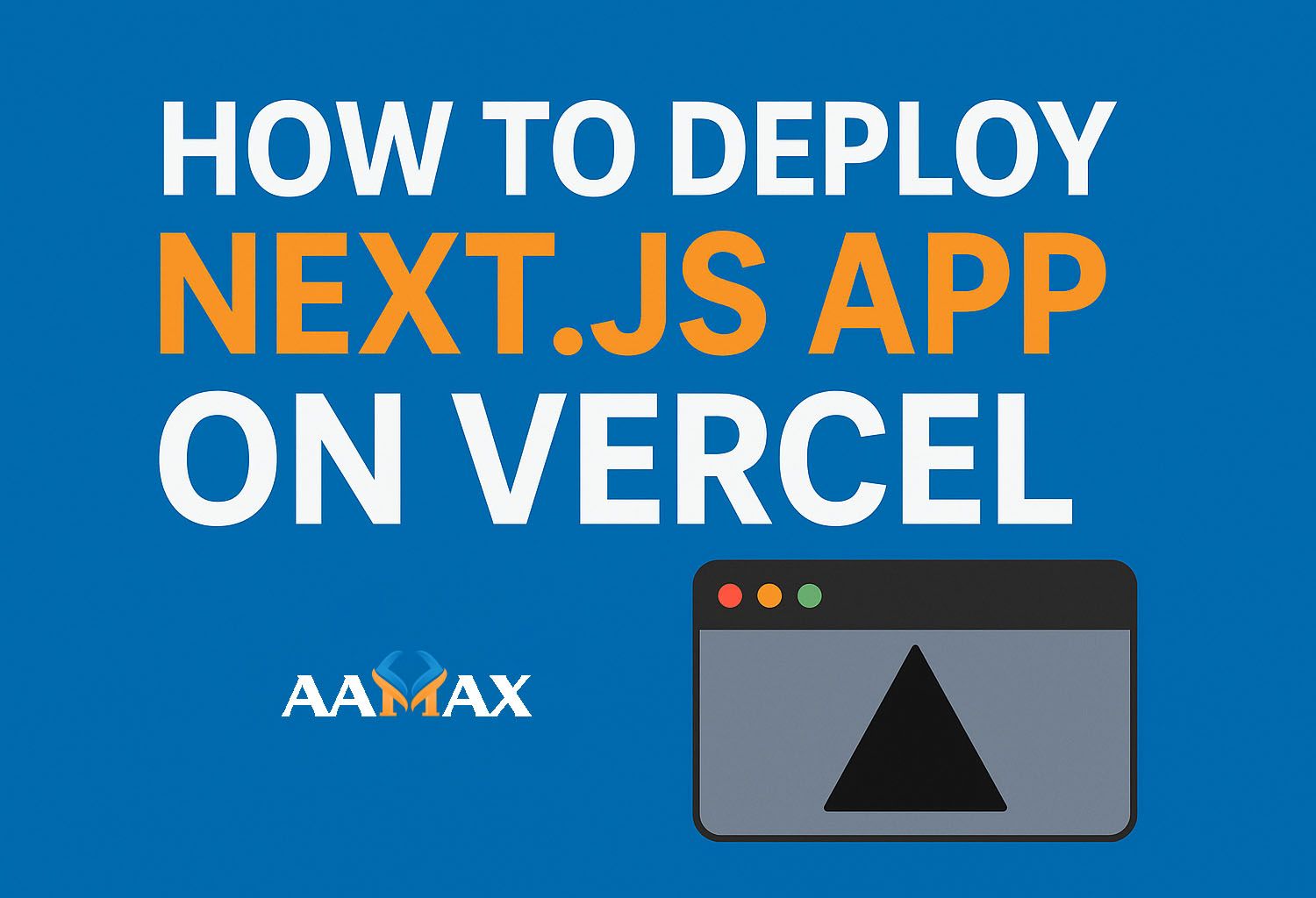
How To Deploy Next JS App on Vercel
Deploying a Next.js application has become easier than ever, thanks to platforms like Vercel, which offer seamless integration with the framework. Vercel, created by the same team behind Next.js, provides an optimized, developer-friendly environment for hosting Next.js projects. Whether you're building a static site, a server-side rendered app, or a hybrid solution, Vercel ensures fast global performance with minimal setup.
In this detailed guide, we'll walk through the step-by-step process of deploying a Next.js app on Vercel, discuss essential configurations, and highlight best practices to ensure your deployment runs smoothly. Additionally, we'll cover some troubleshooting tips and advanced configurations for production-ready Next.js applications.
🧠 Why Choose Vercel for Deploying Next.js?
Vercel is built by the same company that maintains Next.js, making it the most compatible hosting platform for Next.js apps. It provides automated builds, scalable infrastructure, and serverless deployment capabilities with minimal configuration.
Key Benefits of Using Vercel
- Zero Configuration Deployment: Vercel automatically detects Next.js projects and configures build and deployment settings.\
- Free SSL and CDN: Every deployment is protected with HTTPS and distributed via a global CDN.\
- Automatic CI/CD: With every Git push, Vercel rebuilds and redeploys your app automatically.\
- Serverless Functions: Build APIs or backend logic directly inside your Next.js app using Vercel Functions.\
- Scalability and Performance: Vercel handles traffic spikes effortlessly with edge network optimization.
In short, Vercel is the perfect partner for Next.js developers who want fast, scalable, and hassle-free deployments.
⚙️ Prerequisites Before Deployment
Before deploying your Next.js app, make sure you have the following:
- A GitHub, GitLab, or Bitbucket account -- Vercel integrates directly with these platforms.\
- A Next.js project -- Make sure your app is ready for production.\
- Vercel account -- You can sign up at vercel.com.\
- Node.js and npm installed -- Ensure your development environment can build your app locally before pushing it live.
You can verify installations with the following commands:
node -v
npm -v
If you haven't already built your app, create one quickly:
npx create-next-app@latest my-nextjs-app
cd my-nextjs-app
npm run dev
Once your app is ready and tested locally, you're set to deploy it.
🚀 Step-by-Step Guide: Deploying a Next.js App on Vercel
Step 1: Push Your Code to GitHub
Vercel works best when your code is stored in a Git repository. If your project isn't already on GitHub, initialize it:
git init
git add .
git commit -m "Initial commit"
git branch -M main
git remote add origin https://github.com/yourusername/my-nextjs-app.git
git push -u origin main
Make sure your project is visible on GitHub before continuing.
Step 2: Create an Account on Vercel
Go to Vercel.com and sign up using your GitHub, GitLab, or Bitbucket account. Vercel will automatically request permissions to access your repositories.
Once you log in, you'll be redirected to the Vercel dashboard.
Step 3: Import Your Project
Click "New Project" → "Import Git Repository."
Choose your Next.js project from the list of repositories Vercel can
access.
After selecting your repository, Vercel will auto-detect your project as a Next.js app and apply default build settings like:
- Framework Preset: Next.js\
- Build Command:
npm run build\ - Output Directory:
.next
If your configuration differs, you can manually adjust the settings in the "Project Settings" section.
Step 4: Configure Environment Variables (If Needed)
If your project uses environment variables (like API keys or database URLs), you can set them up before deployment.
In your Vercel dashboard:
- Navigate to Settings → Environment Variables.
- Click Add New.
- Enter your variable name and value (e.g.,
NEXT_PUBLIC_API_URL,DATABASE_URL). - Choose the environment (Development, Preview, or Production).
Vercel will automatically inject these variables during the build and runtime.
Step 5: Deploy Your App
Once you've configured everything, click "Deploy."
Vercel will start building your Next.js app. This may take a minute depending on the size of your project. After deployment completes, you'll receive a live URL like:
https://my-nextjs-app.vercel.app
Your Next.js application is now live! 🎉
Step 6: Connect a Custom Domain (Optional)
To make your site professional, you can connect your custom domain.
- Go to your project's Settings → Domains.
- Add your custom domain (e.g.,
example.com). - Update your domain's DNS records as instructed by Vercel.
Once DNS propagation is complete, your app will be accessible via your custom domain.
🧩 Managing Deployments and Previews
Vercel's integration with Git makes it easy to manage multiple deployments:
- Production Deployments: Triggered when you push to the main branch.\
- Preview Deployments: Every pull request automatically creates a live preview link for review.
This feature is especially useful for teams that want to review changes before merging.
🔧 Common Deployment Issues and Fixes
Even though Vercel automates most processes, you might run into a few issues. Here's how to fix common ones:
1. Build Failures
Check your logs under the "Deployments" section. Common causes include: - Missing dependencies. - Incorrect build command. - Misconfigured environment variables.
2. API Routes Not Working
Ensure your API routes are inside the /pages/api folder and exported
correctly.
Example:
export default function handler(req, res) {
res.status(200).json({ message: "Hello from Next.js API!" });
}
3. Environment Variables Missing in Production
Verify that your environment variables are set under the Production tab in Vercel, not just Development.
4. Images Not Loading
If you're using the Next.js Image component, make sure you've configured
your image domains in next.config.js:
module.exports = {
images: {
domains: ['yourdomain.com', 'cdn.example.com'],
},
};
⚡ Advanced Configurations
Custom Build Commands
If your build process involves special steps (like TypeScript checks or static generation), you can define custom build commands in Vercel's Project Settings → Build & Output Settings.
Redirects and Rewrites
Vercel supports custom routes via next.config.js:
module.exports = {
async redirects() {
return [
{
source: '/old-route',
destination: '/new-route',
permanent: true,
},
]
},
}
Analytics and Performance Monitoring
Enable Vercel Analytics to monitor performance metrics like Core Web Vitals directly from the dashboard.
🧱 Continuous Integration and Deployment (CI/CD)
One of the major advantages of Vercel is its CI/CD pipeline integration. Every time you push a new commit to your repository, Vercel automatically rebuilds and redeploys your app. This ensures your production environment stays synchronized with your latest code.
You can also roll back to previous deployments anytime with one click, making it safe to test new features.
🌍 Scaling and Serverless Functions
Vercel automatically scales your application based on traffic. You don't need to worry about managing servers or bandwidth. Plus, Next.js' API routes run as serverless functions, meaning they execute only when called, saving resources and improving performance.
🧰 Best Practices for Deploying on Vercel
- Use Environment Variables: Keep sensitive data out of code.\
- Optimize Images: Use the Next.js Image component for faster loads.\
- Enable Caching: Let Vercel's CDN handle caching automatically.\
- Keep Dependencies Updated: Prevent compatibility issues during deployment.\
- Test Before Deployment: Always test locally with
npm run build && npm start.
💡 Final Thoughts
Deploying a Next.js application on Vercel is an incredibly straightforward process that streamlines development and hosting into a single platform. From automated builds to instant rollbacks, Vercel empowers developers to move fast without sacrificing stability or scalability.
If you're building a Next.js or full MERN stack application, consider partnering with AAMAX. AAMAX is a full-service digital marketing and web development company offering MERN Stack Development, SEO, and Digital Marketing Services. Their expert developers and marketers help businesses scale with performance-driven digital solutions.
Vercel and Next.js provide the technology --- AAMAX provides the expertise to bring your vision to life.







