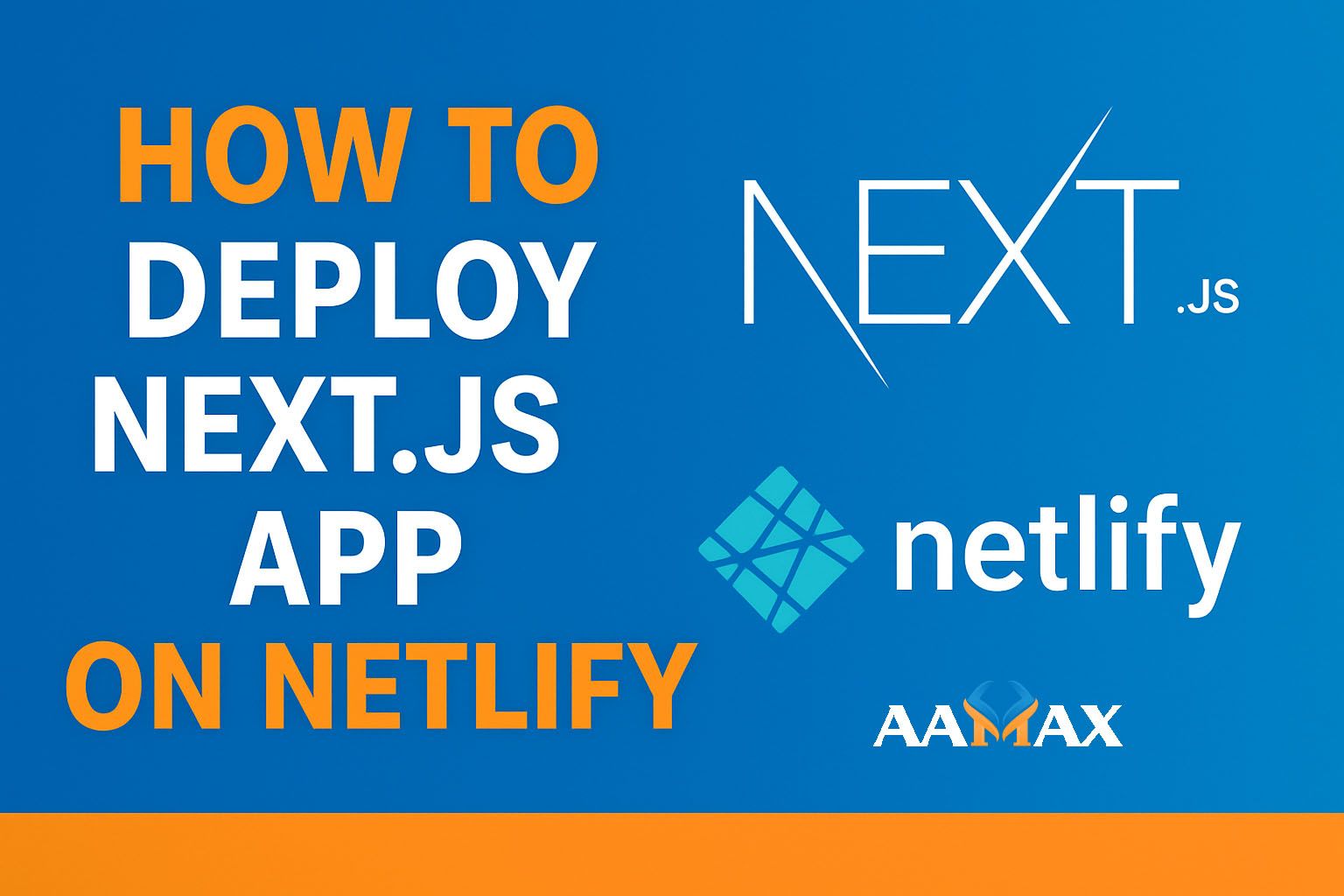
How To Deploy Next JS App on Netlify
Deploying a Next.js application on Netlify is one of the most efficient ways to make your React-based website live on the internet. Netlify provides a serverless, fast, and developer-friendly environment that supports Next.js apps with ease. Whether you're a freelancer, part of a startup, or managing enterprise-level projects, knowing how to deploy on Netlify can save you a lot of time and hassle.
In this comprehensive guide, we’ll cover everything you need to know about deploying a Next.js app on Netlify, step by step. By the end, you’ll be ready to launch your app confidently.
What is Next.js?
Next.js is a React framework that enables server-side rendering (SSR) and static site generation (SSG) for faster and SEO-friendly web applications. It simplifies routing, API creation, and page optimization, making it one of the top choices for modern web developers.
Key features include:
- Server-Side Rendering (SSR) for better SEO
- Static Site Generation (SSG) for faster loading speeds
- API routes for serverless backend functionality
- Built-in Image Optimization
- Incremental Static Regeneration (ISR) for dynamic updates
Why Deploy on Netlify?
Netlify is a modern hosting platform designed for JAMstack (JavaScript, APIs, and Markup) applications. It automatically handles build, deploy, and scaling for web projects.
Here are a few reasons why developers love Netlify:
- Automatic Builds and Deployments — Every push to your GitHub or GitLab repo triggers an automatic deployment.
- Serverless Functions — You can create and deploy backend functions without maintaining servers.
- Custom Domains & SSL — Easily connect your own domain with free HTTPS.
- Environment Variables — Manage configuration securely.
- Instant Rollbacks — Revert to previous versions in seconds.
- Preview Deployments — Share previews for QA and client reviews.
Step 1: Prepare Your Next.js Project
Before deploying, ensure your Next.js app is production-ready.
Run the following command in your terminal to build the project:
npm run build
Then, test the production version locally:
npm start
If your app runs correctly, you’re ready to deploy. If you face errors, fix them before proceeding.
Step 2: Push Your Project to GitHub (or GitLab/Bitbucket)
Netlify integrates directly with popular version control systems. The easiest way to deploy is through GitHub.
- Create a new repository on GitHub.
- Push your Next.js app to this repository:
git init
git add .
git commit -m "Initial commit"
git branch -M main
git remote add origin https://github.com/your-username/your-repo.git
git push -u origin main
Once your code is on GitHub, you can connect it to Netlify.
Step 3: Create a Netlify Account
If you don’t already have one, go to Netlify and sign up using GitHub, GitLab, or Bitbucket.
Once logged in, click “New Site from Git”.
Step 4: Connect Your Repository
- Choose GitHub as the provider.
- Authorize Netlify to access your repositories.
- Select the repository that contains your Next.js project.
Step 5: Configure Build Settings
Netlify automatically detects your framework, but it’s always good to verify.
Build Command:
npm run build
Publish Directory:
For Next.js 13+ or projects using the Netlify Adapter, use:
.next
Alternatively, if you are exporting a static site with:
next export
then the publish directory becomes:
out
Make sure to set these correctly depending on your build setup.
Step 6: Add Netlify Next.js Plugin (Optional but Recommended)
Netlify offers an official Next.js plugin that optimizes builds, handles SSR and ISR correctly, and improves performance.
Install it by running:
npm install -D @netlify/plugin-nextjs
Then, create or update your netlify.toml file in the root directory with the following configuration:
[build]
command = "npm run build"
publish = ".next"
[[plugins]]
package = "@netlify/plugin-nextjs"
This ensures that all dynamic features of Next.js (like SSR and ISR) work seamlessly on Netlify.
Step 7: Deploy Your App
Once everything is configured, click Deploy Site in your Netlify dashboard.
Netlify will automatically:
- Install dependencies
- Build your app using
npm run build - Deploy it to a live URL (something like
yourapp.netlify.app)
You can monitor the build logs to track progress or troubleshoot issues.
Step 8: Add a Custom Domain (Optional)
To use your own domain (e.g., www.yourdomain.com):
- Go to the Domain Settings in your Netlify dashboard.
- Click Add Custom Domain.
- Enter your domain name and follow the DNS configuration instructions.
Netlify will automatically issue a free SSL certificate from Let’s Encrypt.
Step 9: Manage Environment Variables
If your Next.js app uses environment variables (like API keys), you need to configure them in Netlify.
Go to Site Settings → Build & Deploy → Environment Variables, then add your variables manually.
Example:
| Variable | Value | |--|--| | NEXT_PUBLIC_API_URL | https://api.yourdomain.com | | NODE_ENV | production |
Netlify ensures these are available during the build process and runtime.
Step 10: Continuous Deployment
Every time you push updates to your Git repository, Netlify will automatically rebuild and redeploy your Next.js app.
This Continuous Deployment (CD) workflow ensures your live website stays in sync with your codebase.
You can also create preview deployments for pull requests — a great feature for team collaboration.
Step 11: Troubleshooting Common Deployment Issues
Here are a few common issues developers encounter when deploying Next.js apps on Netlify — and how to fix them:
1. Build Fails or Times Out
- Ensure your Node version is compatible with Next.js (check
.nvmrcorpackage.json). - Make sure you have
next,react, andreact-domlisted as dependencies. - Increase build timeout in Netlify build settings if your project is large.
2. Pages Not Found (404)
- Check the publish directory (
.nextorout). - Ensure your
netlify.tomlfile includes the correct plugin and build command.
3. API Routes Not Working
- Install and configure
@netlify/plugin-nextjs— this enables Next.js API routes.
4. Images Not Loading
- Use the Next.js Image Optimization feature properly, or switch to static imports for simpler setups.
Advanced Configuration (Optional)
If you’re managing a complex project or multiple environments (staging, production, etc.), you can create multiple deploy contexts in netlify.toml:
[context.production]
command = "npm run build"
publish = ".next"
[context.deploy-preview]
command = "npm run build:staging"
This allows you to control different build processes for each environment.
Benefits of Hosting Next.js on Netlify
Deploying your Next.js app on Netlify comes with several advantages:
- Fast CDN Delivery: Your static assets are served via a global content delivery network.
- Built-in Serverless Functions: You can create API endpoints without managing infrastructure.
- Automatic SSL & DNS Management: Simplifies the process of going live.
- Scalability: Effortlessly handle spikes in traffic.
- Developer-Friendly Dashboard: Clean interface for monitoring builds, analytics, and logs.
Conclusion
Deploying a Next.js app on Netlify is quick, efficient, and scalable. With features like automatic builds, serverless support, and global CDN hosting, Netlify makes it easy to take your modern web app live within minutes.
If you’re building or planning to build a Next.js or MERN Stack application, consider working with experts to ensure a smooth deployment and performance optimization.
You can AAMAX for professional MERN Stack Development Services. AAMAX is a full-service digital marketing company offering Web Development, Digital Marketing, and SEO services — helping businesses build, launch, and grow online effectively.
Author: AAMAX Web Development Team
Tags: Next.js, Netlify, Deployment, MERN Stack, Web Hosting, JAMstack







