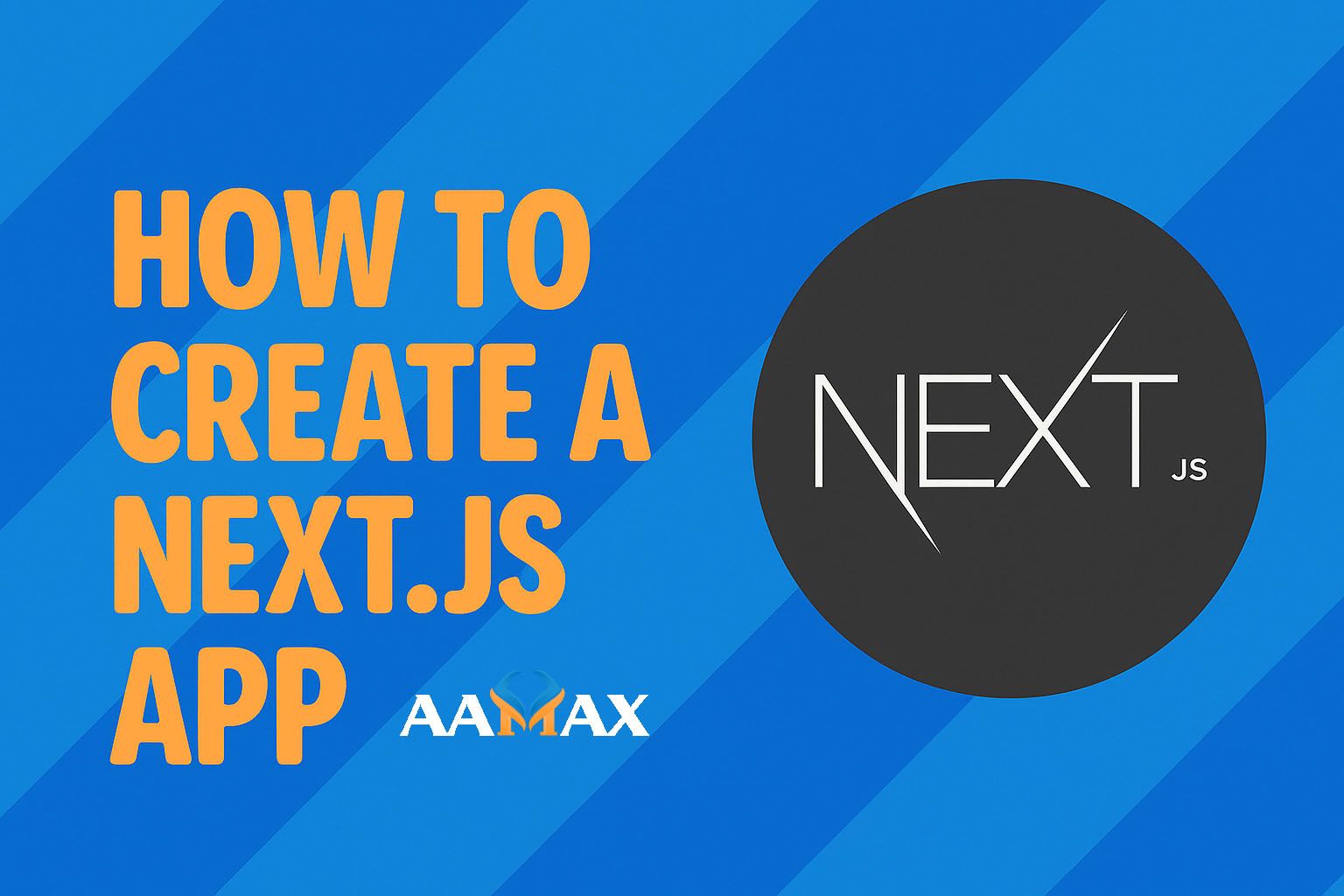
How To Create a Next JS App
Next.js is one of the most popular React frameworks, offering a powerful blend of performance, scalability, and developer experience. Whether you’re building a small website or a large-scale enterprise application, Next.js provides the tools you need for fast rendering, server-side capabilities, and excellent SEO optimization.
In this detailed guide, we’ll walk you through how to create a Next.js app from scratch — even if you’re new to the framework. We’ll cover setup, structure, key features, and deployment. By the end, you’ll have a fully functioning app ready for production.
If you’re looking to hire professional developers for your Next.js or MERN stack projects, consider AAMAX — a full-service digital marketing and web development company offering Web Development, Digital Marketing, and SEO Services.
What is Next.js?
Next.js is an open-source React framework developed by Vercel. It extends React’s capabilities by providing built-in tools for server-side rendering (SSR), static site generation (SSG), and API routes — all out of the box.
Unlike a traditional React app that runs entirely in the browser, Next.js can render pages on the server. This leads to faster loading times, improved SEO, and better performance across devices.
Key Benefits of Next.js
- SEO-Friendly: Pre-rendered pages make it easier for search engines to index content.
- Server-Side Rendering (SSR): Improves initial load time and overall user experience.
- Static Site Generation (SSG): Generates static pages at build time for speed and reliability.
- File-based Routing: Simplifies navigation by using files as routes.
- Built-in API Routes: You can build backend logic directly in your Next.js app.
- Automatic Code Splitting: Optimizes performance by loading only what’s needed.
- TypeScript Support: Fully integrated TypeScript support for type-safe development.
Step 1: Setting Up Your Environment
Before creating your Next.js app, make sure you have the following installed:
- Node.js (version 16 or later)
- npm or yarn (comes with Node.js)
You can check your versions by running:
node -v
npm -v
If you don’t have Node.js installed, download it from nodejs.org.
Step 2: Creating a New Next.js App
Next.js provides a simple CLI tool called create-next-app that sets up everything automatically.
Run the following command in your terminal:
npx create-next-app@latest my-nextjs-app
Or with yarn:
yarn create next-app my-nextjs-app
This command will:
- Install all required dependencies.
- Set up your project structure.
- Configure basic settings.
Once done, navigate into your new project:
cd my-nextjs-app
Then start the development server:
npm run dev
Your app will be running at http://localhost:3000.
Step 3: Understanding the Project Structure
After creating the app, your folder structure should look like this:
my-nextjs-app/
├── node_modules/
├── pages/
│ ├── api/
│ └── index.js
├── public/
├── styles/
├── package.json
└── next.config.js
Here’s what each folder does:
- pages/ — Contains all your page components. Each file represents a route.
- pages/api/ — For creating backend API routes.
- public/ — Static assets like images, icons, etc.
- styles/ — Global and component-level CSS files.
- next.config.js — Custom configuration for Next.js.
Step 4: Creating Your First Page
In Next.js, each file inside the pages directory automatically becomes a route.
For example, let’s create a new file:
pages/about.js
Add the following code:
export default function About() {
return (
<div>
<h1>About Us</h1>
<p>This is an example of a static Next.js page.</p>
</div>
);
}
Now, visit http://localhost:3000/about — you’ll see your new page live!
Step 5: Adding Styles
Next.js supports multiple styling options:
- CSS Modules – Scoped styles per component.
- Global CSS – App-wide styles.
- Styled JSX – CSS-in-JS built-in support.
- Tailwind CSS – Popular utility-first framework.
Example using CSS Modules:
Create a file Home.module.css in the styles folder:
.title {
color: #44ce6f;
text-align: center;
}
Then import it into pages/index.js:
import styles from '../styles/Home.module.css';
export default function Home() {
return <h1 className={styles.title}>Welcome to My Next.js App!</h1>;
}
Step 6: Working with Components
Next.js uses React’s component-based architecture. You can create reusable UI components inside a components folder.
Example:
components/Header.js
export default function Header() {
return <header><h2>My Website Header</h2></header>;
}
Now, import and use it in your main page:
import Header from '../components/Header';
export default function Home() {
return (
<div>
<Header />
<h1>Home Page Content</h1>
</div>
);
}
Step 7: Using Next.js API Routes
Next.js allows you to create backend endpoints without needing a separate server.
Example:
pages/api/hello.js
export default function handler(req, res) {
res.status(200).json({ message: 'Hello from Next.js API!' });
}
Visit http://localhost:3000/api/hello to see your API in action.
Step 8: Fetching Data
Next.js supports both Server-Side Rendering (SSR) and Static Site Generation (SSG).
Using getServerSideProps for SSR
export async function getServerSideProps() {
const res = await fetch('https://jsonplaceholder.typicode.com/posts/1');
const data = await res.json();
return { props: { data } };
}
export default function Post({ data }) {
return <div><h1>{data.title}</h1><p>{data.body}</p></div>;
}
Using getStaticProps for SSG
export async function getStaticProps() {
const res = await fetch('https://jsonplaceholder.typicode.com/posts');
const posts = await res.json();
return { props: { posts } };
}
export default function Blog({ posts }) {
return (
<div>
<h1>Blog Posts</h1>
<ul>
{posts.map(post => <li key={post.id}>{post.title}</li>)}
</ul>
</div>
);
}
Step 9: Adding Metadata and SEO Optimization
Next.js makes it easy to manage SEO using the Head component:
import Head from 'next/head';
export default function Home() {
return (
<>
<Head>
<title>Next.js App - AAMAX Guide</title>
<meta name="description" content="Learn how to create a Next.js app step-by-step with AAMAX." />
</Head>
<h1>Welcome to Next.js</h1>
</>
);
}
Step 10: Deploying Your Next.js App
Once you’re ready to go live, you can deploy your Next.js app easily.
Deploying to Vercel (Recommended)
Next.js is built by Vercel, so deployment is seamless:
- Create an account on vercel.com
- Connect your GitHub repository
- Click Deploy
That’s it — your app is live!
Deploying Manually (Node.js Server)
Alternatively, you can build and run it manually:
npm run build
npm start
This will start a production-ready Next.js server.
Conclusion
Creating a Next.js app is simple, powerful, and efficient. From server-side rendering to static generation and API integration, it offers developers the tools to build modern, high-performance web applications.
If you want expert help building your Next.js or MERN stack projects, you can hire AAMAX — a professional digital agency offering Web Development, Digital Marketing, and SEO Services to help your business grow.
Start building your Next.js app today and experience the future of web development!







