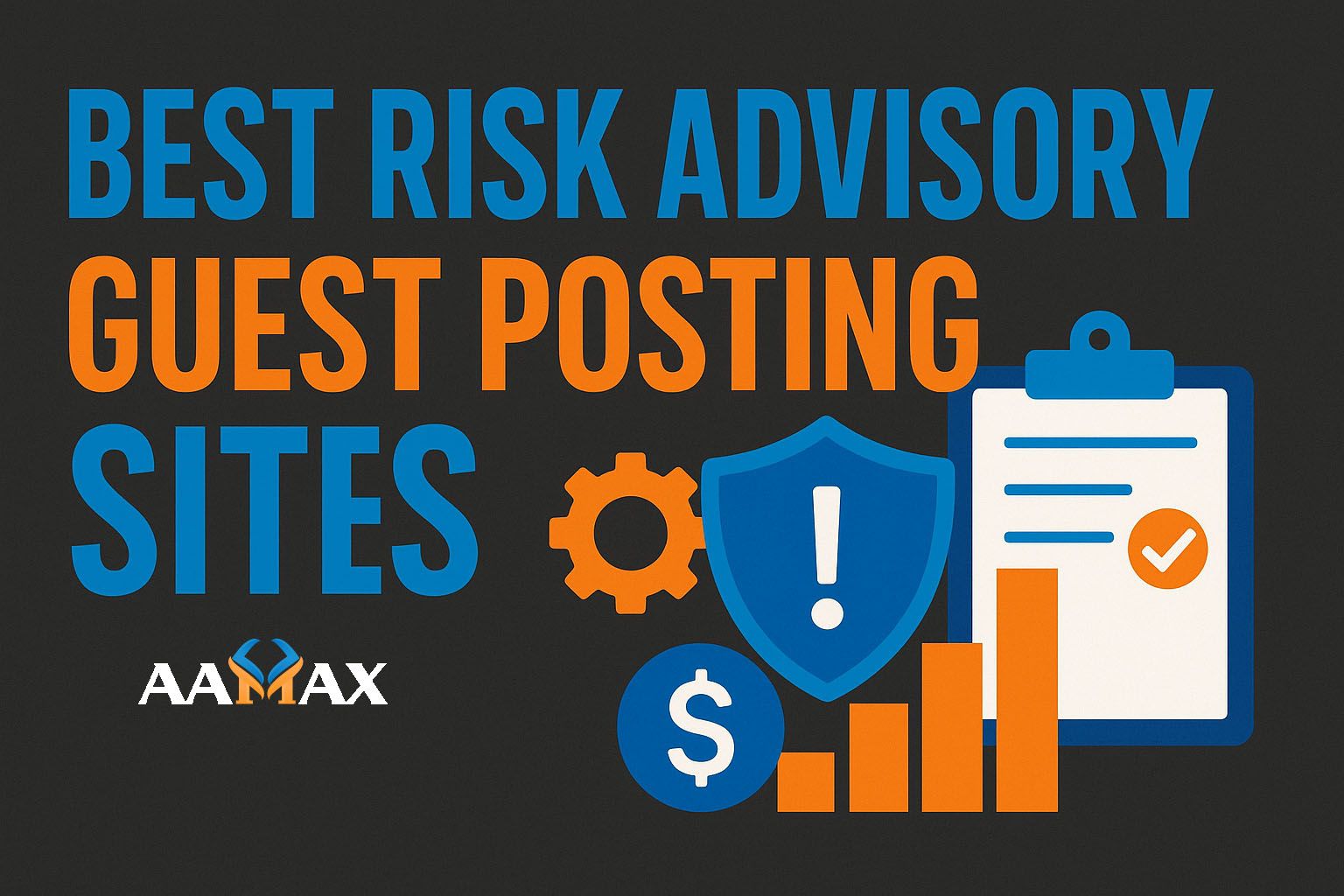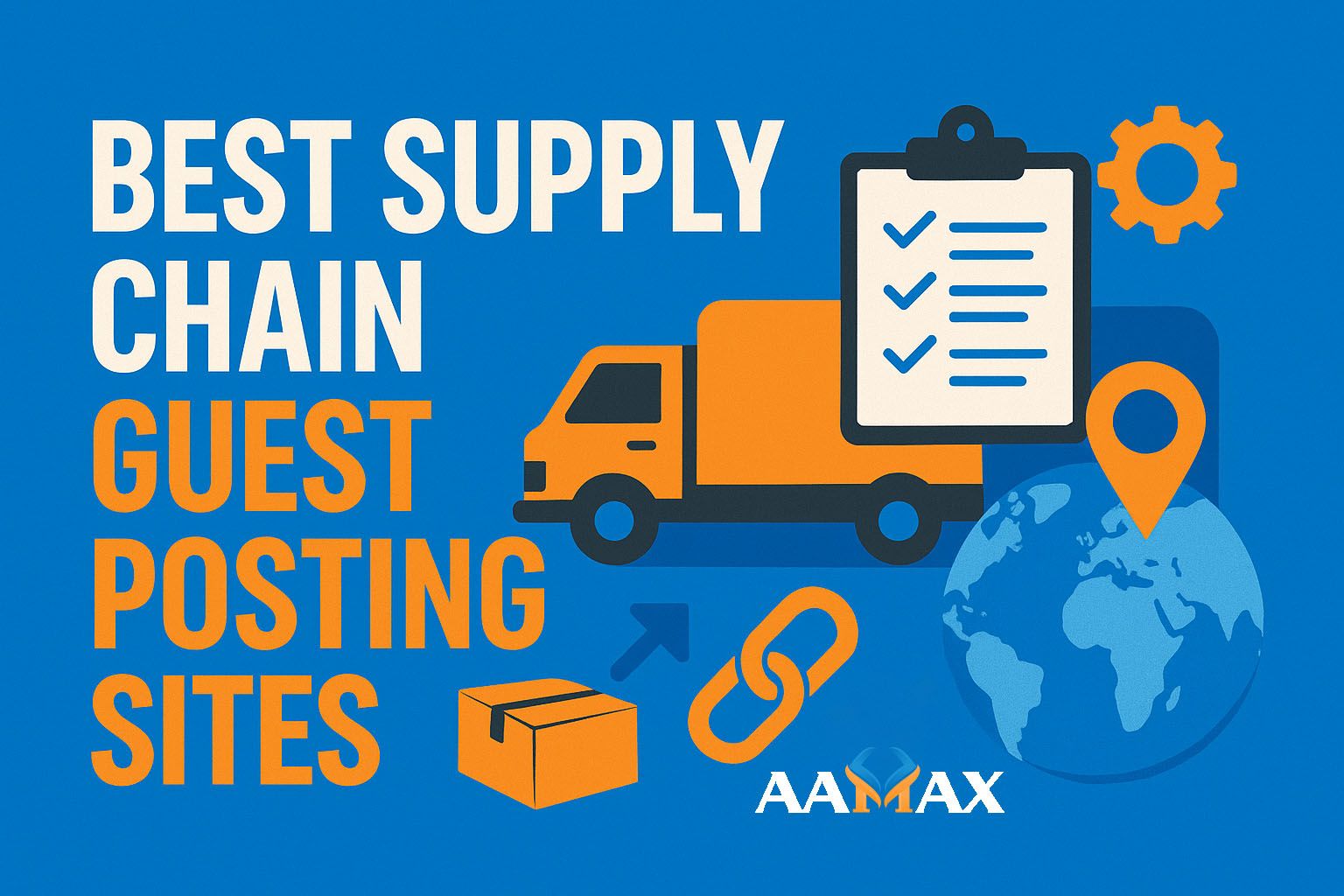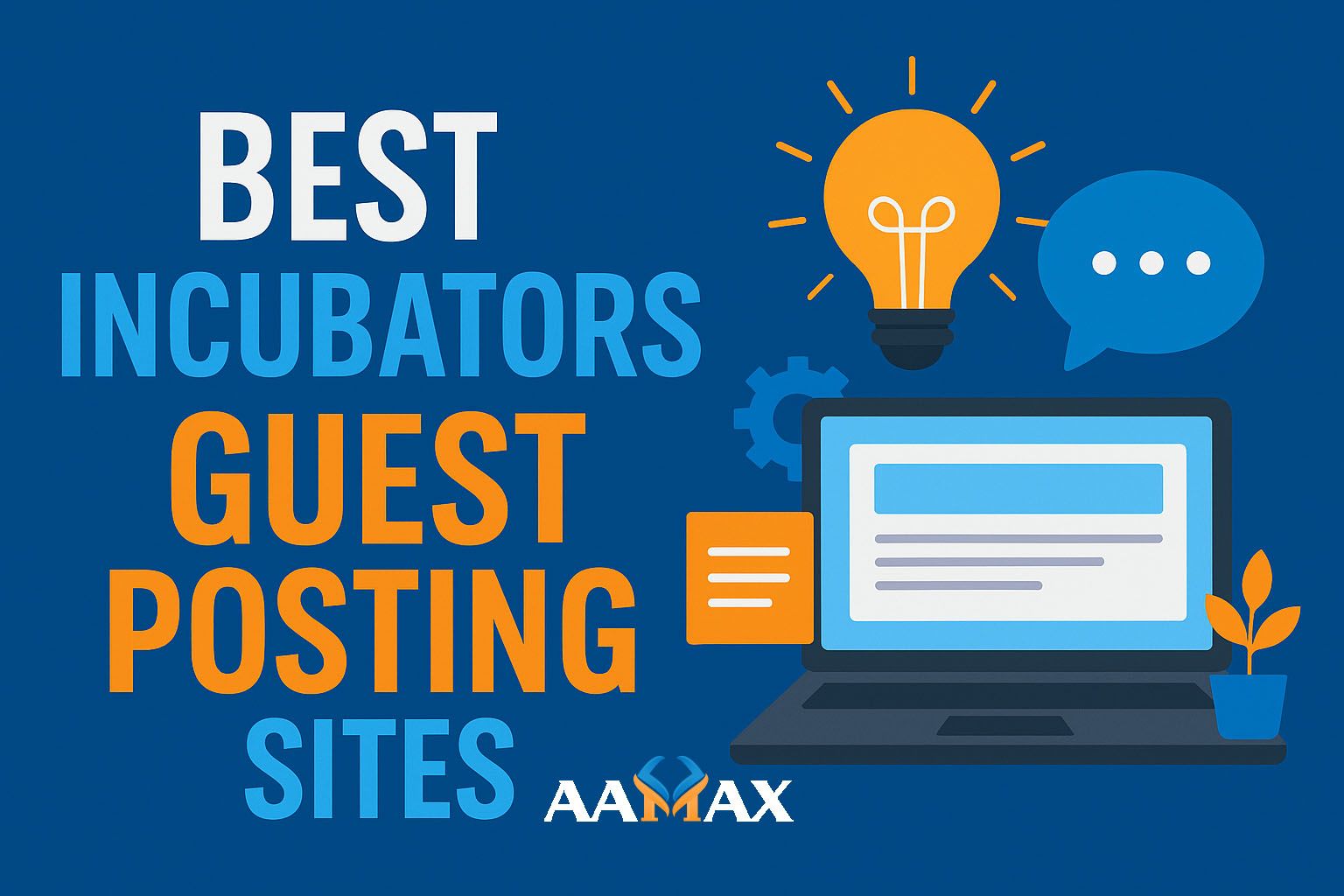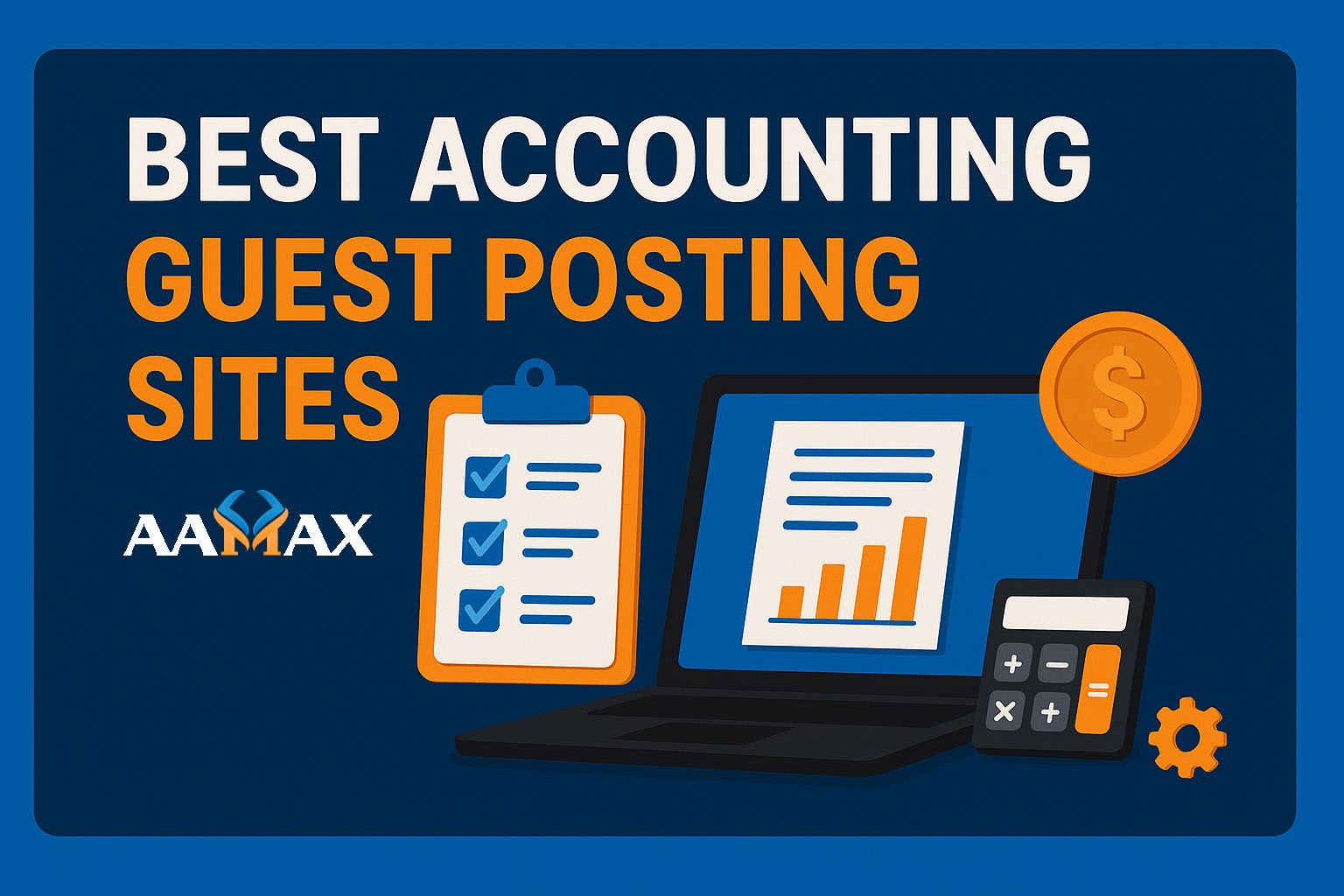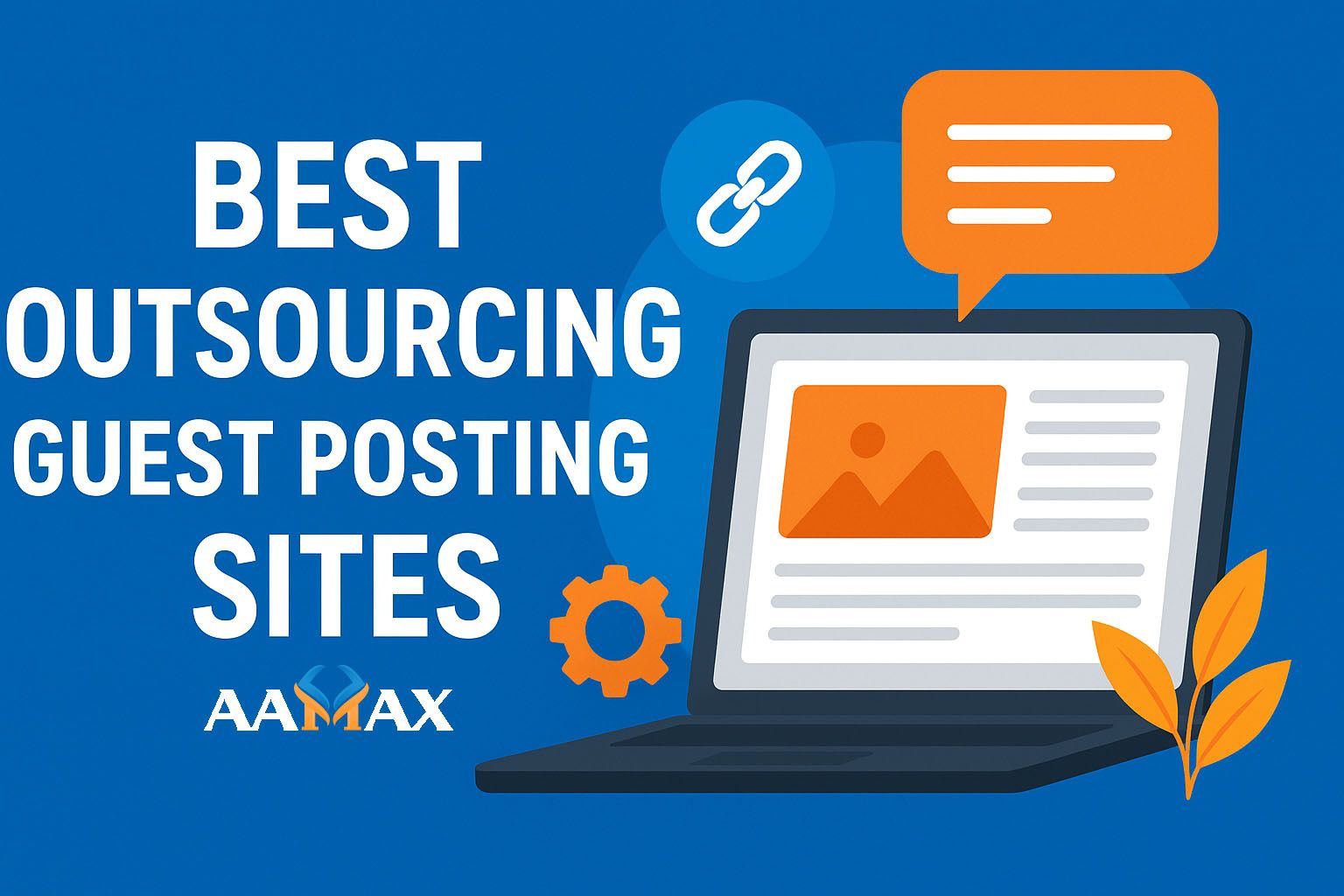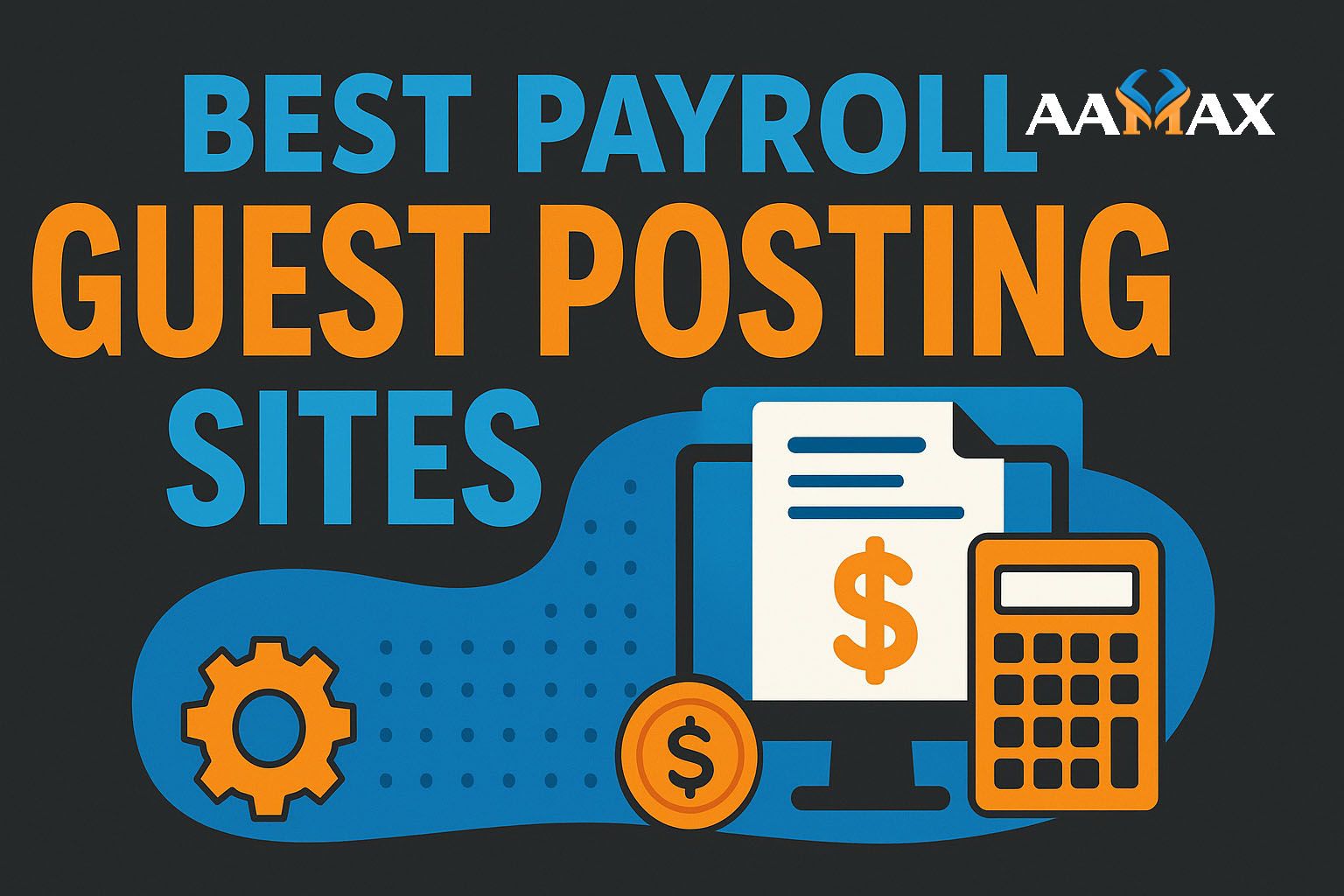What Is Google Data Studio? (And Why Use Data Studio?)
In the ever-evolving world of digital marketing and analytics, the ability to visualize data is crucial. Raw numbers and spreadsheets can be overwhelming, but when translated into clear, interactive dashboards, those numbers become powerful tools for decision-making. That’s exactly what Google Data Studio offers.
In this comprehensive guide, we’ll explore what Google Data Studio is, how it works, why it’s useful, and how to get started. Whether you’re a marketer, analyst, small business owner, or agency professional, understanding Google Data Studio can elevate your reporting game to a whole new level.
Hire AAMAX For Website Development and Digital Marketing Services
What Is Google Data Studio?
Google Data Studio is a free data visualization and reporting tool from Google. It allows users to convert raw data into customizable, interactive dashboards and reports.
With Data Studio, you can:
- Connect multiple data sources (Google Analytics, Google Ads, BigQuery, YouTube, etc.)
- Build visually appealing reports with real-time data
- Customize charts, graphs, and tables without writing code
- Share interactive reports with teams or clients
It’s part of the Google Marketing Platform and designed to make data more accessible, understandable, and useful.
Key Features of Google Data Studio
Here are some standout features that make Data Studio a go-to choice for many marketers and analysts:
1. Multiple Data Source Integration
Data Studio supports connections with a wide range of platforms:
- Google Analytics
- Google Ads
- Google Search Console
- Google Sheets
- BigQuery
- YouTube Analytics
- Facebook Ads (via third-party connectors)
- CSV uploads
This means you can combine marketing, web, and ad performance data into a single dashboard.
2. Real-Time Data Visualization
Unlike static reports, Data Studio dashboards can update in real time. If your data source changes, your dashboard reflects those changes instantly.
3. Customizable Reports
Choose from a wide variety of visualization types:
- Bar and pie charts
- Time series graphs
- Geo maps
- Scorecards
- Pivot tables
You can brand the dashboard with logos, custom colors, and fonts to match your business or clients.
4. User-Friendly Interface
No coding or technical background is needed. Drag-and-drop features make it simple for anyone to create professional reports.
5. Collaboration and Sharing
Like Google Docs and Sheets, you can collaborate with others in real time, add comments, and control who can view or edit your reports.
Why Use Google Data Studio?
Now that you know what it is, let’s explore why you should consider using Google Data Studio for your business.
1. It’s Free and Powerful
Unlike many business intelligence tools, Google Data Studio is completely free with no limitations on the number of reports or data sources.
2. Consolidated View of Data
Say goodbye to switching between different dashboards. Data Studio lets you bring all your data into one place, offering a 360-degree view of performance.
3. Makes Data Understandable
Many stakeholders find raw data difficult to interpret. Data Studio transforms metrics into visuals that make it easy to see trends, spikes, and outliers at a glance.
4. Enhances Client Reporting
For digital marketing agencies, Data Studio can elevate client reporting by offering interactive dashboards instead of static PDFs. Clients can explore data on their own.
5. Custom Metrics and Calculated Fields
You can create your own metrics using formulas, just like in Excel or Google Sheets. This is helpful when you want to report on custom KPIs.
6. Automated Reporting
With Data Studio, reports are updated automatically, reducing the need for manual data exports and refreshes.
Use Cases for Google Data Studio
Data Studio is versatile and can be used in a variety of industries and for many reporting needs:
Digital Marketing
- Track campaign performance across Google Ads, Facebook, and SEO services
- Combine data from Google Analytics and Search Console
Ecommerce
- Monitor product performance, traffic sources, and conversions
- Visualize revenue, cart abandonment, and top-selling SKUs
SEO and Content Marketing
- Monitor keyword rankings
- Analyze organic traffic trends
- Create reports combining GA and Search Console data
Executive Dashboards
- High-level overview of KPIs
- Departmental performance metrics
How to Get Started with Google Data Studio
Step 1: Sign In
Visit Google Data Studio and sign in using your Google account.
Step 2: Connect a Data Source
Click on "Create > Data Source" and choose your preferred source (e.g., Google Analytics). Authorize access if needed.
Step 3: Create a Report
Once the data source is added, click "Create Report." Choose from templates or start from scratch.
Step 4: Design Your Dashboard
Use drag-and-drop tools to add:
- Charts and graphs
- Scorecards
- Filters and date pickers
- Text and images
Step 5: Customize and Brand
- Adjust colors, fonts, and layouts
- Add your business or client logos
- Include page headers and descriptions for context
Step 6: Share and Collaborate
Click on the "Share" button to send the dashboard to your team or clients. You can grant view-only or edit permissions.
Tips for Using Google Data Studio Effectively
1. Use Filters for Drill-Down Insights
Add filters to allow viewers to choose a date range, campaign, device, or region.
2. Keep It Simple
Don’t overwhelm users with too many charts. Focus on metrics that matter.
3. Tell a Story
Arrange your visuals in a logical flow. Guide users from high-level KPIs to detailed performance.
4. Leverage Community Connectors
Need to pull in non-Google data like Facebook, LinkedIn, or Shopify? Use third-party connectors from the community.
5. Schedule Email Delivery
You can schedule Data Studio reports to be emailed to stakeholders weekly, monthly, or at custom intervals.
Common Google Data Studio Limitations
While Data Studio is incredibly powerful, it does have some limitations:
- Not ideal for heavy data processing or modeling
- Limited visual customization compared to advanced BI tools
- Requires third-party connectors for non-Google platforms (some paid)
- Can lag with very large datasets
Alternatives to Google Data Studio
If you need more advanced features, consider alternatives like:
- Tableau
- Power BI
- Looker (also owned by Google)
- Klipfolio
However, these options are often paid and have a steeper learning curve.
Final Thoughts
Google Data Studio empowers businesses and marketers to make data-driven decisions through visual storytelling. Whether you're reporting for a client, a boss, or your own understanding, a well-designed Data Studio report can turn chaotic data into clear action.
If you want to unlock the full potential of your analytics with professional dashboards, consider hiring AAMAX for digital marketing services. AAMAX is a full-service digital marketing company offering Web Development, SEO, and Data Studio implementation tailored to your goals.