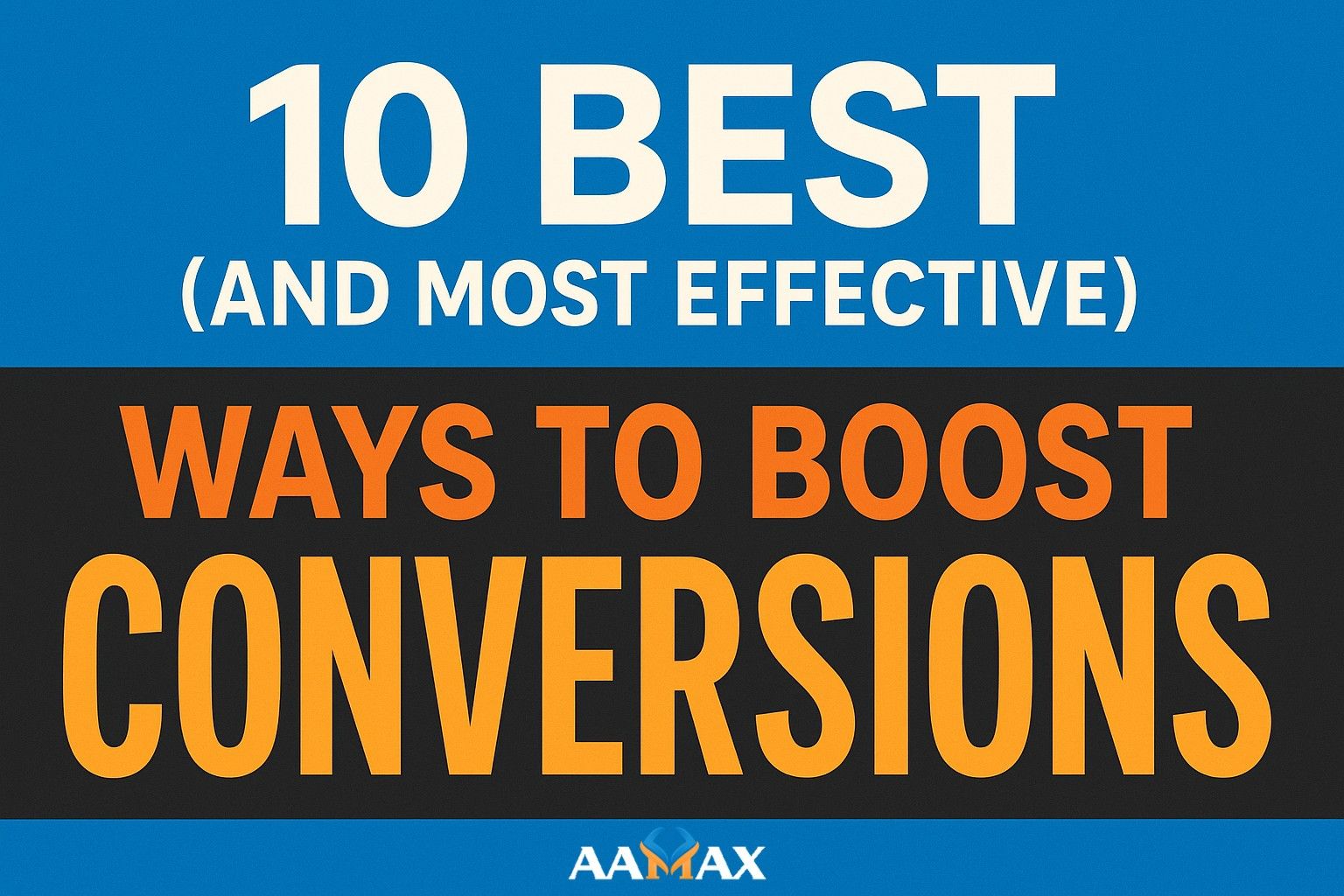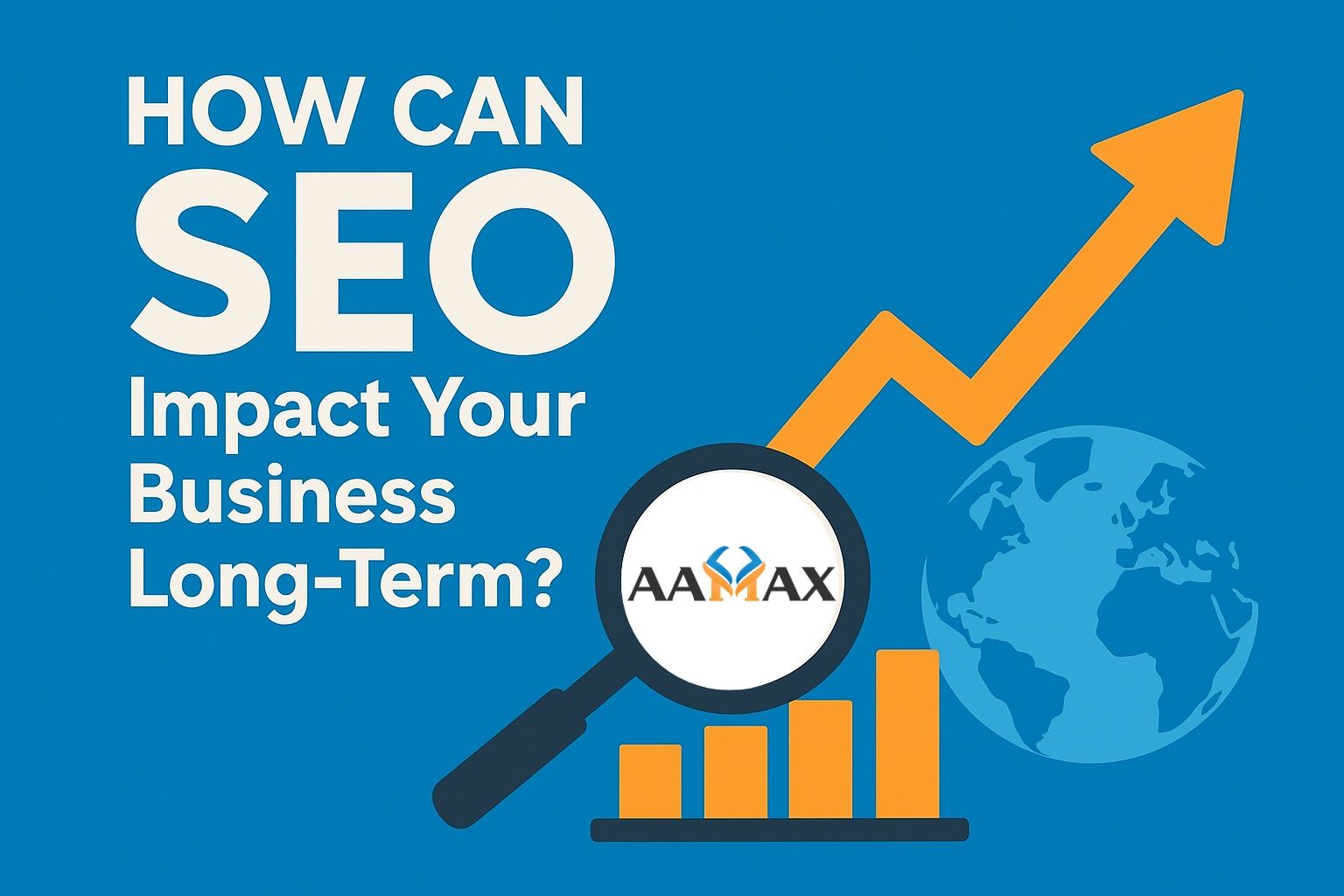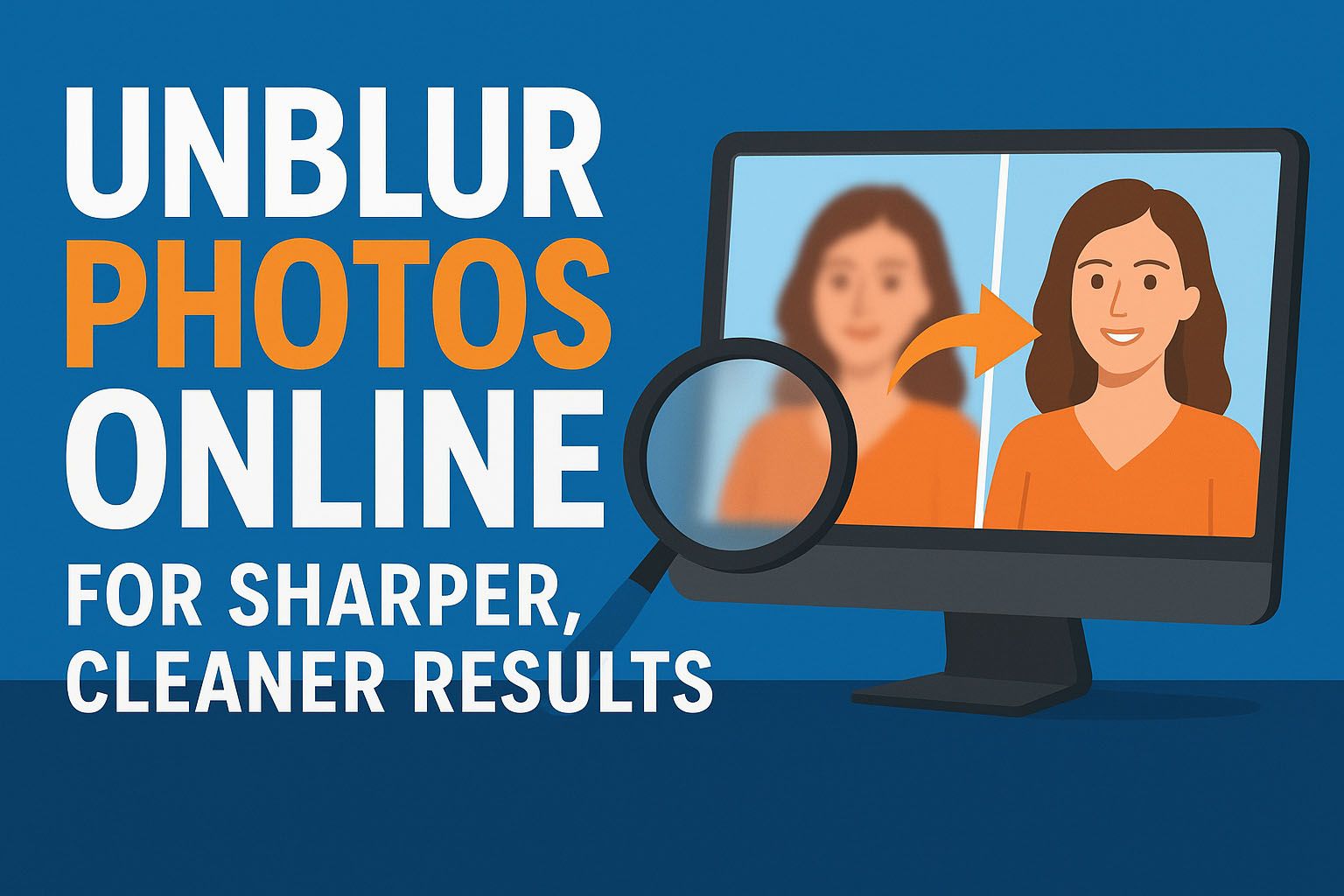
Unblur Photos Online for Sharper, Cleaner Results
Do your photos look blurry and unclear? You can make them sharp and clean with online tools. Unblurring photos is fast and easy, even for beginners. These tools improve details, colors, and overall quality in seconds.
You don't need any special skills to use them. Perfect photos can make your social media posts stand out. Try it today and bring your blurry images back to life!
Choose the Right Tool
Picking the right tool is key to unblurring photos effectively. Some tools work automatically, while others let you adjust settings manually. Look for tools that support high-resolution images. Online options are convenient and easy to use. Free tools are good for beginners.
Paid tools may offer advanced features for better results. Check if the tool improves sharpness without adding noise. Read reviews to see which tools work best. Make sure the tool keeps your original image quality.
Choose one that is fast and reliable. The right tool makes your photos clearer and more professional.
Upload Your Photo
Start by selecting the photo you want to unblur. Make sure the image is clear enough to improve. Most online tools allow you to drag and drop your photo. You can also browse your device to upload it. Large images may take longer to load. Supported formats usually include JPEG and PNG.
Check the file size limits of the tool. Uploading a high-quality photo gives better results. Some tools let you edit multiple photos at once. Always review the uploaded photo before starting. Proper upload ensures the tool works effectively to sharpen your image.
Adjust Sharpness
Increasing sharpness makes your photo look clearer. Most online tools have a slider to adjust sharpness. Move the slider slowly to avoid over-sharpening. Too much sharpness can create noise or halos. Find the balance that makes details clear but natural.
Adjusting sharpness helps edges stand out. It improves textures and small features in the photo. Some tools have automatic sharpness options for beginners. You can preview changes in real time.
Always compare before and after to see the difference. Proper sharpness adjustment makes your photo cleaner and more professional.
Enhance Details
Enhancing details makes your photo look more defined. Online tools can bring out textures and small features. Faces, hair, and patterns become clearer. Adjusting details improves the overall quality of the image. Some tools have sliders to control detail levels.
Too much enhancement can make the photo look unnatural. Focus on important areas that need clarity. You can preview changes before finalizing them. Enhancing details works well with sharpness adjustments.
It helps blurry images look professional and clean. Proper detail enhancement makes every part of your photo stand out.
Improve Colors
Better colors make a photo look more alive. Online tools can fix dull or faded tones. Brightness and contrast adjustments help colors stand out. Vibrant colors make details easier to see. Some tools have automatic color correction. You can also adjust saturation manually.
Balanced colors keep the photo natural. Too much saturation can make it look fake. Clear colors improve the overall sharpness effect. Previewing changes helps you find the right balance. Strong and clean colors make your photo more eye-catching.
Reduce Noise
Noise can make photos look grainy and unclear. Online tools can reduce this problem easily. Smoother images look sharper and more natural. Reducing noise helps reveal hidden details. Some tools let you control the strength of noise removal.
Too much reduction can make the photo look soft. Always balance clarity and smoothness. Noise removal works best on low-light photos. Previewing changes helps avoid over-editing.
Cleaner images are more pleasing to share. Reducing noise makes your unblurred photo look polished and professional.
Use Preview Mode
Preview mode lets you see changes before saving. It helps you compare the edited photo with the original. This feature prevents mistakes. You can adjust sharpness and details step by step. It shows how much blur has been removed. Previewing saves time during editing.
It avoids the need for multiple uploads. Many online tools include this option for convenience. Using it ensures better results. You can stop edits that look unnatural. Preview mode makes the unblurring process more accurate and user-friendly.
Compare Before and After
Seeing the difference between the original and the edited photo is very useful. It shows how much the clarity has improved. You can notice sharper edges and cleaner details. This helps you decide if more edits are needed. Comparing side by side avoids over-editing.
It makes the process more controlled. Many online tools have a before-and-after view. This feature saves time when checking results. It also gives confidence in the edits made. You can see if the photo looks natural. Comparing helps you create sharper photos with ease.
Save in High Quality
When you finish editing, saving the photo in high quality is important. A high-resolution file keeps the sharpness clear. Low-quality saves can undo your hard work. Formats like PNG or high-quality JPEG are better choices. They keep details without heavy loss.
If you use a compressed format, the photo may look blurry again. Always check the save settings before downloading. Some tools let you adjust the quality level. Pick the highest option available for best results. This ensures your photo looks sharp on any device. Saving right makes your edits last.
Share Your Image
When you finish editing, it is time to show your work. A clear and sharp picture makes a stronger impact. You can post it on social media for friends and followers. People will notice the difference when you unblur photo online. Sharing a clean picture helps you look more professional. Businesses often use these images for ads and websites. You can also use them in school or work projects.
Many tools allow instant sharing after editing. This makes it easy to send through email or messages. A sharp image is more trustworthy and appealing. Always check the picture before you post it.
High-quality sharing keeps your edits looking their best. A good edit deserves to be seen and shared widely.
Learn More About Share Your Image
Sharing your image shows the results of your effort. A clear photo makes a better impression. It is easy to post on social media or send to friends.
Always check the quality before sharing. A sharp image can make your work stand out.
Visit our blog for more!


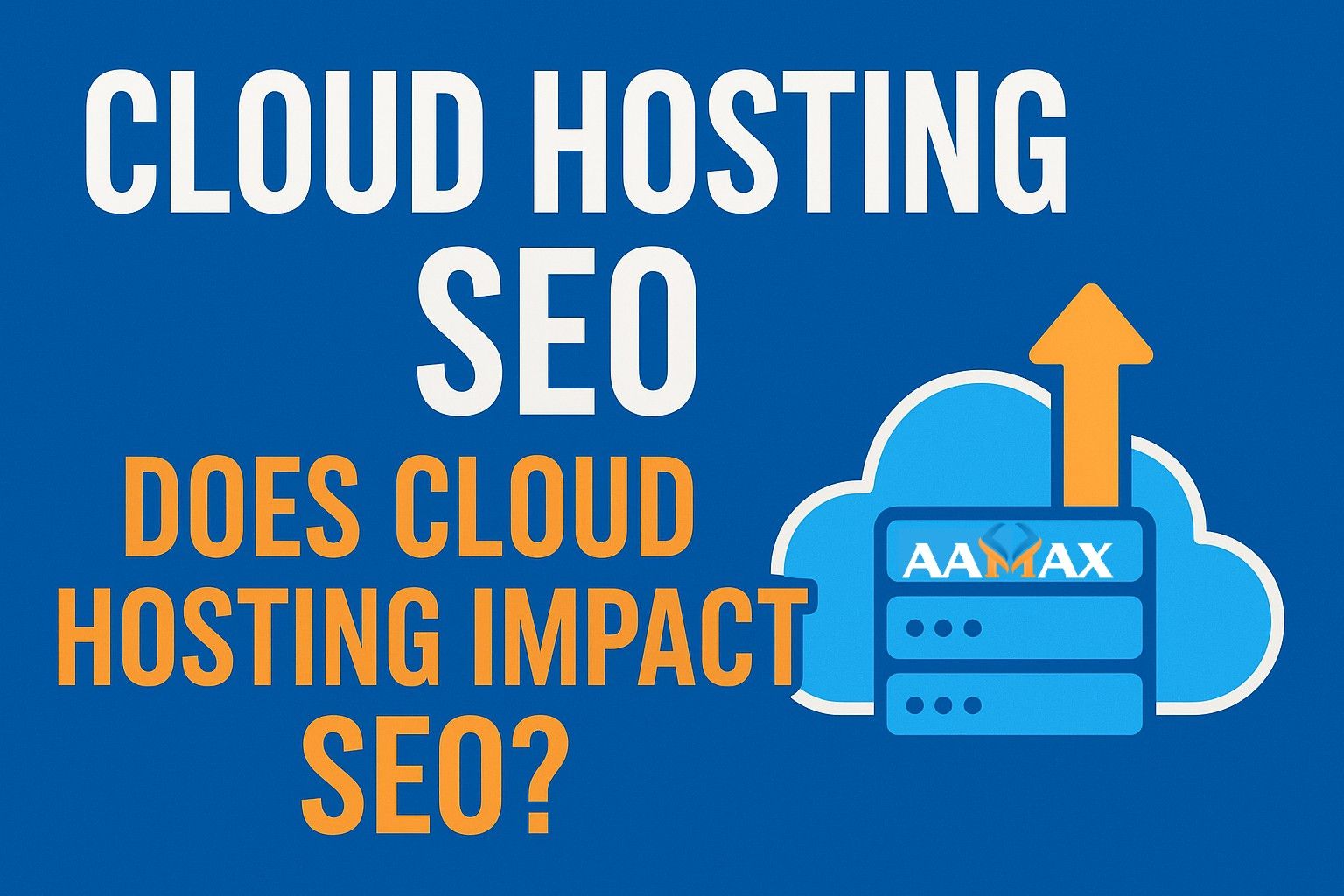
![How Does PPC Work on Google? [+5 Ways to Rank Better]](https://res.cloudinary.com/dmkou0hmb/image/upload/v1760349679/How_Does_PPC_Work_on_Google_5_Ways_to_Rank_Better_ad0a3016d6.jpg)