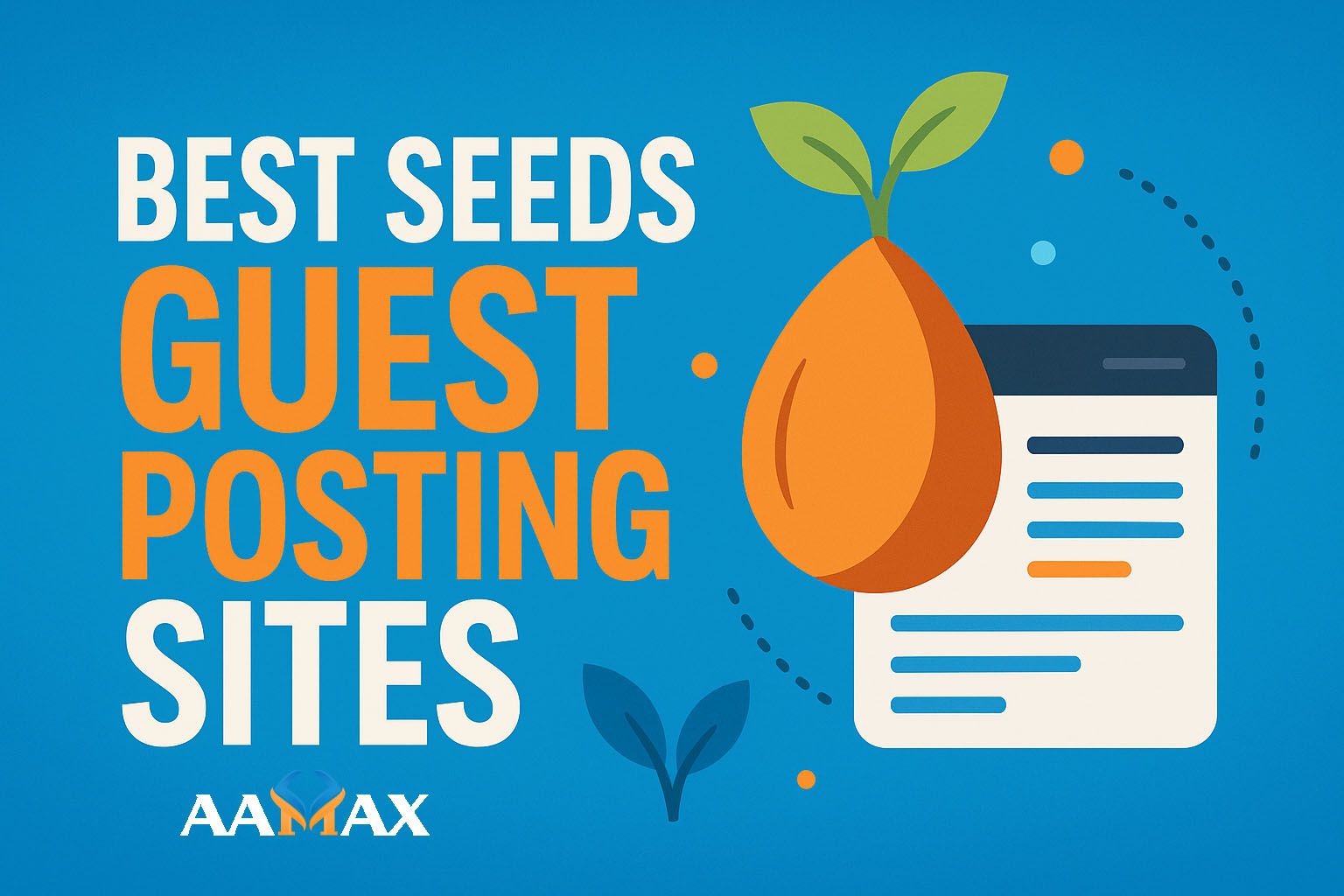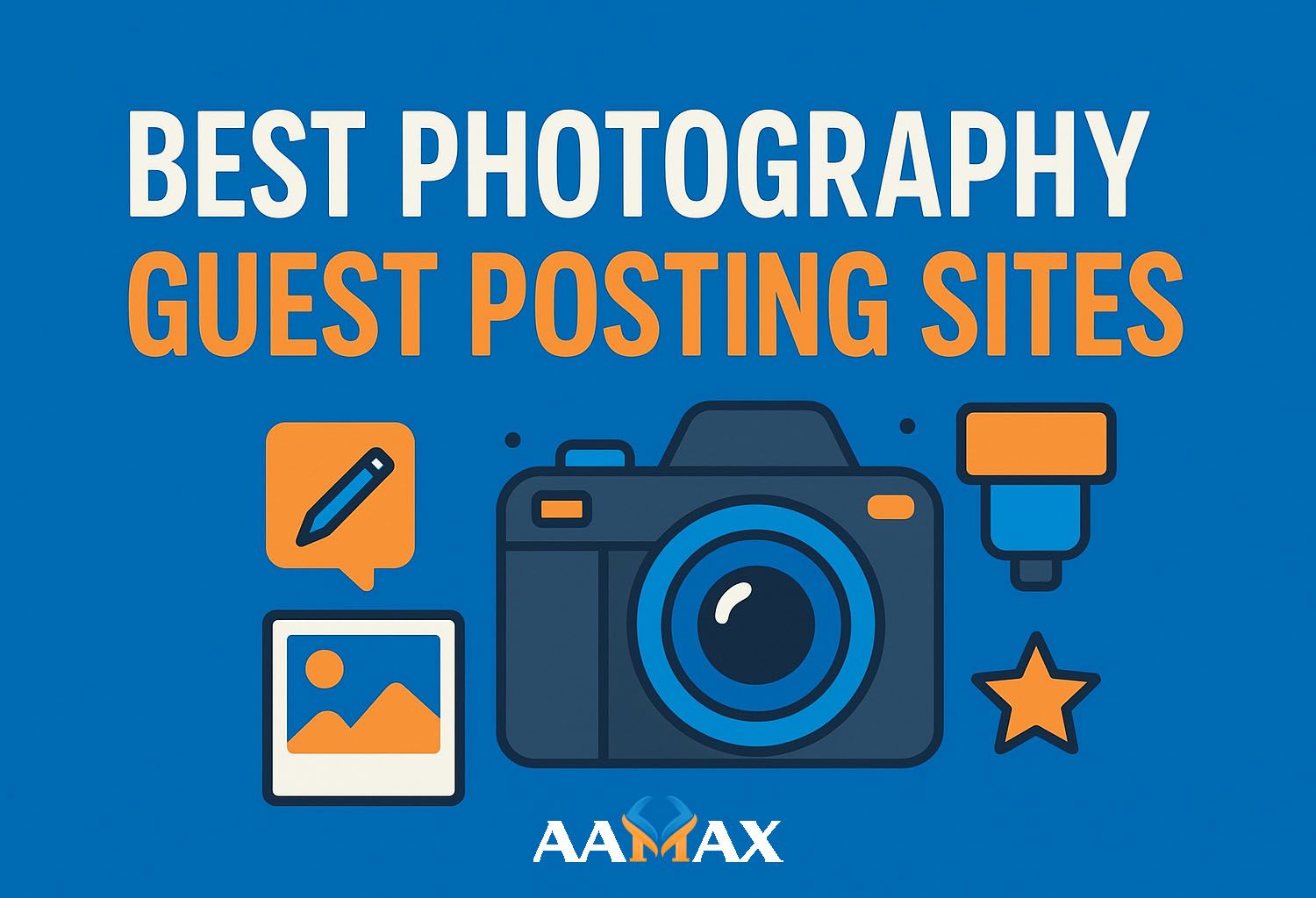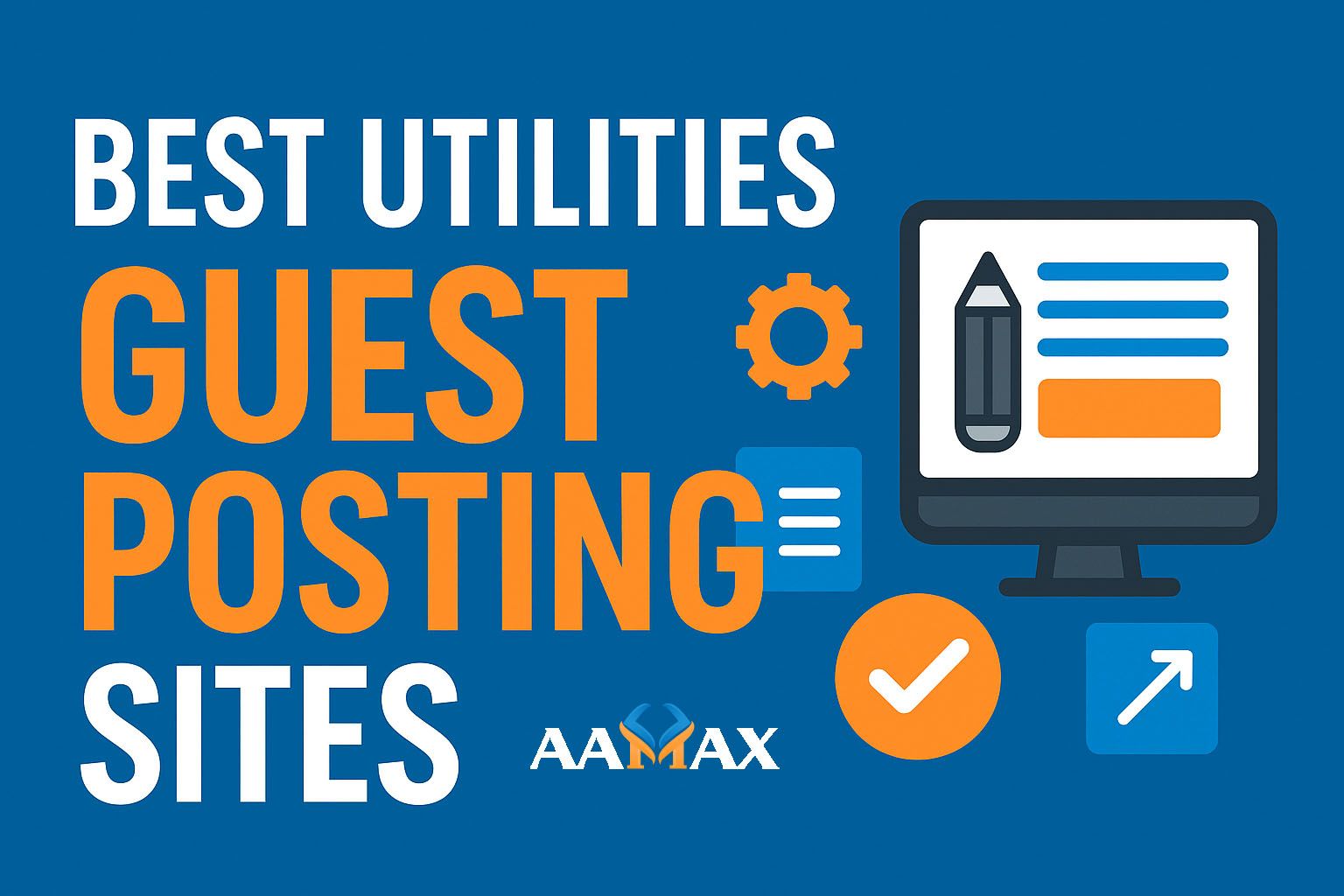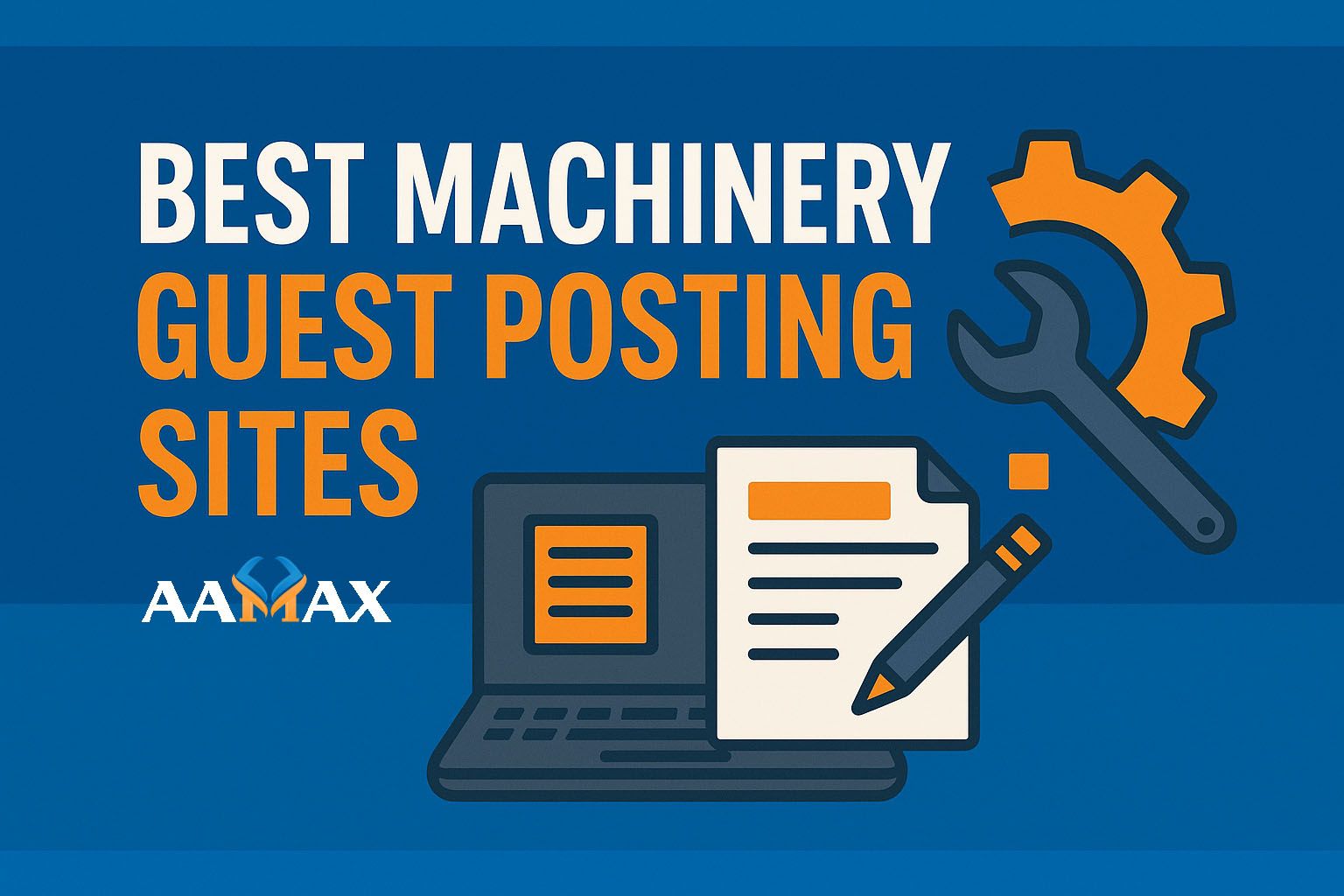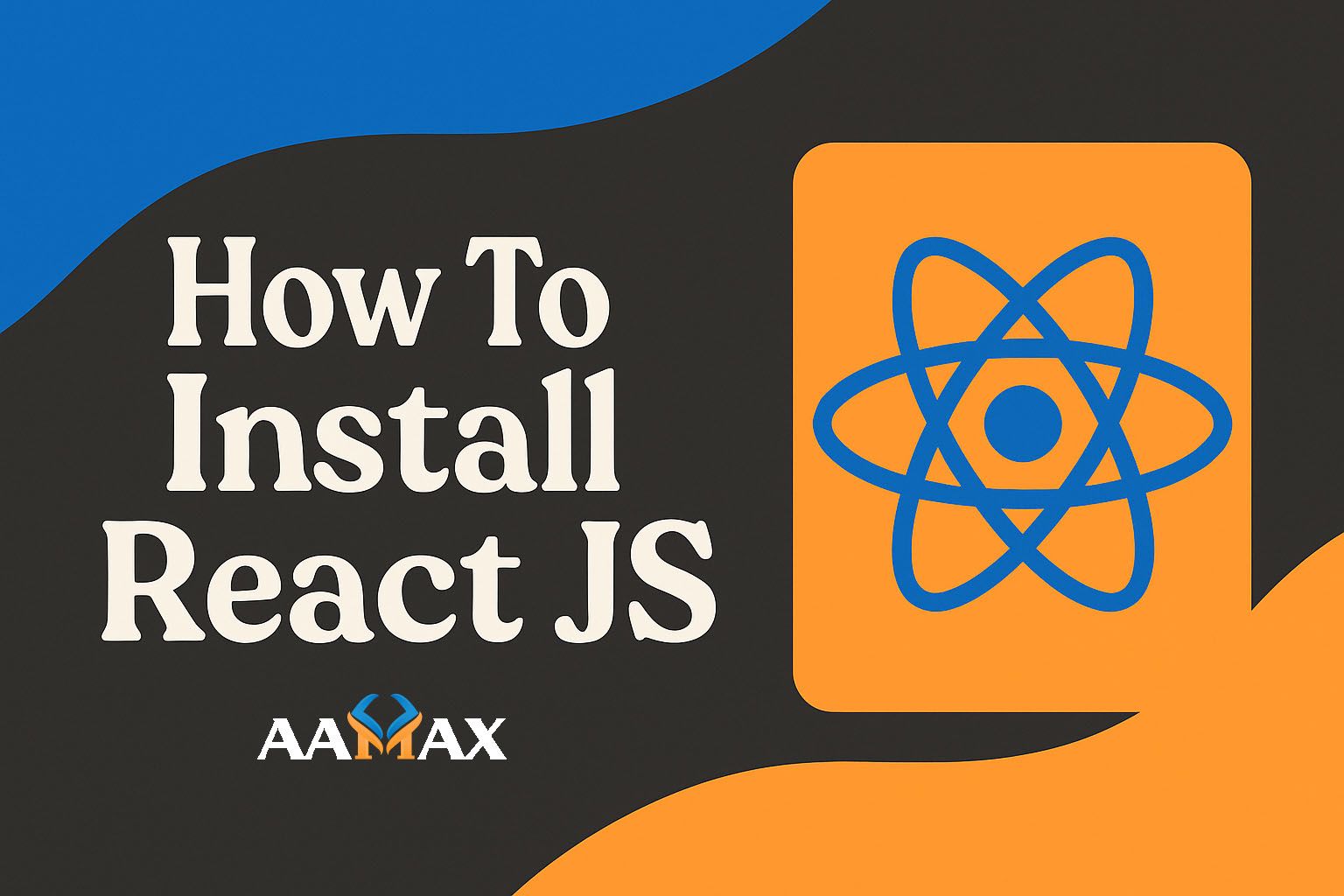
How To Install React JS
This comprehensive guide will walk you through how to install React JS in multiple ways, depending on your project's requirements --- including setup via Create React App, Vite, and manual installation using Webpack and Babel. By the end of this guide, you'll have a clear understanding of how to create, run, and structure a React project for real-world development.
React JS has become one of the most popular front-end JavaScript libraries in modern web development. Created by Facebook, React allows developers to build dynamic, fast, and interactive user interfaces (UIs) efficiently. Whether you're building a single-page application (SPA) or integrating React components into an existing project, learning how to install and set up React is the first step toward mastering this powerful library.
🚀 What is React JS?
React JS is an open-source JavaScript library used to build reusable UI components. It allows developers to efficiently update and render the right components when data changes, thanks to its virtual DOM mechanism.
Key Features of React JS:
- Component-based architecture: Build UI elements as reusable, independent components.
- Virtual DOM: Improves performance by minimizing direct DOM manipulation.
- Declarative syntax: Makes code more predictable and easier to debug.
- Unidirectional data flow: Maintains data consistency across your application.
- Strong ecosystem: Large community support and plenty of tools and libraries.
React powers many popular web applications like Facebook, Instagram, Netflix, and Airbnb, making it an essential skill for modern front-end development.
🧠 Prerequisites for Installing React
Before you start installing React, ensure your development environment meets the following requirements:
1. Install Node.js and npm
React requires Node.js and npm (Node Package Manager) for installation and dependency management.
Check if Node.js is installed:
node -v
If it's not installed, visit the Node.js website and download the LTS version for stability.
Verify npm installation:
npm -v
Once both commands return version numbers, you're ready to proceed.
2. Install a Code Editor
The most popular choice is Visual Studio Code (VS Code). It's free, lightweight, and includes React-friendly extensions like ESLint and Prettier.
Download here: Visual Studio Code
3. Basic Knowledge of JavaScript and HTML
While React simplifies UI development, understanding JavaScript ES6 features (like arrow functions, destructuring, and modules) is vital for smooth learning and implementation.
⚙️ Step 1: Installing React Using Create React App (CRA)
The easiest and most popular method for setting up React JS is through Create React App (CRA), a command-line tool officially supported by Meta (Facebook). It sets up your environment with Webpack, Babel, and ESLint automatically.
Step-by-Step Guide
1. Open your terminal and run:
npx create-react-app my-react-app
Here: - npx comes with npm and allows you to execute npm packages
without global installation. - my-react-app is your project's name.
2. Move into the project directory:
cd my-react-app
3. Start the development server:
npm start
You'll see your default React app running at:
http://localhost:3000
🎉 Congratulations! You've successfully created your first React application.
Project Structure Overview
my-react-app/
│
├── node_modules/ # Installed dependencies
├── public/ # Public assets like index.html
├── src/ # Main React code (components, App.js, etc.)
├── package.json # Project metadata and dependencies
├── .gitignore # Files ignored by Git
└── README.md
Common CRA Commands
Command Description
npm start Runs the app in development mode
npm run build Builds the app for production
npm test Runs the test suite
npm run eject Exposes configuration files (advanced users only)
⚡ Step 2: Installing React Using Vite (Faster Alternative)
Vite is a modern build tool that's faster than Create React App. It uses native ES modules and provides a lightning-fast development experience.
1. Create a new React project with Vite:
npm create vite@latest my-react-app -- --template react
2. Move into the project directory:
cd my-react-app
3. Install dependencies:
npm install
4. Start the development server:
npm run dev
Vite will start your development server and show a local URL like:
http://localhost:5173/
Why Choose Vite Over CRA?
- Faster cold start times
- Built-in hot module replacement (HMR)
- Smaller production builds
- Easier configuration
Many modern developers and companies are switching to Vite for new React projects.
🧱 Step 3: Manual Installation (React from Scratch)
For developers who want full control, you can install React manually without Create React App or Vite. This approach helps you understand how React works under the hood.
1. Create a Project Folder
mkdir react-manual-setup
cd react-manual-setup
npm init -y
2. Install React and React DOM
npm install react react-dom
3. Install Development Tools (Webpack and Babel)
React uses Babel for JSX transpilation and Webpack for bundling your files.
npm install webpack webpack-cli webpack-dev-server babel-loader @babel/core @babel/preset-env @babel/preset-react html-webpack-plugin --save-dev
4. Configure Babel
Create a .babelrc file in the root directory and add:
{
"presets": ["@babel/preset-env", "@babel/preset-react"]
}
5. Configure Webpack
Create a webpack.config.js file in your root folder:
const path = require("path");
const HtmlWebpackPlugin = require("html-webpack-plugin");
module.exports = {
entry: "./src/index.js",
output: {
path: path.resolve(__dirname, "dist"),
filename: "bundle.js",
},
module: {
rules: [
{
test: /\.(js|jsx)$/,
exclude: /node_modules/,
use: "babel-loader",
},
],
},
plugins: [
new HtmlWebpackPlugin({
template: "./public/index.html",
}),
],
devServer: {
static: path.join(__dirname, "dist"),
port: 3000,
open: true,
},
resolve: {
extensions: [".js", ".jsx"],
},
};
6. Add Source Files
Create the following structure:
/public
└── index.html
/src
├── App.js
└── index.js
index.html
<!DOCTYPE html>
<html lang="en">
<head>
<meta charset="UTF-8" />
<meta name="viewport" content="width=device-width, initial-scale=1.0" />
<title>React Manual Setup</title>
</head>
<body>
<div id="root"></div>
</body>
</html>
App.js
import React from "react";
const App = () => {
return <h1>Hello, React from Scratch!</h1>;
};
export default App;
index.js
import React from "react";
import ReactDOM from "react-dom/client";
import App from "./App";
const root = ReactDOM.createRoot(document.getElementById("root"));
root.render(<App />);
7. Update Scripts in package.json
Add the following scripts:
"scripts": {
"start": "webpack serve --mode development",
"build": "webpack --mode production"
}
8. Run the Application
npm start
Now your custom React setup should be live on http://localhost:3000/.
🧩 Step 4: Installing React with TypeScript (Optional)
For larger projects, TypeScript provides static typing and better scalability.
npm create vite@latest my-react-ts-app -- --template react-ts
cd my-react-ts-app
npm install
npm run dev
This setup includes TypeScript support out of the box and helps catch errors before runtime.
🌐 Step 5: Deploying Your React App
Once your app is ready, it's time to deploy!
1. Create a Production Build
npm run build
This creates a build/ or dist/ folder (depending on your setup).
2. Choose a Deployment Platform
React apps can be deployed easily on:
- Vercel -- Simplest option for front-end hosting.
- Netlify -- Ideal for static React apps.
- DigitalOcean -- For full-stack MERN deployment.
- AWS S3 or CloudFront -- For enterprise-level hosting.
Upload your build directory to your preferred hosting service, and your app will be live!
🧰 Common Issues and Troubleshooting
Issue Cause Solution
npm start not Missing dependencies Run npm install again
working
Blank screen on React root div Ensure id="root" in HTML
startup missing
JSX error Babel Verify .babelrc setup
misconfiguration
Port in use Another app running Use npm start -- --port=4000
on same port
💼 Why Hire AAMAX for React and MERN Stack Development?
Learning to install and use React is only the beginning. Building robust, scalable, and high-performing applications requires professional expertise --- that's where AAMAX comes in.
AAMAX is a full-service digital agency specializing in Web Development, Digital Marketing, and SEO Services. Our experienced React and MERN stack developers create modern, responsive, and business-focused web applications that deliver results.
From concept to deployment, AAMAX ensures every project is built with performance, scalability, and user experience in mind.
🏁 Conclusion
Installing React JS is straightforward once you understand your setup options. Whether you use Create React App, Vite, or manual configuration, React empowers developers to build dynamic, high-performance applications quickly.
Now that you know how to install and set up React, you're ready to start building real-world web applications. And if you ever need professional guidance, AAMAX offers expert MERN Stack Development Services to help you take your ideas from concept to production.