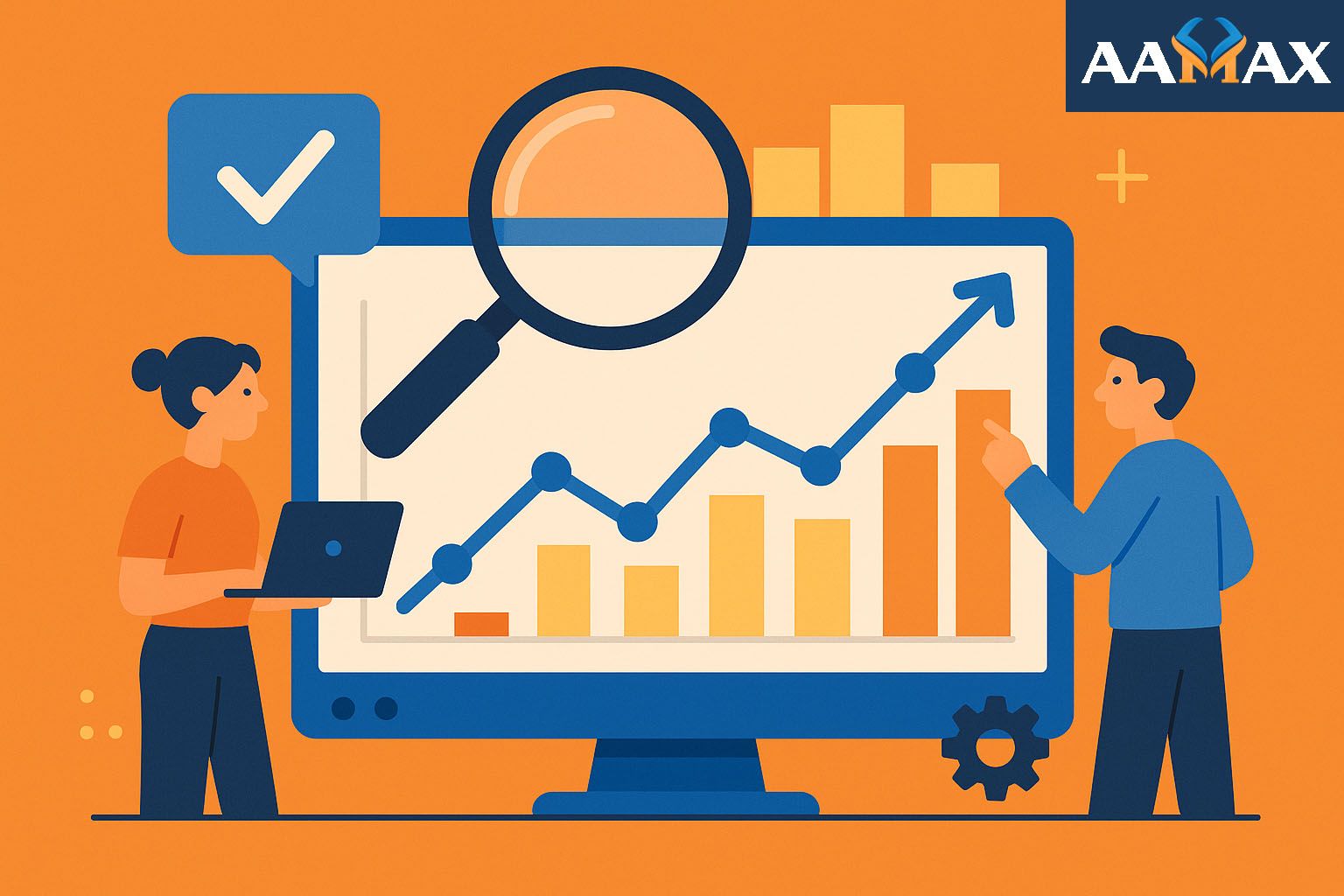
How to Check if Google Analytics Is Working in 5 Ways
Google Analytics is an essential tool for tracking website performance, understanding user behavior, and making data-driven marketing decisions. But it’s not uncommon to set it up and then wonder, “Is it actually working?” If you're unsure whether your Google Analytics setup is tracking data correctly, this guide is for you.
In this comprehensive article, we'll explore five reliable ways to check if Google Analytics is working. We'll also discuss best practices, common pitfalls, and what to do if something’s not right.
📌 Why It’s Important to Verify Google Analytics Installation
Before diving into the methods, let’s understand why checking your setup is critical:
- Incorrect tracking leads to poor decisions: If your data is wrong, your conclusions and strategies will be flawed.
- Wasted marketing budget: You could be optimizing for the wrong channels or campaigns.
- Lost insights: Without complete data, it’s hard to truly understand user behavior.
That’s why it’s essential to verify that your Google Analytics is properly integrated and functioning as expected.
✅ Method 1: Use the Google Tag Assistant (Legacy) or Tag Assistant Companion
What It Is
Google Tag Assistant (Legacy) is a Chrome extension that checks if Google Analytics and other Google tags are firing correctly on your web pages. The newer Tag Assistant Companion works in tandem with Google Tag Manager's preview mode.
How to Use It
- Install the [Google Tag Assistant (Legacy) Chrome extension.
- Visit your website.
- Click the Tag Assistant icon in your browser toolbar.
- Enable it and reload the page.
- Review the results. A green indicator means the tag is working. Yellow or red suggests problems.
What to Look For
- Green check mark: Tag is correctly installed.
- Yellow warning: Tag is working but could be optimized.
- Red error: Tag is broken or missing.
Bonus Tip
If you’re using Google Tag Manager, use Tag Assistant Companion and enable GTM's preview mode for real-time diagnostics.
✅ Method 2: Check the Real-Time Reports in Google Analytics
What It Is
Google Analytics offers a Real-Time report that shows live user data. If you visit your site and don’t see your activity reflected in real time, there could be a tracking issue.
How to Use It
- Open your Google Analytics dashboard.
- Navigate to Reports > Real-Time > Overview.
- Open your website in another tab.
- Perform actions (click, scroll, visit pages).
- Go back to the GA dashboard and watch for your activity.
What to Look For
- Are you seeing at least one active user (yourself)?
- Does the data (e.g., location, device, page) match your session?
- If you’re not seeing anything, try using a different browser or device, or check if your IP is filtered out.
Common Pitfall
If you’ve excluded your own IP from analytics tracking (a good practice), you won’t show up in Real-Time reports. Try accessing your site from a different network (like a mobile hotspot) to bypass filters.
✅ Method 3: Use Browser Developer Tools (Inspect Element)
What It Is
All modern browsers allow you to inspect the network activity of a web page. This includes the Google Analytics tracking requests (also called “hits”).
How to Use It (Chrome Instructions)
- Open your website.
- Right-click and select Inspect.
- Go to the Network tab.
- In the filter box, type
collectoranalytics. - Reload the page.
What to Look For
- Look for requests going to
www.google-analytics.com/collect. - Click on them to inspect the payload.
- If the request is made successfully, your GA tag is firing correctly.
Advanced Tip
If you're using GA4 (Google Analytics 4), look for requests to https://www.google-analytics.com/g/collect.
✅ Method 4: Verify with Google Tag Manager’s Preview Mode (If You Use GTM)
What It Is
If you manage tags through Google Tag Manager, the built-in Preview mode allows you to debug which tags are firing and when.
How to Use It
- Open Google Tag Manager.
- Click on Preview in the top right corner.
- Enter your website URL and click Connect.
- Your site opens in a new window with debugging information.
- Perform some actions on the site (click buttons, navigate pages).
- In the debug panel, check if the Google Analytics tags are firing.
What to Look For
- Tags with "Fired" status are working.
- If your GA tags are not firing, double-check triggers and configurations.
- You can also inspect variable values passed into your analytics events.
✅ Method 5: Check Google Analytics Debug Mode Using the GA Debug Extension or Console Logs
What It Is
For deep diagnostics, especially with Universal Analytics, you can use the analytics_debug.js library or browser console logs to monitor what data is being sent to Google Analytics.
How to Use the GA Debug Extension
- Install the Google Analytics Debugger Chrome Extension.
- Enable it in your browser.
- Open your website and then open Developer Tools > Console.
- You'll see detailed logs of every Google Analytics request.
What You’ll See
- Pageviews
- Events
- Custom dimensions
- Any tracking errors or misconfigurations
This is especially useful for developers and marketers who want to ensure every interaction is tracked as expected.
⚠️ Common Issues That Prevent Google Analytics From Working
Even after setup, some issues can interfere with data collection:
1. Incorrect Tracking ID
Double-check that you've entered the correct Measurement ID (GA4) or Tracking ID (UA) on all pages.
2. Missing Tags on Some Pages
Ensure your tracking code is placed on every page, ideally in a common header or via a tag manager.
3. Browser Extensions Blocking Analytics
Some ad blockers prevent analytics scripts from firing. Test in incognito mode or disable extensions.
4. Cookie Consent Issues
If your website uses a cookie consent banner, analytics may not fire unless consent is granted.
5. Server-Side Issues
Analytics code injected via backend templating (e.g., PHP, WordPress themes) might not render properly.
📊 Bonus: Use GA4’s DebugView for Real-Time Event Testing
Google Analytics 4 offers a DebugView feature that’s perfect for verifying your tracking setup.
Steps:
- Enable debug mode by using the GA Debugger extension or
gtag('set', 'debug_mode', true). - Open your site and interact as usual.
- Go to Admin > DebugView in your GA4 property.
- Watch live streams of events and parameters.
DebugView is highly useful when testing complex setups like event tracking, enhanced measurement, or eCommerce analytics.
👨💼 Need Expert Help? Hire AAMAX for SEO and Analytics Services
If all of this sounds a bit overwhelming or if you're still unsure whether Google Analytics is functioning properly on your site, consider hiring professionals.
AAMAX is a full-service digital marketing agency that offers:
- ✅ Google Analytics Setup and Auditing
- ✅ SEO Services
- ✅ Website Development
- ✅ Google Tag Manager Configuration
- ✅ Conversion Rate Optimization
Whether you're running a small business or managing an enterprise website, AAMAX has the expertise to ensure your analytics setup is accurate, insightful, and actionable.
Don’t leave your marketing decisions to guesswork. Hire AAMAX and let the data lead the way.
🧾 Conclusion
Google Analytics is an incredibly powerful tool—but only if it’s working properly. Verifying your setup using the five methods we discussed ensures your data is accurate and trustworthy. Here’s a quick recap:
- Google Tag Assistant – Quick browser-based diagnostics.
- Real-Time Reports – See live user data.
- Inspect Element (Network Tab) – Check for actual tracking requests.
- Google Tag Manager Preview Mode – Verify tag firing and triggers.
- GA Debug Console Logs – Dive deep into tracking events.
Make a habit of checking your tracking regularly—especially after website updates, redesigns, or plugin changes.
And remember, if you ever need help optimizing your analytics setup, don’t hesitate to reach out to AAMAX. Their team is ready to help you get the insights you need to grow your business.







